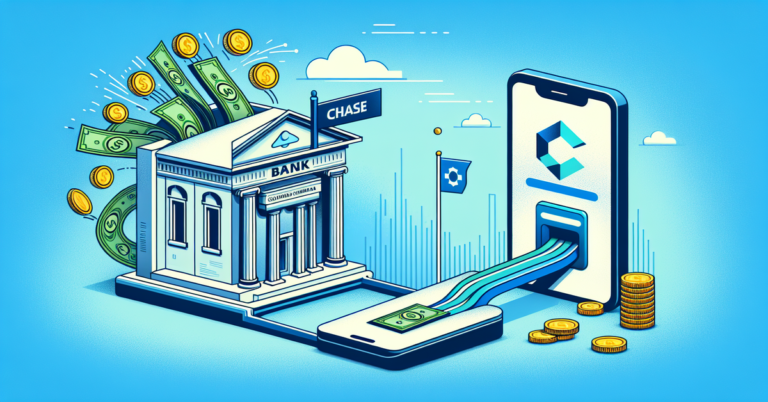How to Transfer Apple Pay Money to Cash App
As you swiftly make contactless payments with Apple Pay, you might find yourself needing to transfer those funds to Cash App, a task that's not quite as seamless. You've probably linked your debit card to Apple Pay, but getting that money into Cash App requires a few more steps. You'll need to navigate both apps, initiating a transfer from Apple Pay and confirming its receipt in Cash App. But before you can get started, there's one essential detail to check – have you properly connected your bank account to both services?
Link Bank Account to Apple Pay
To use Apple Pay with Cash App, you'll first need to link a bank account to Apple Pay, which will serve as a funding source for your transactions. This step is essential for secure and smooth transactions. You'll need to open the Wallet app on your iPhone, then tap the '+' icon to add a new card or account. Select 'Add Credit or Debit Card' and follow the prompts to link your bank account. You may need to verify your account information and agree to the terms and conditions. Once linked, your bank account will be connected to Apple Pay, allowing you to transfer funds to Cash App. Make sure to review and understand the terms and conditions for a safe and secure transaction experience.
Add Debit Card to Apple Pay
Adding a debit card to Apple Pay is the next step, allowing you to use it as a funding source for your transactions with Cash App. To do this, you'll need to have your debit card information handy.
| Card Information | Details |
|---|---|
| Card Number | Enter the 16-digit number on the front of your debit card |
| Expiration Date | Enter the month and year your debit card expires |
| Security Code | Enter the 3-digit code on the back of your debit card |
You'll need to enter this information accurately to link your debit card to Apple Pay. Make sure you're using a secure connection and that your device is protected with a passcode or biometric authentication to keep your information safe.
Connect Bank to Cash App
Your next step involves linking your bank account to Cash App, which enables seamless transactions and funds transfer. To do this, open the Cash App on your device and navigate to the "Banking" tab. Tap "Add Bank" and select your bank from the list of available options. You'll be prompted to enter your bank account credentials, including your account number and routing number. Once you've entered this information, Cash App will verify your account and link it to your profile. This secure connection allows you to transfer funds between your bank account and Cash App, ensuring safe and efficient transactions. By linking your bank account, you'll be able to manage your finances and transfer Apple Pay funds to Cash App with ease.
Add Debit Card to Cash App
With your bank account now linked to Cash App, you can further expand your payment options by adding a debit card, which will enable you to transfer Apple Pay funds and make transactions even more efficiently. To add a debit card, tap the "Account" icon on the Cash App home screen, then select "Linked Accounts" and follow the prompts. You'll need to provide your debit card number, expiration date, and security code. Make sure your card is eligible for online transactions. Cash App will verify your card details, and once confirmed, you'll be able to use it for transactions. By adding a debit card, you'll have another secure payment option at your disposal, making it easier to manage your funds and transfer Apple Pay money to Cash App.
Transfer Funds to Bank Account
Transferring funds from Cash App to your bank account is a straightforward process that can be completed in a few steps, allowing you to access the money you've transferred from Apple Pay. You'll need to link your bank account to Cash App, which can be done by going to the "Banking" tab and following the prompts.
| Transfer Method | Fees | Processing Time |
|---|---|---|
| Standard Transfer | Free | 1-3 Business Days |
| Instant Transfer | 1.5% fee | Instant |
| Same-Day Transfer | 1.5% fee | Same Day |
| Wire Transfer | $2.50 fee | 1-2 Business Days |
Initiate Transfer From Apple Pay
To initiate the transfer from Apple Pay to Cash App, go to the Apple Wallet app on the device you've set up with Apple Pay and select the card associated with the funds you want to transfer. You'll be directed to the card details page. Tap the three horizontal dots on the top right corner and select "Transfer to Bank" from the dropdown menu. Apple Pay will prompt you to enter the amount you want to transfer. Type in the desired amount and select "Next". You'll be asked to choose a transfer method; select "Instant Transfer" to transfer the funds to your bank account immediately. Your funds will be transferred, and you can then add them to your Cash App.
Confirm Transaction Details
Your transaction details will be displayed on the screen for verification, so review them carefully to confirm everything is correct before proceeding. Make certain the recipient's information, transfer amount, and any applicable fees are accurate. If you spot an error, correct it immediately to avoid complications. Double-checking these details is essential to guarantee a smooth and secure transfer process. You'll also want to verify that the transaction is marked as a transfer to Cash App, as this will determine how the funds are processed. Take a moment to carefully review the information, and if everything looks good, you can confirm the transaction and proceed with the transfer. By doing so, you'll be one step closer to successfully transferring your Apple Pay funds to Cash App.
Wait for Funds to Transfer
The funds will be processed and transferred to your Cash App account, but this may take a few moments, so be patient and allow the transaction to complete. You'll receive a confirmation notification from Apple Pay once the transfer is initiated. During this time, it's crucial to keep the app open and not interrupt the process. If you exit the app or lock your device, the transfer might be delayed or canceled. The transfer time may vary depending on your internet connection and the servers' response time. If you're experiencing any issues, verify your device is connected to a stable internet network and try again. Remember to stay on the app's page until the transfer is complete to avoid any complications.
Verify Transfer in Cash App
Once funds are transferred, check Cash App's activity section to confirm the transaction has been successfully processed and the amount is reflected in your account balance. You'll see the transfer listed with a 'pending' status until it's cleared. Verify the amount transferred matches what you initiated from Apple Pay. Verify the recipient's information, which should be your own Cash App account details. Check for any errors or discrepancies. If everything looks correct, you can be confident that the transfer has been successful. If you notice any issues, contact Cash App's support team immediately to resolve the problem. Your funds' security is essential, so don't hesitate to investigate any potential concerns.
Receive Confirmation of Transfer
After verifying the transfer in Cash App, you'll receive a confirmation notification, typically via email or in-app notification, indicating that the transfer from Apple Pay has been successfully processed and the funds are available in your Cash App account.
Here's what you need to do next:
- *Verify the amount transferred*: Check that the correct amount was transferred from your Apple Pay account to your Cash App account.
- *Review transfer details*: Confirm the transaction details, including the sender and recipient information, are accurate.