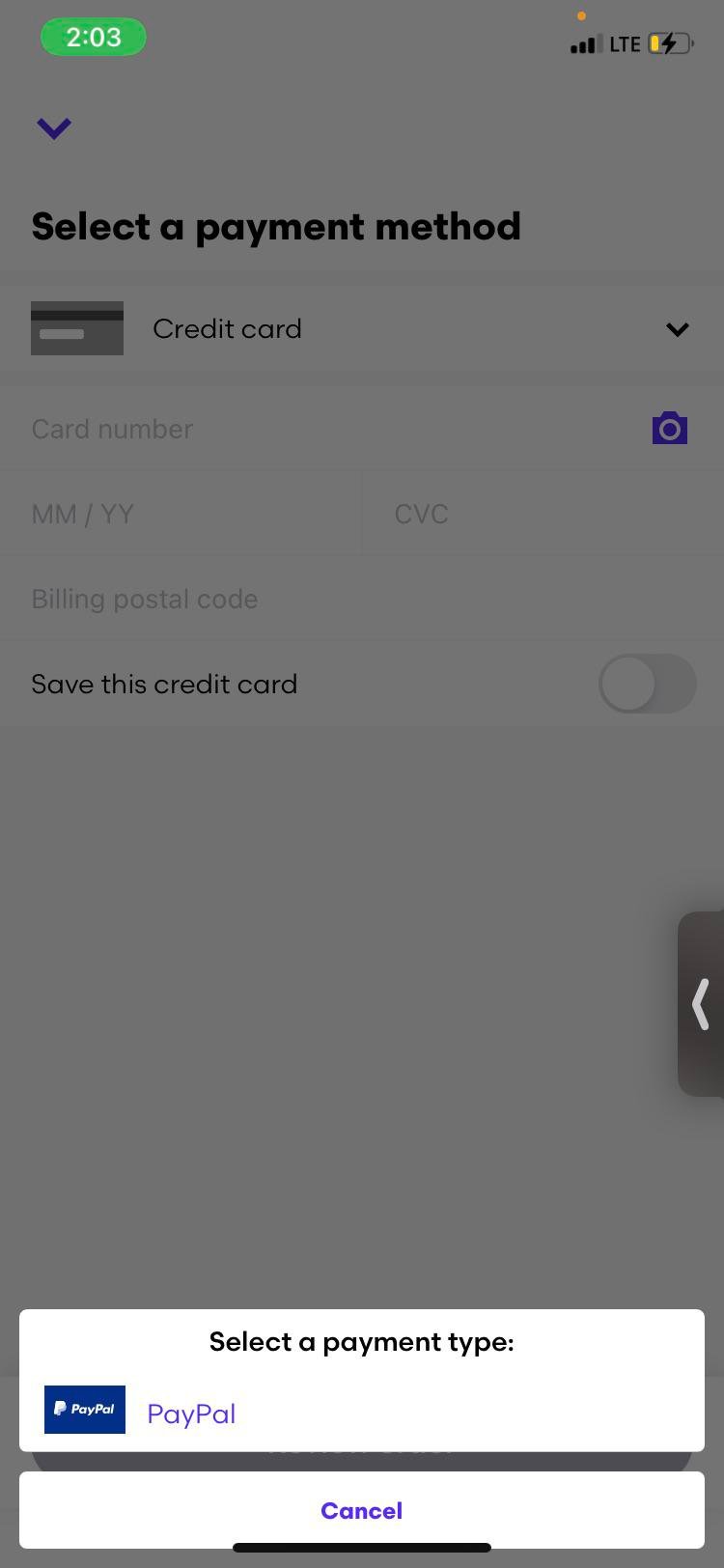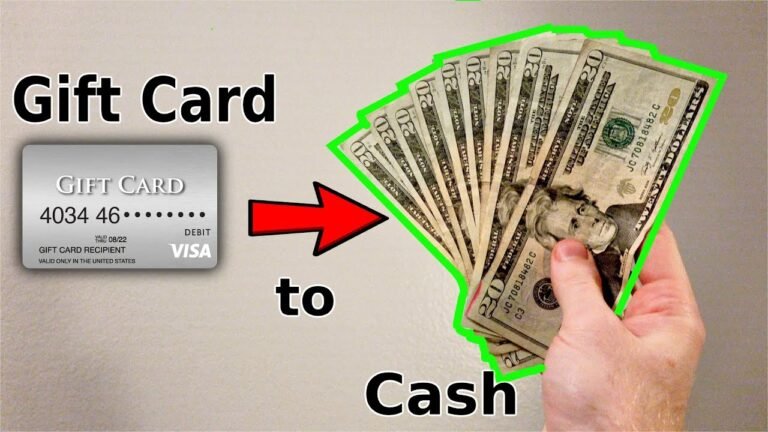How to Use a Visa Gift Card on Apple Store: Simple Guide
Are you excited to shop for apps, games, or music on the Apple Store but unsure how to use your Visa gift card? You’re not alone!
Many people have gift cards but don’t know how to redeem them effectively. This guide is here to simplify the process for you. Imagine effortlessly purchasing your favorite items without the hassle of entering credit card information. By the end of this article, you’ll be equipped with all the steps you need to make the most of your Visa gift card.
Let’s dive in and unlock the potential of your gift card for a seamless shopping experience!
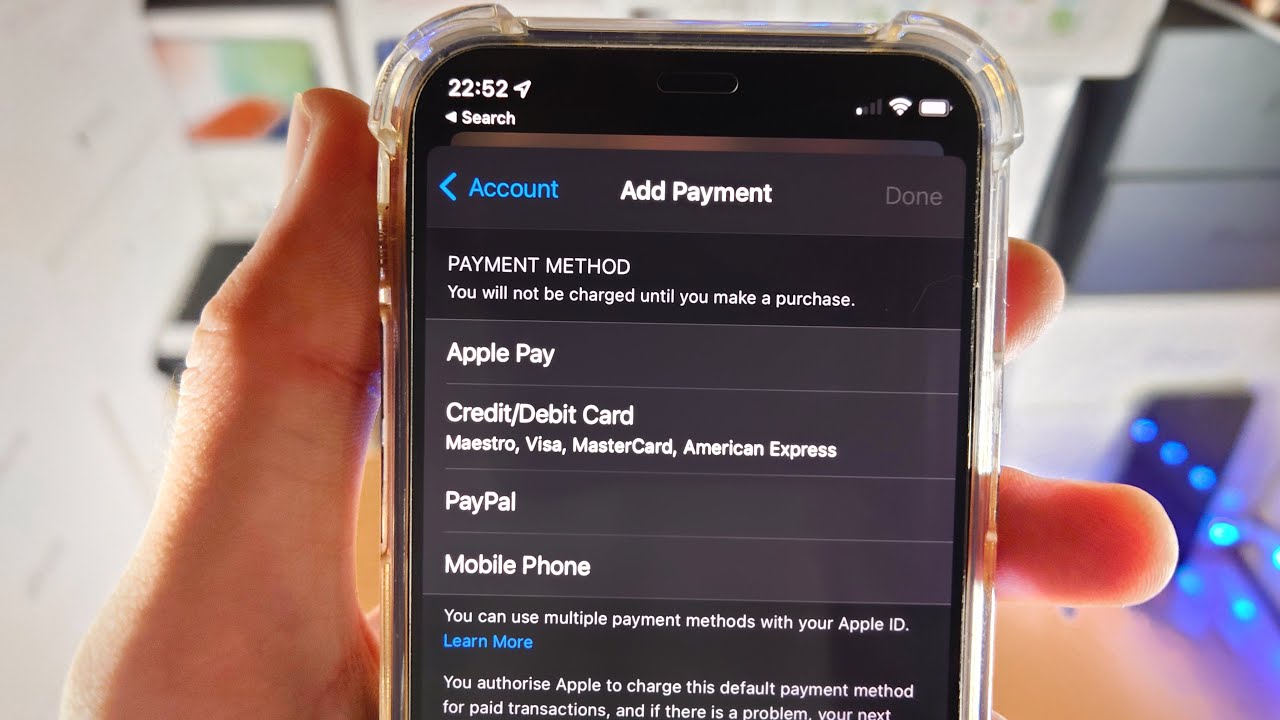
Credit: www.youtube.com
What Is A Visa Gift Card?
A Visa Gift Card is a prepaid card. It works like a debit card. You can use it anywhere Visa is accepted. This includes online stores and physical shops.
Visa Gift Cards are great for gifts. They let the receiver choose what they want. You load a specific amount of money onto the card. The cardholder can spend up to that amount.
These cards are not linked to a bank account. They do not require a credit check. This makes them easy to get and use.
Some Visa Gift Cards have fees. Check for activation fees or monthly fees. It is important to read the terms before purchasing.
Using a Visa Gift Card is simple. You just need the card number and security code. This makes it easy to shop at the Apple Store.
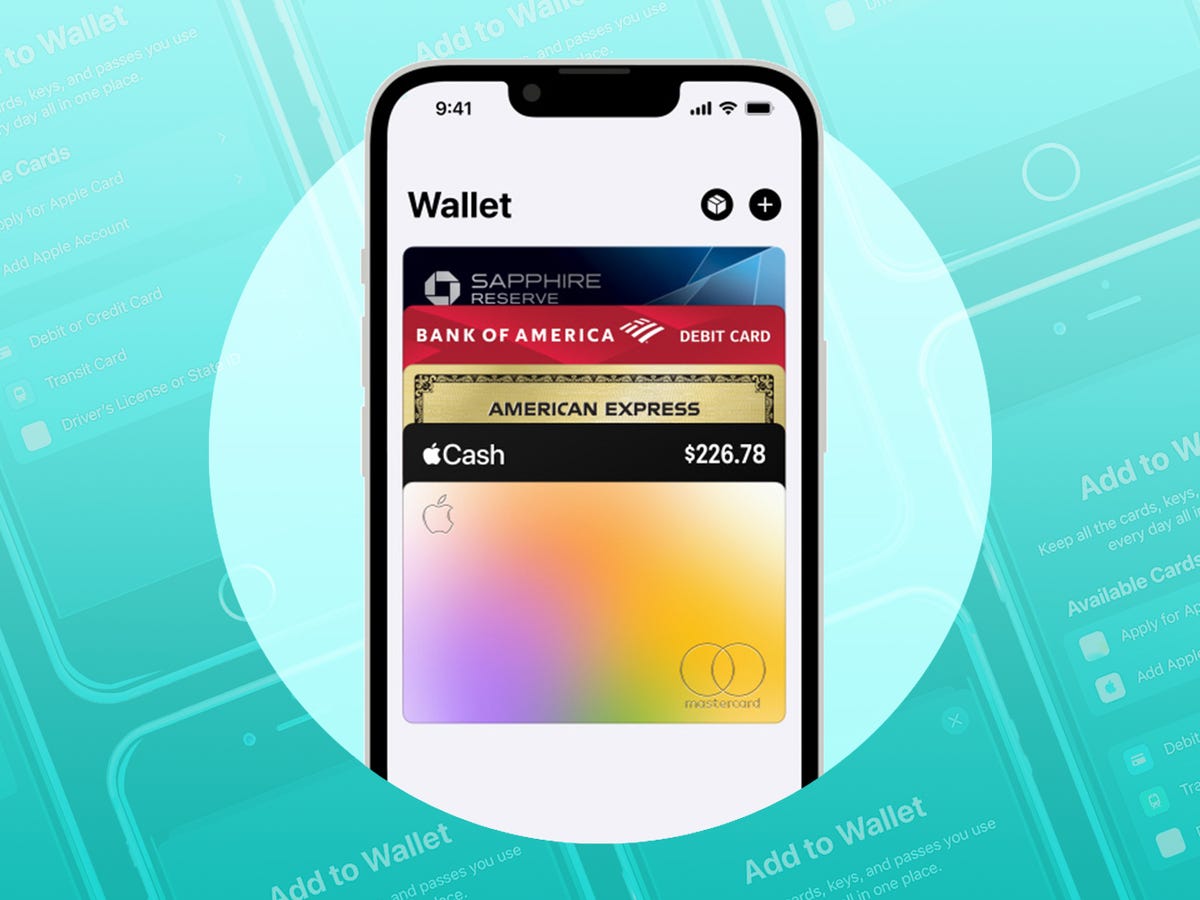
Credit: www.bestproducts.com
Checking The Balance On Your Card
Checking your Visa gift card balance is important before using it in the Apple Store. Visit the card issuer’s website or call their customer service. This way, you ensure you have enough funds for your purchase.
Online Balance Check
Most Visa gift cards allow you to check your balance online. Simply visit the card issuer’s website. 1. Locate the balance inquiry section. 2. Enter your card number and security code. 3. Click ‘Submit’ to view your balance. This method is quick and easy. You can do it from the comfort of your home or on the go.Phone Balance Inquiry
If you prefer a more personal touch, calling the customer service number on the back of your card is a great option. 1. Dial the number provided. 2. Follow the automated prompts. 3. Provide the necessary information. A representative can assist you if you have questions about your balance or transactions.Mobile App Check
Some card issuers offer a mobile app that lets you check your balance anytime. – Download the app from your device’s app store. – Create an account or log in. – Navigate to the balance section. Having access to your balance at your fingertips can make shopping much easier. Imagine being in the Apple Store, ready to buy that new gadget, and knowing exactly how much you can spend. Checking your balance regularly helps you keep track of your spending. How often do you find yourself checking your balance before a big purchase? It’s a smart habit that can prevent overspending and ensure you enjoy your shopping experience fully.Adding The Card To Your Apple Account
Using a Visa gift card on the Apple Store is simple. First, add the card to your Apple account. This allows you to use the balance for apps, music, and more. Follow the steps in your account settings to get started.
Enjoy your shopping!
Creating An Apple Id If Needed
If you don’t have an Apple ID yet, creating one is essential. Simply go to the Apple ID website or the Settings app on your device. – Select “Create Your Apple ID.” – Fill out your email, password, and personal details. – Verify your email to activate your account. Having an Apple ID connects you to the entire ecosystem of Apple services, making your shopping experience seamless.Accessing Payment Settings
Once your Apple ID is set up, it’s time to access the payment settings. Open the Settings app on your device and tap on your name at the top. – Select “Payment & Shipping.” – You might need to enter your password for security purposes. This area is where you manage all your payment methods. It’s essential to ensure that your payment options are up-to-date for smooth transactions.Entering Card Details
Now comes the exciting part: entering your Visa gift card details. In the Payment & Shipping section, tap on “Add Payment Method.” – Choose “Credit or Debit Card.” – Enter the card number, expiration date, CVV, and billing address. Make sure to double-check your entries for any typos. After you save the details, your Visa gift card will be linked to your Apple account. Isn’t it great to have the flexibility of using your gift card for all those apps and games you’ve been eyeing? Enjoy shopping with your newly added card!Making A Purchase On Apple Store
Using a Visa gift card on the Apple Store is simple. First, check the card balance. Then, during checkout, enter the card number and security code. This way, you can enjoy your favorite apps, music, or devices easily.
Making a purchase on the Apple Store with a Visa gift card can be a seamless experience. You can enjoy a wide range of products, from the latest iPhones to apps and subscriptions. Let’s break down the steps you need to follow to make your purchase successfully.Selecting The Product Or Service
Start by browsing the Apple Store. Whether you’re looking for a new gadget or an app, the options are abundant. – Navigate through categories like iPhone, iPad, Mac, and Apps. – Use the search bar if you have something specific in mind. – Click on the item you want to purchase for more details. Once you find what you want, it’s time to add it to your cart. Make sure to check any specifications or features that are important to you.Choosing The Visa Gift Card As Payment
After you’ve selected your product, proceed to checkout. Here, you will see various payment options available. – Choose “Add Payment Method.” – Enter your Visa gift card number, expiration date, and CVV code. Double-check your details to avoid any errors. This is a crucial step since incorrect information could lead to declined transactions.Confirming The Transaction
Review your order before finalizing the purchase. Make sure everything is correct, from the product to the payment details. – Click on “Confirm Purchase.” – You may receive a confirmation email shortly after. Keep an eye on your balance if you’re using a partial payment method. Enjoy your new purchase knowing you’ve successfully used your Visa gift card. Did you find the process easier than expected?Troubleshooting Common Issues
Using a Visa gift card on the Apple Store can sometimes lead to issues. Common problems include card activation and balance inquiries. Follow simple steps to troubleshoot these issues and enjoy your shopping experience.
Card Declined Errors
Experiencing a card declined error can be disheartening. This might happen for several reasons, such as entering the wrong card number or expiration date. Double-check the details you’ve inputted. Ensure that the name on the card matches the name in your Apple ID account. Also, keep in mind that some Visa gift cards may not be accepted for online purchases or may require activation before use. If the issue persists, consider using another payment method temporarily to complete your purchase.Insufficient Balance
Running into an insufficient balance message is common. Visa gift cards often have a set amount, and if your purchase exceeds this, you won’t be able to complete the transaction. Check your card balance before attempting a purchase. You can usually do this on the card issuer’s website. If your purchase is more than your balance, think about splitting the payment with another card or purchasing items separately.Contacting Support For Help
If you’ve tried everything and still can’t resolve the issue, don’t hesitate to reach out for help. Apple’s support team is there to assist you. Visit the Apple Support website or use the Apple Support app to chat with a representative. They can offer guidance specific to your situation. Additionally, if your card is malfunctioning, contact the card issuer directly. They may provide insights into potential problems on their end. Resolving issues with your Visa gift card can be straightforward. With the right steps, you can enjoy a seamless shopping experience on the Apple Store. What challenges have you faced while using gift cards?
Credit: www.wikihow.com
Tips For Using Visa Gift Cards
Using a Visa gift card on the Apple Store can be simple. Follow these tips to make the most of your card. Stay aware of your balance and avoid problems.
Keeping Track Of The Balance
Always know how much is left on your Visa gift card. Check the balance online or by calling the number on the back. Keep a record of your purchases. This helps you avoid surprises at checkout.
Avoiding Expired Cards
Check the expiration date on your Visa gift card. Using an expired card is a waste. If your card is near expiration, use it soon. You can also call customer service for help if needed.
Using The Card Before Partial Balances Remain
Use your Visa gift card before it has a small balance left. Many stores do not allow transactions with low balances. Spend the full amount in one go when possible. This makes using the card easier.
Frequently Asked Questions
How Do I Use A Visa Gift Card On Apple Store?
To use a Visa gift card on the Apple Store, first, add it to your Apple ID as a payment method. Go to Settings, tap your name, select Payment & Shipping, and then Add Payment Method. Enter your gift card details, and you’re ready to make purchases.
Can I Buy Apps With A Visa Gift Card?
Yes, you can buy apps with a Visa gift card. Once the card is linked to your Apple ID, it can be used for app purchases. However, ensure the gift card has sufficient balance to cover the app cost and any applicable taxes.
What If My Visa Gift Card Balance Is Low?
If your Visa gift card balance is low, you can still use it. However, you’ll need to cover the remaining balance with another payment method. During the checkout process, simply select your gift card and then add a different payment option to complete the transaction.
Are There Any Fees For Using A Visa Gift Card?
Generally, there are no fees for using a Visa gift card at the Apple Store. However, some gift cards may have activation or maintenance fees. Always check the terms and conditions associated with your specific Visa gift card to avoid unexpected charges.
Conclusion
Using a Visa gift card on the Apple Store is simple. Follow these steps to make your shopping easy. Check your card balance first. Then, add the card to your Apple account. Use it during checkout. Enjoy your purchases without hassle.
Remember to keep track of your spending. This way, you can make the most of your gift card. With these tips, you can shop confidently. Start exploring the Apple Store today and find what you love. Happy shopping!