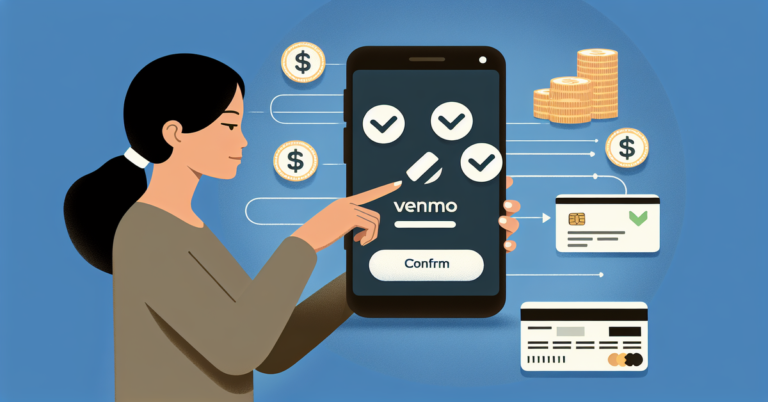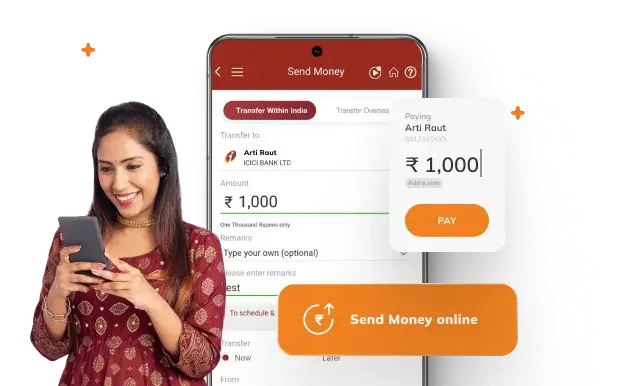How to Transfer Money From Greendot Card to Bank Account
You're looking to transfer money from your Greendot card to a bank account, but you're unsure where to start. You've got funds on your Greendot card that you'd like to move to a more traditional banking setup. To initiate the transfer, you'll need to access your online Greendot account and navigate to the transfer section. But before you do, make sure you've linked your bank account to Greendot and have the necessary details to complete the transfer. Now, let's get started – but first, you'll need to understand your transfer options and any associated fees.
Understand Greendot Transfer Options
Your Greendot card offers several transfer options to move funds to a bank account, which you'll want to understand before initiating a transfer. You can transfer funds through the Greendot website, mobile app, or by calling their customer service. Additionally, you can also use the MoneyPak or Swipe Reload services to add funds to your card. When transferring funds, you'll need to provide the recipient bank account's routing and account numbers. It's crucial to verify the accuracy of this information to avoid any transfer errors or delays. You should also review the transfer fees and limits associated with your Greendot card to avoid any unexpected charges. Understanding these options and requirements will help you make a safe and successful transfer.
Set Up Online Greendot Account
Before transferring money from a Greendot card to a bank account, you'll typically need to set up an online account on the Greendot website. To do this, go to the Greendot website and click on "Create Online Account." You'll need to provide your card details and some personal info, such as your name and address. Create a username and password, and make sure to choose security questions and answers that are hard to guess. Verify your email address by clicking on the link sent to you by Greendot. Once you've completed these steps, you'll have a secure online account to manage your Greendot card. This will enable you to monitor your transactions and set up transfers safely.
Link Bank Account to Greendot
Now that you have a secure online Greendot account, you can proceed to link your bank account to Greendot, which will enable you to transfer funds between the two accounts. To do this, follow these steps:
- Log in to your Greendot online account and navigate to the 'Add/Manage Bank' section.
- Enter your bank account details, including the routing number and account number.
- Verify your bank account information to confirm accuracy.
Once you've linked your bank account to Greendot, you'll be able to transfer funds safely and securely. This link will also enable you to view your bank account balance and transaction history through your Greendot online account.
Initiate Money Transfer Request
Typically, transferring money from your Greendot card to your bank account is initiated by clicking on the 'Transfer Funds' or similar option within your Greendot online account. You'll need to log in to your account and navigate to the transfer section. Click on the 'Transfer Funds' button to start the process. Then, select the bank account you've previously linked to your Greendot account as the recipient account. Next, enter the amount you want to transfer and choose the funding source, which is your Greendot card. Make sure you have sufficient funds in your Greendot card to cover the transfer amount. The system will then prompt you to proceed with the transfer request. Follow the on-screen instructions to complete the request.
Verify Transfer Details and Confirm
Carefully review the transfer details you've entered, including the recipient bank account, transfer amount, and funding source, to guarantee everything is accurate and correct. This step is essential in ensuring a smooth and secure transfer process. Before confirming the transaction, double-check the following:
- The recipient's bank account number and routing number are correct.
- The transfer amount is accurate and within your available balance.
- The funding source is your Greendot Card and not another account.