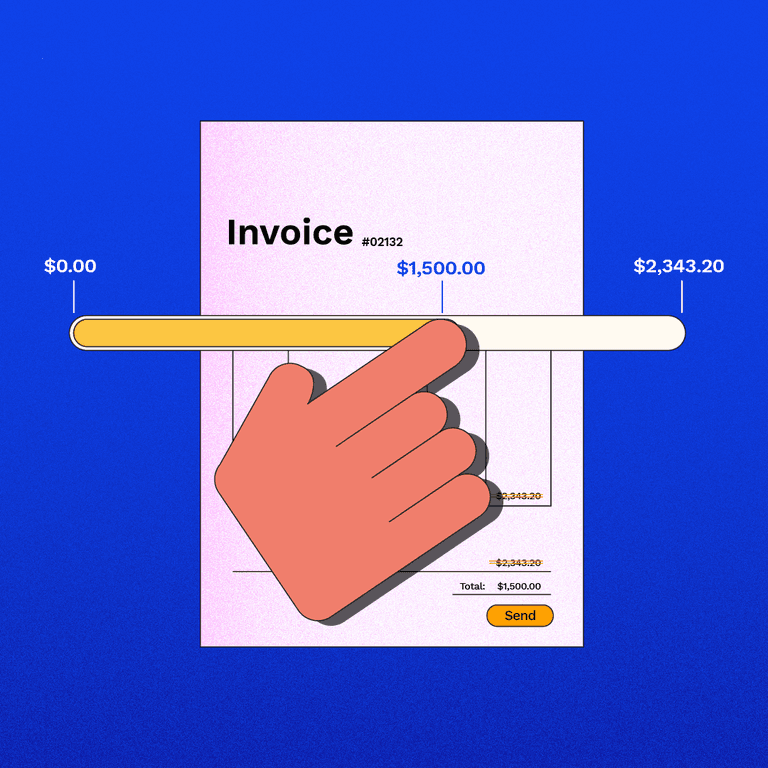How to Change Payment Method for iCloud: Quick Guide
Struggling to update your payment method for iCloud? You’re not alone.
Many users find themselves tangled in the web of settings and options, unsure of where to start. But worry not! This article is your ultimate guide to navigating the process smoothly. Whether you’re switching credit cards, updating your billing address, or simply exploring your options, we’ll show you how to do it with ease.
By the time you finish reading, you’ll have the confidence to manage your iCloud account like a pro, ensuring your data and subscriptions remain uninterrupted. Ready to take control? Let’s dive in!
Accessing Icloud Settings
Open your device and go to Settings. Tap on your name at the top. This will lead you to your Apple ID. Find iCloud in the list. Tap on it to enter the settings. You will see various options. Look for Payment & Shipping. Tap on it to make changes.
Here, you can update your payment details. Choose the option to add a new card or edit existing details. Make sure to save your changes. This will ensure new payment methods are active. It is important to keep your payment info updated. Always check for accuracy.
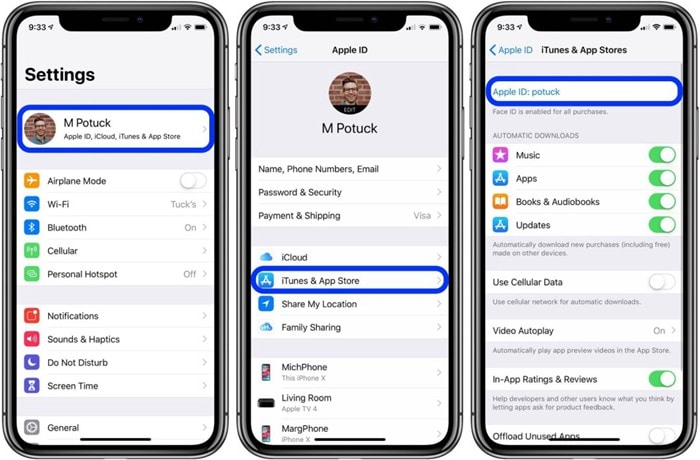
First, open your Settings on your Apple device. Tap your name at the top. This opens your Apple ID settings. Here, find and tap on Payment & Shipping. You may need to sign in with your Apple ID. This step is important to see your current payment options.
Once inside, look for the Edit button. It allows you to change your payment method. Tap it and follow the instructions. Make sure your new payment information is correct. This ensures your payments work smoothly in the future.
Adding A New Payment Method
Open the Settings on your iPhone or iPad. Tap on your name at the top. Select Payment & Shipping. Here, you can see your current payment options. To add a new method, tap Add Payment Method. You can choose Credit Card or PayPal. Enter the necessary details correctly. Check twice to avoid mistakes.
After entering the details, tap Done to save. Your new method will appear in the list. Make sure it’s set as primary if you want it to be the default. You can also remove old payment methods. Just tap on them and select Remove. This ensures your information is up to date.
Removing An Existing Payment Method
To remove your payment method, start by opening your Settings app. Tap on your name at the top. This will open your Apple ID screen. Find Payment & Shipping and tap on it. You will see your current payment methods listed. Choose the one you want to remove. Tap on Edit in the top right corner. Then, tap the red Delete button. Confirm your choice by tapping Remove. Your payment method is now deleted. This process is quick and simple.
Setting A Default Payment Method
It’s easy to set a default payment method for iCloud. Begin by opening the Settings app on your device. Tap on your name at the top. This opens your Apple ID settings. Here, choose Payment & Shipping. You might need to sign in. Once signed in, you will see your payment methods. Tap Edit to change them.
To add a new method, tap Add Payment Method. Enter your details carefully. To make it the default, drag it to the top of the list. Make sure to save your changes by tapping Done. Now, your iCloud payments will use this method first.
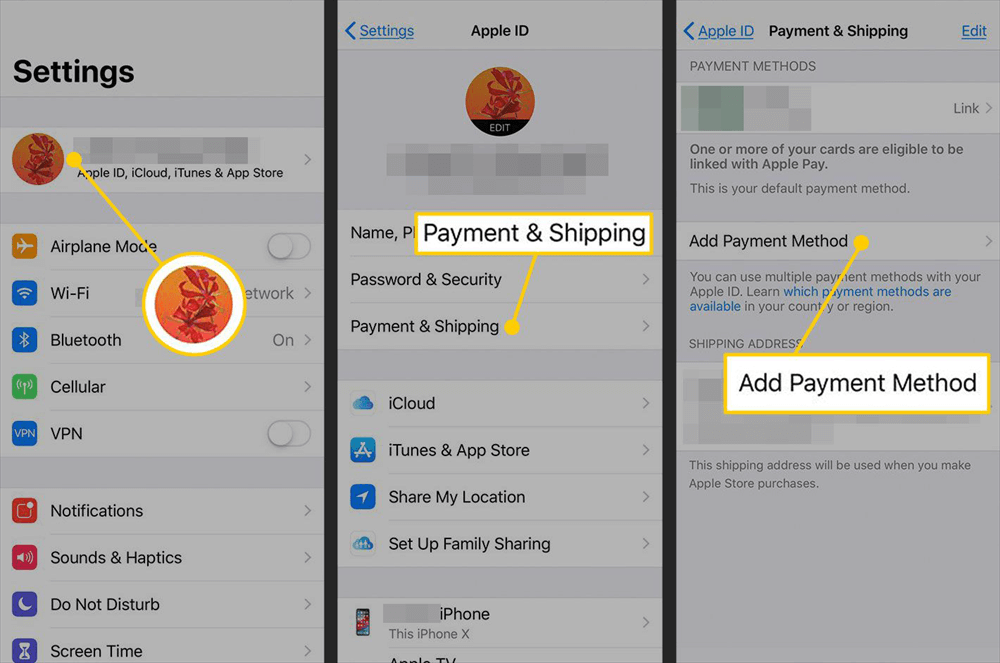
Updating Payment Information
Changing your payment method on iCloud is easy. First, open your Apple ID account. You can do this on your iPhone, iPad, or computer. Find the payment section. Click on it.
Next, choose add payment method. Enter your new details. Be sure the information is correct. Save changes when done. Remember, your new card must be valid. This will ensure smooth payments.
If using a computer, open iTunes. Go to your account settings. Look for payment options. Follow the same steps as above. Always check your email for confirmation.
Need help? Visit the Apple Support website. They provide step-by-step guides. You can also call them. They will assist you.
Troubleshooting Common Issues
Changing your iCloud payment method can sometimes be tricky. Start by opening the Settings app on your device. Tap your name, then select ‘Payment & Shipping’ to update details.
Payment Method Not Accepted
Some payment methods are not accepted by iCloud. Credit cards and debit cards might face issues. Ensure your card is active and has funds. Check your card details for errors. Sometimes, banks block online payments. Contact your bank if needed. Try using a different card or payment method. Keep your Apple ID information updated. Ensure your billing address matches the card.
Unable To Remove Payment Method
Removing a payment method can be tricky. Open the settings on your device. Go to your Apple ID and payment options. Tap on the method you want to remove. Sometimes, it’s linked to active subscriptions. Cancel subscriptions before removing the card. Clear any pending payments. Make sure you are logged into the correct account. Try contacting Apple Support for help.
Contacting Apple Support
Apple Support helps with iCloud payment problems. Visit their official website. Look for the “Contact Us” section. Choose how you want to talk. You can chat, call, or email. They answer many questions quickly. Always have your Apple ID ready. It helps them find your account fast.
Be clear about your issue. This way, they help you better. If you call, listen to the options carefully. Choose the one about payments. Stay calm and polite. It makes the process smoother. They are there to help you.
Sometimes, they might guide you to a store. This is for problems that need in-person help. Most times, they fix issues online or by phone. Remember, Apple Support works hard to solve problems. They want you to be happy with their service.
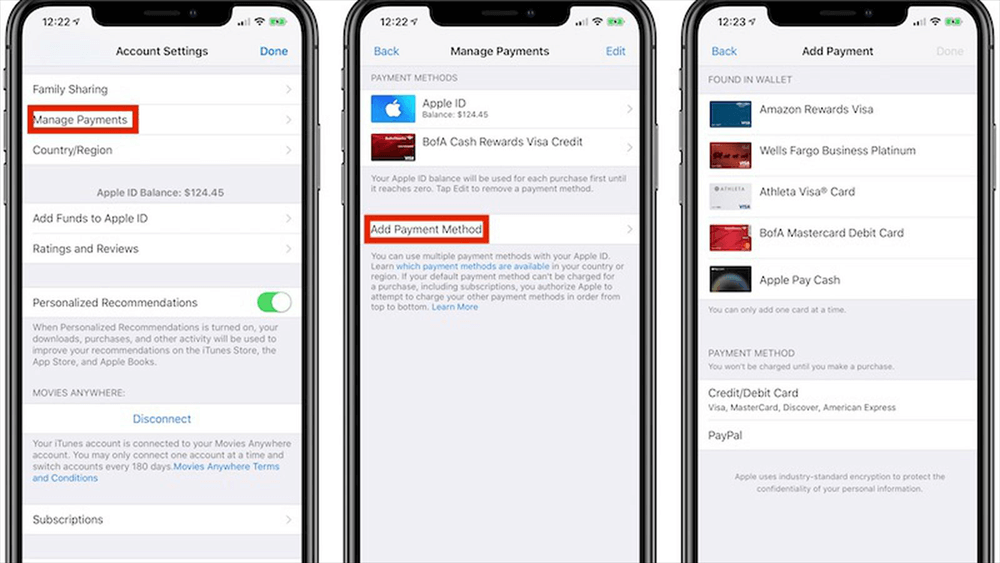
Frequently Asked Questions
How Do I Update My Icloud Payment Method?
To update your iCloud payment method, go to your Apple ID settings. Select ‘Payment & Shipping’, then tap ‘Add Payment Method’. Enter your new payment details and confirm. Make sure your payment method is valid and has sufficient funds to avoid disruptions in your iCloud services.
Can I Use Paypal For Icloud Payments?
Yes, you can use PayPal for iCloud payments. To set PayPal as your payment method, go to your Apple ID settings. Select ‘Payment & Shipping’, then choose ‘PayPal’. Follow the prompts to log into your PayPal account and complete the setup.
What If My Icloud Payment Method Is Declined?
If your iCloud payment method is declined, check your card details and ensure they are correct. Make sure your card has sufficient funds or credit available. Alternatively, try adding a different payment method or contact your bank for assistance.
How Do I Remove A Payment Method From Icloud?
To remove a payment method, go to your Apple ID settings. Select ‘Payment & Shipping’, then tap on the payment method you want to remove. Choose ‘Remove Payment Method’. If it’s the primary method, add a new one first.
Conclusion
Changing your iCloud payment method is simple. Start by opening your device settings. Tap your name, then go to “Payment & Shipping. ” Here, you can add, update, or remove payment methods. Make sure your new details are correct. This helps avoid payment issues.
Checking your settings ensures your subscriptions remain active. Now you know how to manage your iCloud payments easily. Keep these steps handy for future changes. With practice, it becomes even easier. Stay on top of your payments, and enjoy uninterrupted services.
Remember, a little effort keeps your iCloud running smoothly.