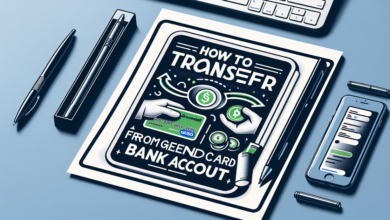How to Transfer Money From Revolut to My Bank Account
You want to transfer money from Revolut to your bank account, but you're not sure where to start. Don't worry, you're in the right place! To begin, open the Revolut app on your mobile device and navigate to the 'Transfer' section. From there, you'll need to add your bank account details, including your IBAN and BIC. But before you proceed, make certain you understand the associated fees and transfer speed options to avoid any unexpected surprises. Let's break down these essential steps to guarantee a smooth transfer process.
Open Revolut Mobile Application
To initiate the transfer, open your Revolut app on your mobile device. You'll need to have the app installed and updated to the latest version to guarantee a smooth and secure experience. If you're using a passcode or fingerprint authentication, enter your credentials to log in. If you're using facial recognition, make sure you're in a well-lit area and your face is clearly visible. Once you've successfully logged in, you'll see your account dashboard. Take a moment to review your account details to verify everything is up to date and accurate. This will help prevent any potential issues during the transfer process. Your account security and accuracy are top priorities when transferring funds.
Tap the 'Transfer' button, usually located at the bottom of the screen or in the top menu, to access the transfer section of your Revolut account. This is where you'll initiate the process of sending money to your bank account. You'll see a list of options, including the ability to transfer to a bank account, another Revolut user, or an external recipient. Confirm you're in the correct section, as this will determine the required information for the transfer. Once you're in the transfer section, review the available options carefully to confirm you're selecting the correct transfer type. This attention to detail will help prevent any potential errors or delays in the transfer process.
Add Bank Account Details
Once you've accessed the transfer section, you'll need to enter your bank account details, which Revolut will use to process the transfer, so select the 'Add bank account' option and get ready to provide the required information.
| Required Information | Description |
|---|---|
| Account Holder's Name | Your name as it appears on your bank account |
| IBAN (International Bank Account Number) | Your bank account's unique identifier |
| BIC (Bank Identifier Code) | Your bank's unique identifier |
| Bank Name | The name of your bank |
| Country | The country where your bank is located |
Ensure you enter the correct details to avoid any transfer errors or delays. Double-check the information before confirming. Revolut will then verify the details to secure the transfer process.
Choose Transfer Amount Currency
With your bank account details verified, you'll need to select the currency for the amount you want to transfer from your Revolut account. You'll see a list of available currencies, including the local currency of your bank account. Choose the currency you want to transfer, making certain it matches the currency of your bank account. If you select a different currency, Revolut will automatically convert the amount using the current exchange rate. Ascertain you understand the exchange rate and fees associated with the transfer. Double-check your selection, as incorrect currency choice may result in additional conversion fees or exchange rate losses. Once you've selected the currency, you'll be able to proceed with setting the transfer amount.
Set Transfer Speed Option
The next step is to choose your preferred transfer speed, which determines how quickly the funds will be deposited into your bank account. Revolut offers various transfer speed options, including "Standard", "Express", and "Turbo". The "Standard" option is usually free, but takes longer, while "Express" and "Turbo" options are faster, but may incur additional fees. Consider your needs and choose the transfer speed that best suits you. If you're not in a hurry, the "Standard" option could be the most cost-effective choice. On the other hand, if you need the funds urgently, "Express" or "Turbo" might be a better option. Simply select your preferred transfer speed from the options provided to proceed with the transfer.
Review Transfer Fees Charges
Transfer fees will likely be a key consideration for you, as they can eat into the amount you actually receive in your bank account, so it's vital to review these charges carefully. Revolut's fees vary depending on the transfer speed you've chosen and the recipient's bank location. For standard transfers, Revolut typically doesn't charge a fee, but for faster transfers, you'll incur a small charge. Additionally, some recipient banks may charge an incoming transfer fee. You'll want to check both Revolut's fees and the recipient bank's fees to understand the total charges. Reviewing these fees will help you avoid any surprises and guarantee you're getting the best deal for your transfer. Always verify the fees before proceeding with the transfer.
Confirm Transaction Details
Before completing the transaction, double-check that you've entered all the recipient's bank account details correctly to avoid any errors or delays. This step is vital in guaranteeing the transfer is successful and secure. Here are the key details to verify:
- Recipient's name and address: Confirm the name and address match the account holder's information.
- Account number and sort code: Double-check the account number and sort code are correct.
- IBAN and SWIFT/BIC codes: If you're transferring internationally, verify the IBAN and SWIFT/BIC codes.
- Transfer amount and currency: Confirm the transfer amount and currency are correct.