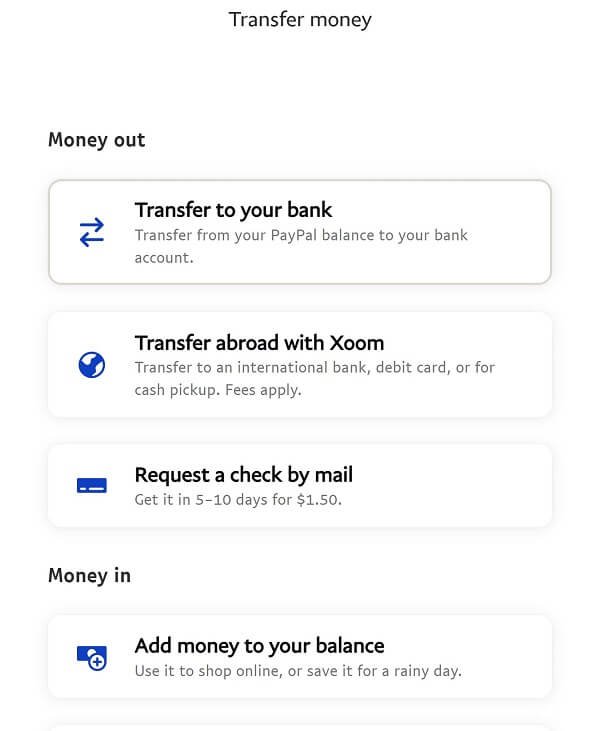How to Transfer Money From Apple Cash to Cash App
You may not be aware that Apple Cash allows you to transfer funds directly to your bank account, which can then be linked to Cash App. If you're looking to move money from Apple Cash to Cash App, you'll need to initiate a transfer through the Wallet app on your iPhone. To start, you'll need to have both Apple Cash and Cash App set up with your bank account or debit card linked to each. The process can be completed in a few taps, but there are some important details to take into account to guarantee a smooth transfer.
Check Apple Cash Balance
To initiate a transfer, you'll first need to verify that you have a sufficient balance in Apple Cash by opening the Wallet app on your iPhone and checking your current balance. This step guarantees you have enough funds for the transfer. You can easily check your Apple Cash balance by locating the Apple Cash card in the Wallet app. If you can't find the card, you can add it to the Wallet app. Once you've accessed your Apple Cash balance, review the current amount to confirm it's enough for the transfer. Take note of the exact balance to avoid any potential errors during the transfer process. Accurate verification of your balance is essential for a smooth and successful transaction.
Open Cash App Account
Your next step involves accessing the destination account, so make certain you have the Cash App open on your device. To do this, locate the Cash App icon and tap it to open. If you don't have the app, download it from the App Store.
| Step | Action | Result |
|---|---|---|
| 1 | Open Cash App | Access to account |
| 2 | Enter login credentials | Secure login |
| 3 | Navigate to dashboard | View account balance |
| 4 | Verify account details | Confirm accuracy |
Once you've opened the app, enter your login credentials to access your account securely. Navigate to the dashboard to view your account balance and verify your account details to confirm accuracy.
Link Bank Account to Apple Cash
Linking a bank account to Apple Cash involves adding it as a payment method through the Wallet app on your device. You'll need to open the Wallet app, tap the Apple Cash card, and then tap the three dots in the top right corner. Next, tap 'Add Bank Account' and select your bank from the list of available options. You'll then be prompted to enter your bank account information, including the account number and routing number. Be sure to enter this information accurately to guarantee secure transactions. Once you've added your bank account, you can use it to transfer funds to and from Apple Cash, providing a safe and convenient way to manage your money. This linking process typically only takes a few minutes.
Link Bank Account to Cash App
Typically, linking a bank account to Cash App involves maneuvering to the app's 'Banking' or 'My Cash' tab, where you'll find options to add a new bank account. You can safely connect a bank account to Cash App to transfer funds.
To do this successfully, consider the following:
- Confirm your bank account is eligible for online transactions.
- Have your bank account and routing numbers readily available.
- Cash App may request additional verification, so have identification documents handy.
Add Debit Card to Apple Cash
Now that you've set up a payment method in Cash App, you'll need to add a debit card to Apple Cash to initiate transfers from Apple Cash to Cash App. To do this, open the Wallet app on your iPhone and tap the Apple Cash card. Tap the three dots in the top right corner, then tap "Add Money". Select "Add Debit Card" and enter your debit card information.
| Debit Card Field | Description | Example |
|---|---|---|
| Card Number | 16-digit debit card number | 1234 5678 9012 3456 |
| Expiration Date | MM/YY | 02/25 |
| Security Code | 3-digit code on the back of the card | 123 |
| ZIP Code | Billing ZIP code for the debit card | 12345 |
Add Debit Card to Cash App
Your Cash App account also requires a debit card to facilitate transfers from Apple Cash, so you'll need to add one by opening Cash App and finding your way to its home screen. To add a debit card to your Cash App account, follow these steps:
- Tap the Banking tab on your Cash App home screen
- Select ''Link Debit Card''
- Provide your debit card number and other required information
Note that you should use a debit card in your name that is linked to a checking account to guarantee safe and smooth transfers from Apple Cash to Cash App.
Initiate Apple Cash Transfer
Once you've added a debit card to your Cash App account, you can initiate the transfer from Apple Cash by opening the Wallet app on your iPhone or iPad and selecting the Apple Cash card. Tap the "Transfer to Bank" option and enter the amount you want to transfer.
| Transfer Option | Description |
|---|---|
| Transfer to Bank | Transfer funds to your linked debit card |
| Instant Transfer | Transfer funds immediately (small fee applies) |
| 1-3 Business Days | Transfer funds within 1-3 business days (no fee) |
| Cancel Transfer | Cancel the transfer (only available before transfer is processed) |
| Transfer History | View your transfer history |
Select the transfer option that suits your needs and proceed with the transfer.
Confirm Transfer Details
After selecting the transfer option, you'll be asked to review and confirm the transfer details to verify accuracy and complete the transaction. This step is essential to guarantee that your money is sent to the right person and account.
Here are the details you should verify:
- *Transfer amount*: Double-check that the amount you want to transfer is correct.
- *Recipient's information*: Verify the recipient's name, email address, or phone number.
- *Transfer method*: Confirm that you're using the correct transfer method, such as instant transfer or standard transfer.
Take your time to review these details carefully to avoid errors or discrepancies.
Wait for Transfer Completion
Now that you've confirmed the transfer details, the transfer process is initiated, and you'll need to wait for the transaction to be completed. This may take a few minutes to a few hours, depending on the transfer method and network conditions. You'll receive a notification from Apple Cash and Cash App once the transfer is processed. It's important to keep an eye on your email and phone for any updates or alerts regarding the transfer. During this time, avoid making any further transactions or changes to your accounts to prevent any potential issues or complications. The transfer will be completed automatically, and you'll be notified when the funds are available in your Cash App account.
Verify Cash App Balance
Upon completion of the transfer, verify that the funds have been successfully deposited into your Cash App account by checking your balance. It's vital to confirm the money has been transferred to avoid any potential issues.
To confirm, you can:
- Check the Cash App home screen for an updated balance.
- Review your transaction history to see the transfer from Apple Cash.
- Verify the transfer amount matches the amount you sent from Apple Cash.