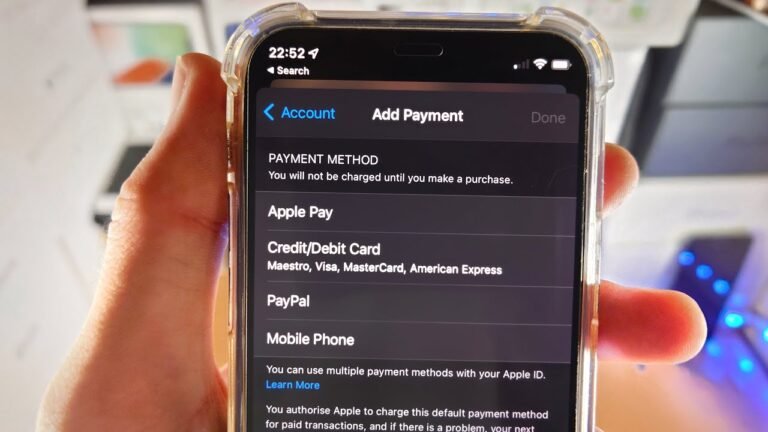How to Redeem Visa Gift Card on Ps5: Easy Step-by-Step Guide
Are you ready to unlock a world of gaming possibilities with your Visa gift card on your PS5? If you’ve got a card and aren’t sure how to redeem it, you’re not alone.
Many gamers find themselves puzzled by the process. But don’t worry! In this guide, we’ll walk you through each step, making it simple and stress-free. Imagine being able to purchase your favorite games, add-ons, or even subscriptions—all with just a few clicks.
By the end of this article, you’ll be equipped with the knowledge to make the most of your gift card and enhance your gaming experience. Let’s get started!
Checking Your Visa Gift Card Balance
Knowing your Visa gift card balance is important. You want to avoid surprises. Check your balance before you redeem it on your PS5. This helps you plan your purchases.
Visa gift cards often have specific amounts. You need to know how much is left. This ensures you can buy the games or content you want. Here are simple ways to check your balance.
Visit The Visa Website
The easiest way to check your balance is online. Go to the official Visa gift card website. Enter your card number and the security code. This information is usually on the back of the card. After you submit the details, your balance will display.
Use The Customer Service Phone Number
You can also call customer service. Find the phone number on the back of your card. Speak with a representative. They will help you check your balance quickly.
Check Your Last Purchase Receipt
Your last purchase receipt might show your balance. Look for a remaining balance section. This is helpful if you have used the card before.
Mobile Apps For Balance Check
Some banks offer mobile apps for gift cards. Download the app linked to your card. Log in and find the balance section. This method is quick and easy.

Credit: www.tiktok.com
Adding Funds To Your Playstation Account
Adding funds to your PlayStation account is simple. This allows you to buy games, add-ons, and other content. Using a Visa gift card is an easy way to do this. Follow these steps to get started.
Linking Payment Methods
Start by linking your Visa gift card to your PlayStation account. Go to the PlayStation Store. Sign in to your account. Look for the option to add funds.
Select “Payment Methods” from the menu. Choose “Add a Credit/Debit Card.” Enter your Visa gift card information. Include the card number, expiration date, and security code.
Save your changes. This step lets you use the gift card for purchases. Check if the funds are available in your account.
Using The Redeem Codes Section
You can also add funds using the redeem codes section. Go to the PlayStation Store again. Look for the “Redeem Codes” option. Click on it to enter your code.
Type in the code from your Visa gift card. Make sure to enter it correctly. After entering, click “Redeem.” Your funds will be added to your account.
Now you can use these funds for games and other content. Enjoy shopping in the PlayStation Store.
Redeeming The Visa Gift Card
Redeeming a Visa gift card on your PS5 is a straightforward process that opens up a world of gaming possibilities. If you’ve received a gift card, you can easily use it to purchase games, add-ons, or even subscriptions. Let’s walk through how to do this step by step.
Accessing The Playstation Store
Start by turning on your PS5 and navigating to the home screen. Look for the PlayStation Store icon, which usually resembles a shopping bag. Click on it to enter the store.
Once you’re in the PlayStation Store, take a moment to browse through the various categories. You can find games, add-ons, and more. This is a good time to decide what you want to purchase with your gift card.
Entering The Gift Card Details
Now, look for the option to redeem codes. You can find this by scrolling down to the bottom of the PlayStation Store’s main menu. Click on “Redeem Codes” to proceed.
Next, carefully enter the 16-digit code from your Visa gift card. Make sure there are no typos, as even one wrong digit can cause an error. Once you’ve entered the code, click “Continue” to move to the next step.
Confirming The Redemption
After entering your code, a confirmation screen will appear. This screen shows you the amount that will be added to your wallet. If everything looks correct, go ahead and confirm the redemption.
Your wallet will be updated instantly, allowing you to start shopping right away. It’s a quick and satisfying process, especially when you see that balance increase. What will you choose to buy first?
Redeeming your Visa gift card on PS5 is not just easy; it also enhances your gaming experience. Dive into the store and enjoy the benefits of your gift card!
Credit: www.reddit.com
Troubleshooting Common Issues
Using a Visa gift card on PS5 can be easy. But sometimes, issues arise. This section will help you solve common problems. Read on to fix errors quickly.
Card Not Accepted Errors
Getting a “card not accepted” error can be frustrating. This may happen for several reasons. First, check if the card is activated. Some cards need activation before use.
Next, verify the card details. Make sure you enter the card number correctly. A simple typo can cause errors.
Check the billing address linked to the card. It should match the address on file. If it doesn’t match, your card may not work.
Ensure your card is a Visa. Some cards may not be accepted on PS5. Look for the Visa logo on the card.
Resolving Insufficient Funds
Sometimes, you may face insufficient funds errors. This means the card does not have enough money. Check the balance on your Visa gift card first.
If the balance is low, consider loading more money. Some cards allow you to add funds. Check with the card issuer for more details.
Try making smaller purchases. If your balance is close to the total, this can help. Split the payment if needed. Use another payment method for the remaining amount.
Contact the card issuer for assistance. They can help you resolve balance issues. Don’t hesitate to ask for help.
Tips For Using Visa Gift Cards On Ps5
Using Visa gift cards on your PS5 can enhance your gaming experience, but it requires a bit of knowledge to maximize their benefits. Here are some essential tips to help you navigate the process smoothly and make the most out of your gift cards.
Avoiding Expired Cards
Nothing is more frustrating than trying to redeem a gift card only to find out it’s expired. Always check the expiration date before using your Visa gift card.
- Look for the date printed on the back of the card.
- Keep track of your cards and note down their expiration dates.
- If you have multiple cards, prioritize using the ones that expire soonest.
Some cards may have fees that reduce their value over time. Stay informed about the terms and conditions to avoid losing money.
Maximizing Card Value
To get the most out of your Visa gift card, consider strategic purchases. Use your card for games, downloadable content, or in-game purchases that you really want.
- Check for sales or discounts on the PlayStation Store. This can increase your purchasing power.
- Combine your gift card balance with other payment methods if your total exceeds the card’s value.
- Consider using your card for subscriptions like PlayStation Plus to access more games and features.
Have you ever used a gift card for a game that was on sale? You might be surprised by how much further your card can stretch during promotional events.
Being mindful of these tips can ensure you have a seamless experience while enjoying your PS5 to the fullest. Are you ready to make the most of your Visa gift cards?

Credit: www.youtube.com
Frequently Asked Questions
How Do I Redeem A Visa Gift Card On Ps5?
To redeem a Visa gift card on PS5, navigate to the PlayStation Store. Select “Redeem Codes” from the menu. Enter the gift card number and follow the prompts. Ensure that your Visa gift card has been activated and has sufficient balance to complete the transaction.
Can I Use A Visa Gift Card For Ps5 Purchases?
Yes, you can use a Visa gift card for PS5 purchases. Just ensure the card is activated and has enough balance. Add the card as a payment method in your PlayStation account. This allows you to buy games, add-ons, and subscriptions easily.
What If My Visa Gift Card Doesn’t Work On Ps5?
If your Visa gift card doesn’t work, check if it’s activated. Ensure that you have enough balance on the card. Also, verify that you are entering the card information correctly. If issues persist, contact the card issuer for assistance with potential restrictions.
Are There Fees For Using A Visa Gift Card On Ps5?
Generally, there are no fees for using a Visa gift card on PS5. However, some cards may have activation or maintenance fees. Always read the terms and conditions associated with your Visa gift card. This helps you understand any potential charges before making purchases.
Conclusion
Redeeming a Visa gift card on your PS5 is simple and quick. Follow the steps outlined in this guide. Enjoy your gaming experience with added funds. Remember to check your balance before making a purchase. This ensures you know how much you can spend.
Using a gift card is a great way to get new games or add-ons. Keep this process in mind for future use. Enjoy your gaming time and make the most of your PS5!