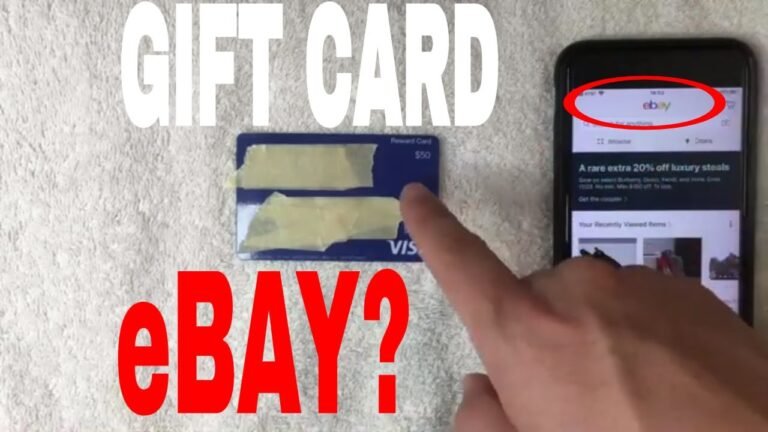Can You Use Visa Gift Cards on Google Play: Simple Guide
Have you ever found yourself wondering if you can use Visa gift cards on Google Play? You’re not alone.
Many people want to know how to maximize their gift cards for apps, games, and music. The good news is that there are ways to make this happen. We’ll break down everything you need to know about using Visa gift cards on Google Play.
You’ll discover the steps you need to take, any potential limitations, and some helpful tips to make the process smoother. By the end, you’ll feel confident in using your gift card to enhance your Google Play experience. Let’s dive in!
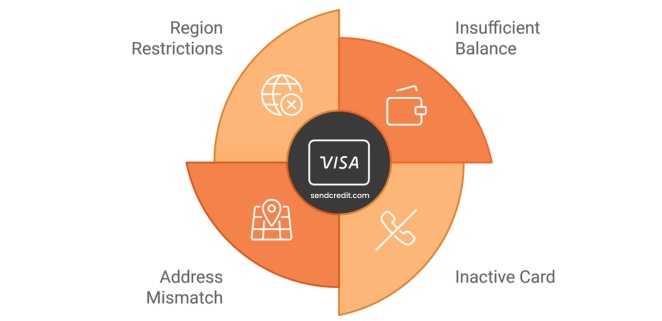
Credit: blog.sendcredit.com
What Are Visa Gift Cards
Visa gift cards are prepaid cards. They work like regular credit cards. You can use them to buy items or services. They are popular for gifts and special occasions.
These cards come with a set amount of money. You can load money onto them before giving them. Recipients can spend the exact amount loaded. This makes budgeting easy.
Visa gift cards can be used almost anywhere. They are accepted at stores and online. You can even use them for subscriptions. They offer flexibility in spending.
Some cards may have fees. Check the terms before purchasing. It’s important to know how much you can spend.
Visa gift cards do not expire quickly. However, some cards have maintenance fees after inactivity. Keep track of your balance to avoid surprises.
How Google Play Payments Work
Understanding how Google Play payments work can simplify your purchasing experience. With various payment options available, knowing the ins and outs makes it easier to buy apps, games, and other digital content. Let’s break down the payment process and see how Visa gift cards fit into the mix.
Payment Methods Accepted By Google Play
Google Play accepts multiple payment methods. Here are the main options:
- Credit and debit cards
- PayPal
- Google Play balance (from gift cards)
- Carrier billing (for mobile users)
This variety allows you to choose what works best for you. But can you use Visa gift cards? Let’s dive into that.
Using Visa Gift Cards On Google Play
Visa gift cards can be a convenient payment option. However, you need to ensure that they are registered online to a valid address. This registration is crucial for Google Play to process your purchase.
If you’ve ever tried using a gift card without registering it, you might have faced issues at checkout. It’s frustrating, right? You can avoid that headache by following the simple registration steps provided by the card issuer.
How Google Play Balances Work
Your Google Play balance can come from gift cards, including Visa gift cards. Once you add the balance to your Google account, it can be used for all purchases. This gives you the flexibility to manage your spending effectively.
Want to check your balance? Just navigate to your Google Play account settings, and you’ll see it right there. It’s that easy!
Tips For A Smooth Payment Experience
To ensure a smooth transaction, consider these tips:
- Always check your card’s balance before making a purchase.
- Keep your gift card information handy, as you may need it for registration.
- Be mindful of any expiration dates on your gift cards.
Taking these steps can save you time and frustration. You’ll enjoy a more seamless experience when browsing and purchasing on Google Play.
Have you tried using a Visa gift card on Google Play? Your insights could help others navigate their payment options more effectively!
Linking Visa Gift Cards To Google Play
Using Visa gift cards on Google Play is possible. You can link these cards to your Google account. This allows you to purchase apps, games, and more with ease. Make sure the card has enough balance for your desired items.
Enjoy your shopping experience!
Checking Card Balance
Before linking your Visa gift card to Google Play, it’s essential to know how much money is on it. 1. Visit the issuer’s website: Most Visa gift cards have a dedicated website for balance checks. 2. Call customer service: You can also find the phone number on the back of the card. 3. Use the app: If your card issuer has a mobile app, it’s often the easiest way to check your balance. Knowing your balance helps you avoid surprises when making purchases.Adding The Card To Your Account
Once you know your balance, you can add the Visa gift card to your Google Play account. Here’s how: 1. Open the Google Play Store app on your device. 2. Tap on the profile icon in the top right corner. 3. Select Payments & subscriptions and then Payment methods. 4. Choose Add credit or debit card. Enter the required card details, including the card number, expiration date, and CVV code. Make sure your card has enough balance to cover your intended purchases. You might wonder, “What if my card doesn’t have sufficient funds?” Google Play allows you to use multiple payment methods, so you can combine your Visa gift card with another payment option to complete your purchase. Linking your Visa gift card can enhance your shopping experience on Google Play. Just imagine the thrill of finding that perfect game or app without worrying about your payment options.Common Issues And Fixes
Using Visa gift cards on Google Play can be tricky. Many users face issues during payment. Common problems include card activation and region restrictions. Knowing these fixes can make the process smoother.
Understanding the common issues you might face when using Visa gift cards on Google Play can save you time and frustration. Many users report running into problems, which can lead to confusion. Here’s a breakdown of the most frequent issues and their solutions.Card Declined Errors
Experiencing a “Card Declined” message can be incredibly frustrating. This issue often arises due to insufficient funds on the gift card. – Check Your Balance: Make sure you have enough funds available. You can usually check this on the back of the card or through the issuer’s website. – Payment Method: Google Play might require a primary payment method linked to your account. If your Visa gift card is the only method, consider adding a different card temporarily. – Contact Customer Support: If everything seems fine but you’re still facing issues, reach out to Google Play support for assistance. They can provide specific reasons for the decline.Address Verification Problems
Address verification issues can also be a significant roadblock. Google Play often requires the billing address associated with the gift card. – Verify Address: Make sure the address you enter matches the one linked to the card. A mismatch can lead to transaction failures. – Use a Different Address: If your gift card doesn’t have a registered address, try using the address of the gift card issuer. – Update Your Google Play Account: Ensure your account settings are up to date. In some cases, outdated information can trigger verification problems. Have you ever encountered these issues when trying to make a purchase? Knowing how to troubleshoot these common problems can make your shopping experience much smoother.Using Visa Gift Cards For Purchases
Visa gift cards are flexible tools for online shopping. You can use them for various purchases, including apps and games. Google Play accepts these cards, making your shopping easier. This guide will show you how to use Visa gift cards on Google Play.
Buying Apps And Games
Using Visa gift cards on Google Play is simple. First, add your gift card to your Google Play account. Go to the “Payment methods” section. Enter the card number and security code. Once added, you can buy apps and games easily.
Many apps and games are available for different interests. You can find games, educational apps, or entertainment options. Browse the store to find what you like. Your Visa gift card balance will cover the cost. Enjoy downloading your favorites without any hassle.
In-app Purchases
Many apps offer in-app purchases. These can enhance your experience. You can buy upgrades, new levels, or extra features. With your Visa gift card, you can make these purchases too.
Just ensure your card is linked to your Google Play account. Select the item you want to buy. The payment will be deducted from your gift card balance. Enjoy the added content and features without using a credit card.

Credit: www.youtube.com
Tips For A Smooth Experience
Using a Visa gift card on Google Play can be a convenient way to purchase apps, games, and other digital content. However, to ensure a smooth experience, a few tips can help you navigate the process without any hiccups. These tips cover everything from card validity to balance management, ensuring you get the most out of your gift card.
Avoiding Expired Cards
Before you attempt to use your Visa gift card, check its expiration date. Using an expired card will result in a frustrating transaction failure.
Many gift cards have an activation period and may not work if they’ve expired. A quick glance at the card can save you from an awkward checkout situation.
Keep in mind that some retailers allow you to request a replacement card if yours has expired. This could be a simple solution if you still have remaining funds on an old card.
Keeping Track Of Balances
Knowing your gift card balance is crucial for a smooth transaction. You can usually check your balance online or by calling the card issuer’s customer service number.
Make a habit of checking your balance before making a purchase. This way, you won’t be surprised at checkout when you find out there’s not enough to complete your transaction.
Consider noting your balance in a digital note or a physical notebook, especially if you plan to use the card over multiple purchases. This proactive approach helps you manage your spending effectively.
Have you ever had a moment where you thought you had enough on your card, only to find out you were short? Keeping track can prevent such frustrating experiences.
Alternatives To Visa Gift Cards
If Visa gift cards don’t work for Google Play, don’t worry. There are several easy alternatives. These options let you purchase apps, games, and more without hassle. Here are some great choices to consider.
Google Play Gift Cards
Google Play gift cards are a simple option. You can buy them at many stores. They come in various amounts. Just redeem the card in your Google Play account. It adds credit directly to your balance. You can then use this balance for purchases.
Other Payment Methods
Several payment methods work on Google Play. Credit and debit cards are common choices. PayPal is also accepted if you link it to your account. Mobile payment options like Google Pay are available too. These methods offer flexibility and security.
Choose what fits you best. Each option allows for easy purchases. Enjoy your favorite apps and games without any worries.
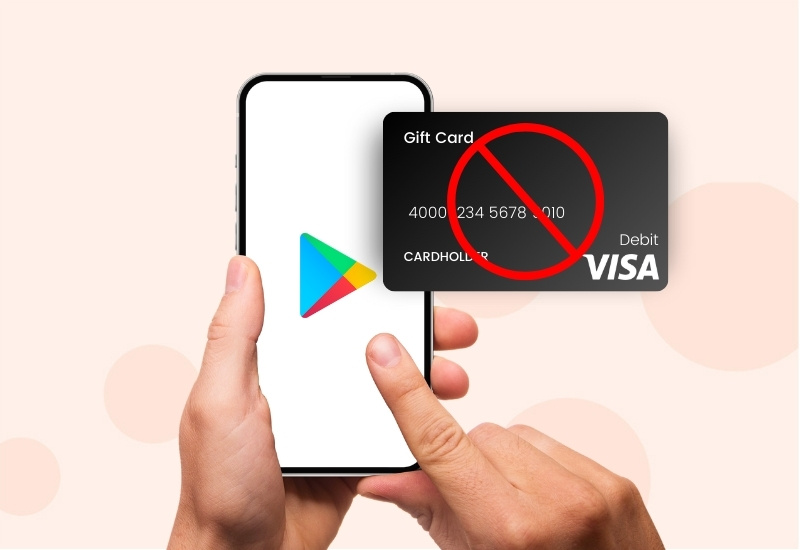
Credit: blog.sendcredit.com
Frequently Asked Questions
Can I Use A Visa Gift Card On Google Play?
Yes, you can use a Visa gift card on Google Play. However, the gift card must be registered with a billing address. Ensure that the card has sufficient funds to cover your purchase. Follow the prompts during checkout to enter your card details correctly.
How To Add A Visa Gift Card To Google Play?
To add a Visa gift card, go to the Google Play Store. Click on “Payment methods” under your account settings. Select “Add credit or debit card” and enter your card details. Make sure to include the billing address associated with your card for successful addition.
Are There Any Fees For Using A Visa Gift Card?
Typically, there are no fees for using a Visa gift card on Google Play. However, some cards may have activation fees or maintenance fees. Always check the terms and conditions of your specific gift card to avoid surprises during your purchase.
What If My Visa Gift Card Is Declined?
If your Visa gift card is declined, check the card balance first. Ensure that the card is properly registered with your billing address. If issues persist, contact the card issuer for assistance or consider using a different payment method for your Google Play purchases.
Conclusion
Using Visa gift cards on Google Play is possible. It offers a flexible way to purchase apps, games, and more. Just remember to check the balance before you buy. Some users might face issues with adding the card, so stay patient.
Overall, Visa gift cards can be a handy option for your Google Play needs. Understanding how to use them can enhance your shopping experience. Enjoy exploring all that Google Play has to offer with your gift card!