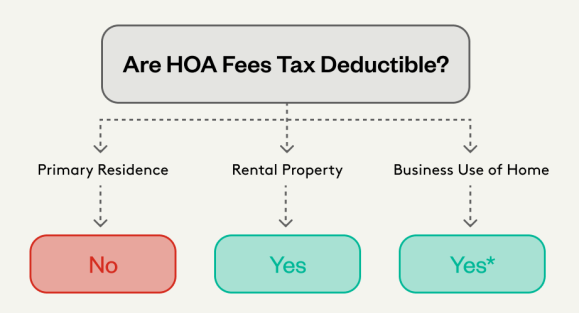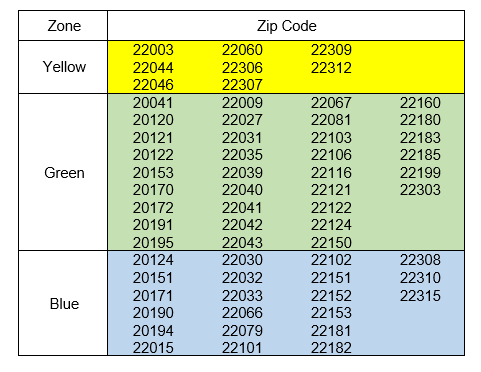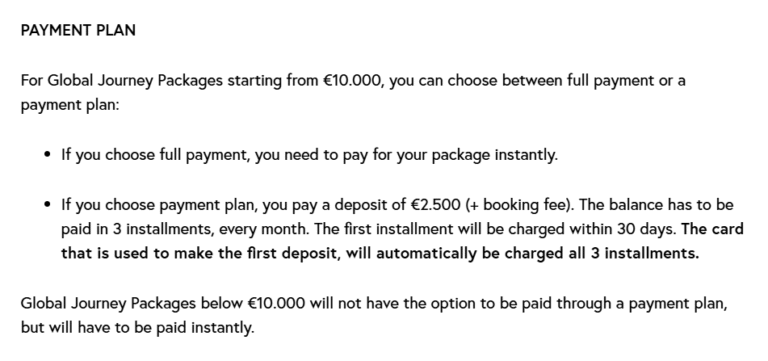How to Set Uber Default Payment: A Quick Guide
Have you ever found yourself in a rush, trying to book an Uber, only to fumble around with payment options? It’s a common hiccup that can easily throw off your schedule and add unnecessary stress.
But what if you could set your Uber default payment once and for all, ensuring a seamless ride every time? This simple tweak can save you time and headache, making your ride-hailing experience smoother than ever. In this guide, you’ll discover the straightforward steps to set your Uber default payment, putting you back in control.
Say goodbye to payment hassles and hello to hassle-free rides. Ready to make your Uber experience more convenient? Let’s dive in.

Accessing The Uber App
Find the Uber app on your phone. Tap the icon to open it. Ensure your phone is connected to the internet. The app needs internet to work. Once open, you’ll see the home screen. Look for the menu button. It’s usually at the top left.
Tap the menu button. A list appears. Find your profile option. Tap on it. Your profile shows your name and details. Look for payment options. Tap payment to change settings. Choose your preferred payment method. Save changes to update.

Managing Payment Methods
Open the Uber app on your phone. Tap the menu icon in the top left corner. This icon looks like three horizontal lines. Select Payment from the list. Here you can see all your payment methods. The list shows credit cards, debit cards, and more. Make sure your payment method is up-to-date.
Tap on the Add Payment Method button. Choose the type of payment you want to add. Enter your card details carefully. Double-check the numbers before saving. Tap Save to confirm your new payment method. Now it’s ready to use for your rides.
Setting The Default Payment Method
Open the Uber app on your phone. Tap on your profile picture. This is in the top right corner. Find the Payment option. Tap on it. Choose your preferred payment method. Options include credit card, debit card, or PayPal. You can add a new card if needed. Tap Add Payment Method. Enter your card details. Save it as your default. It’s simple and quick.
Once you select the payment, tap Save. This saves your choice as default. Your rides will charge to this method. You can change it anytime. Just go back to the payment settings. Make sure your payment method is active. It should have enough balance. Always check before a ride.
Troubleshooting Common Issues
Easily set your Uber default payment by accessing the ‘Payment’ section in the app menu. Choose your preferred payment method. Save changes to ensure smooth rides.
Resolving Payment Errors
Payment errors can be frustrating. First, check if your credit card or debit card has enough funds. Sometimes, a card might be expired. Make sure your card is valid. Double-check the card details entered in the app. A small mistake can cause big issues.
Sometimes, the app needs updates. An outdated app might not work properly. Update the app to the latest version. This can solve many problems. Restarting your phone can help too. Restarting clears temporary glitches.
Contacting Uber Support
If problems persist, contact Uber support. Open the Uber app. Find the Help section. Choose Payment issues. Follow instructions to report the problem. Uber support team is there to help. They will guide you step by step. They aim to solve issues quickly.
Tips For Secure Transactions
Ensuring Account Security is vital. Always use a strong password. Mix letters and numbers. Avoid sharing your password. Beware of phishing scams. Be cautious with links. Check for secure websites.
Enable two-factor authentication. This adds an extra layer of protection. Keep your app updated. New updates fix security issues. Regularly check your account for unusual activity.
Regularly Reviewing Payment Methods ensures safety. Check your payment options in the app. Remove old or unused cards. This reduces the risk of fraud. Keep your payment details up to date.
Check your transaction history often. This helps spot any unusual activity. If something looks odd, contact support. It’s better to be safe than sorry.

Frequently Asked Questions
How Do I Change My Uber Default Payment Method?
To change your Uber default payment method, open the Uber app. Go to the “Wallet” section. Select the payment method you want as default and click “Set as default. ” This ensures your preferred payment method is automatically used for rides.
Can I Set Multiple Payment Methods On Uber?
Yes, you can add multiple payment methods on Uber. To do this, go to the “Wallet” section in the app. Add different payment options, such as credit cards or PayPal. You can switch between them before confirming a ride.
Why Is My Uber Payment Not Going Through?
If your Uber payment isn’t processing, check your card details for accuracy. Ensure your account has sufficient funds. Also, check for any restrictions on your card. If issues persist, try using an alternative payment method or contact your bank.
What Payment Methods Does Uber Accept?
Uber accepts various payment methods for convenience. You can use credit and debit cards, PayPal, Google Pay, and Apple Pay. Some locations also accept cash and Uber gift cards. Check the Uber app for available options in your region.
Conclusion
Setting your Uber default payment method is simple. Follow the steps. Open the app. Go to the “Payment” section. Tap “Add Payment Method. ” Enter your details. Select your preferred option. Save the changes. Now, you can enjoy seamless rides with ease.
No more last-minute payment hassles. Keep your rides stress-free and convenient. Keep these steps handy for future use. Share this guide with friends. Help them set their default payment too. Enjoy the journey!