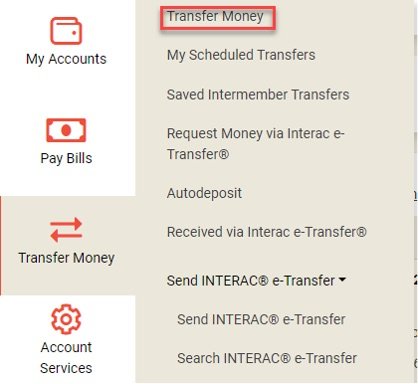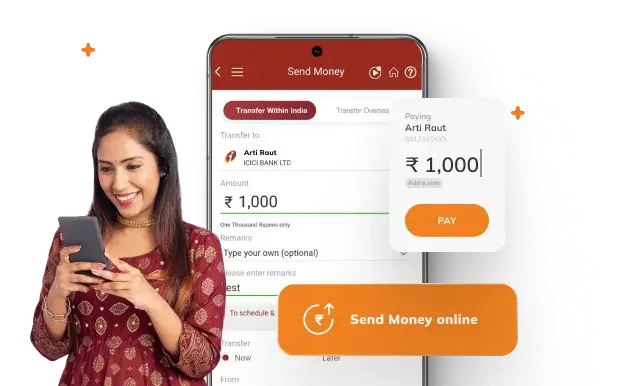How to Transfer Money From Acorns to Bank Account
You've worked hard to grow your investments in Acorns, and now you're ready to transfer some of that money to your bank account. You'll start by logging into the Acorns app or website, making sure you're using a secure connection. From there, you'll navigate to the withdrawal option, which can usually be found in the 'Invest' or 'More' menu. But before you can initiate the transfer, you'll need to make sure you have all the necessary information at hand – and that's where things can get a bit more complicated.
Accessing Your Acorns Account
To initiate a transfer from your Acorns account to your bank account, you'll first need to access your Acorns account through the mobile app or website. Make certain you're using a secure internet connection and a device you trust to protect your personal and financial information. Open the Acorns app on your mobile device or navigate to the Acorns website on your computer. If you're using the app, verify it's updated to the latest version to guarantee the most secure experience. Log in to your Acorns account using your registered email address and password. If you have two-factor authentication enabled, you'll also need to enter the verification code sent to your registered phone or email. This adds an extra layer of security to your account access.
Once you're logged in to your Acorns account, navigate to the 'Invest' or 'More' menu, where you'll find the option to initiate a withdrawal. This option allows you to transfer funds from your Acorns account to your bank account. To proceed, you'll need to select the withdrawal option and follow the prompts.
| Menu Option | Location | Action |
|---|---|---|
| Invest | Top navigation bar | Click to expand menu |
| More | Bottom navigation bar | Click to expand menu |
| Withdraw | Invest/More menu | Select to initiate withdrawal |
| Confirm | Withdrawal screen | Review and confirm withdrawal details |
Please review the table above to understand the navigation path to initiate a withdrawal from your Acorns account.
Selecting Bank Account Details
Selecting your bank account details involves specifying the account to which you want to transfer funds from your Acorns account. To guarantee a smooth transfer, you'll need to provide accurate information. Here are the key details to confirm:
- Account Type: Verify the type of account you want to transfer to (e.g., checking or savings).
- Account Number: Double-check your account number to prevent errors.
- Routing Number: Confirm your bank's routing number to guarantee the transfer is processed correctly.
- Account Holder's Name: Verify the account holder's name matches the one on your Acorns account.
Choosing Withdrawal Amount
Now that you've verified your bank account details, specifying the amount you want to withdraw from your Acorns account is the next step in the transfer process. You'll need to enter the exact amount you want to transfer to your bank account. Be aware that Acorns may have a minimum withdrawal amount requirement, so you'll need to check your account details to confirm. Also, keep in mind that transferring funds from your Acorns account may trigger tax implications, depending on your individual circumstances. Make sure you review your account balances and transaction history to accurately determine the amount you want to withdraw. Enter the withdrawal amount carefully to avoid any potential errors or delays in the transfer process.
Reviewing Transfer Information
Before confirming the transfer, you'll review the transfer information to verify accuracy and completeness, including the withdrawal amount, transfer destination, and estimated processing time. This step guarantees you're sending the correct amount to the right account.
Verify the following details:
- Withdrawal amount: Double-check the amount you're transferring to ascertain it matches your intentions.
- Transfer destination: Confirm the bank account and routing numbers are correct.
- Estimated processing time: Understand when the transfer will be processed and when the funds will be available.
- Fees and charges: Check if any fees or charges apply to the transfer.
Confirming Transaction Details
Once you've reviewed the transfer information, confirm the transaction details by verifying that all information is accurate and complete, and then authorize the transfer to proceed. You'll want to double-check that the transfer amount, recipient bank account, and routing information are all correct. Make certain you're transferring funds to the correct account to avoid any potential errors or losses. It's also essential to review the estimated transfer time and any potential transfer fees. If everything looks good, you can proceed with confidence. Take a moment to review the transaction summary, and if you're satisfied, confirm the transaction. This guarantees that your transfer is executed correctly and securely. By verifying the details, you'll have peace of mind knowing your money is being transferred safely.
Verifying Transfer Success
Upon completing the transfer, you'll need to verify its success by checking the status of the transaction in your Acorns account and confirming the deposit in your recipient bank account. This step is essential to guarantee the transfer was executed correctly and your funds are secure.
Here are key items to verify:
- Transaction Status: Check your Acorns account to confirm the transaction has been marked as 'Completed' or 'Success'.
- Recipient Bank Account: Verify the deposit has been credited to your recipient bank account.
- Transfer Amount: Confirm the transferred amount matches the amount you initiated.
- Transfer Timing: Check the timing of the transfer to guarantee it was executed within the expected timeframe.