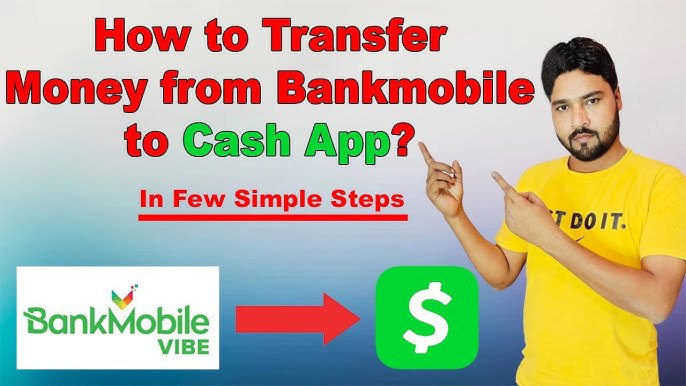How to Transfer Money From Cash App to Varo
You're among the 70 million Americans who use peer-to-peer payment services like Cash App. If you're looking to transfer funds from Cash App to your Varo account, you're likely wondering how to do it seamlessly. While both platforms offer a range of financial services, transferring money between them requires some know-how. You'll need to link your Varo account to Cash App, understand the transfer requirements, and choose the right type of transfer. But before we get into the nitty-gritty, let's make sure you're set up for success – do you know the first step to initiating a transfer?
Linking Varo to Cash App
To link your Varo account to Cash App, you'll need to start by opening the Cash App on your mobile device and directing to the 'Banking' tab. From there, you'll select 'Link Bank' and search for Varo in the bank selection menu. Once you've located Varo, you'll be asked to enter your account credentials to authorize the link. You'll then be redirected to Varo's website to confirm the connection. After confirming, you'll be sent back to the Cash App, where you'll see your Varo account listed as a linked account. This secure linking process allows you to safely transfer funds between your Cash App and Varo accounts. By following these steps, you'll be able to link your accounts with confidence.
Understanding Transfer Requirements
Before initiating a transfer from Cash App to Varo, you'll need to understand the requirements that come with moving funds between these two platforms. To start, you'll need to have an active Cash App and Varo account, both of which must be in good standing. You'll also need to have a linked debit card or bank account to facilitate the transfer. It's crucial to review the transfer limits and fees associated with both Cash App and Varo, as these may impact your transfer. Understanding these requirements will help you avoid potential issues or delays with your transfer. Additionally, you'll need to verify that your accounts are secure and that you're using the most up-to-date software to protect your financial information.
Types of Transfers Available
You've got two primary options when it comes to transferring money from Cash App to Varo: instant transfers and standard transfers. Here are key differences to weigh:
- Transfer speed: Instant transfers arrive within minutes, while standard transfers take 1-3 business days.
- Fees: Instant transfers incur a small fee, while standard transfers are usually free.
- Availability: Instant transfers are available 24/7, while standard transfers are only processed during business hours.
- Reversibility: Standard transfers can be reversed in case of an error, while instant transfers are final.
Choose the transfer type that suits your needs, evaluating factors like urgency, cost, and security. Both options are safe and reliable, but understanding the differences will help you make an informed decision.
Initiating a Transfer Request
When initiating a transfer request from Cash App to Varo, a few straightforward steps must be taken to guarantee a smooth transaction. You'll need to start by opening the Cash App and steering to the 'Balance' or 'Account' tab. From there, select the 'Transfer' option and choose Varo as the recipient bank. Enter the amount you want to transfer and confirm the transaction. Be sure to double-check your Varo account details, including the routing and account numbers, to avoid any errors. Additionally, verify that your Cash App and Varo accounts are connected and that you have a stable internet connection to ascertain a secure and uninterrupted transfer process.
Setting Up Direct Deposit
Enabling direct deposit in your Varo account streamlines the transfer process from Cash App, allowing funds to be deposited seamlessly. To set it up, you'll need to provide your employer or Cash App with your Varo account information. Here are the steps to follow:
- Verify your Varo account: Confirm your Varo account is verified and active to receive direct deposits.
- Gather account details: Collect your Varo account number and routing number to provide to your employer or Cash App.
- Fill out direct deposit form: Complete the direct deposit form with the required information, including your Varo account details.
- Submit the form: Submit the completed form to your employer or Cash App to initiate direct deposit setup.
Using Cash App Routing Number
To initiate transfers from Cash App to Varo, using the Cash App routing number is a viable alternative to direct deposit setup. You can find your Cash App routing number in the app's settings, under "Get Account Number." Using this number, you can initiate an ACH transfer from Cash App to Varo. Here's an overview of the required information:
| Required Info | Description | Location in Cash App |
|---|---|---|
| Routing Number | 9-digit number starting with 073 | Settings > Get Account Number |
| Account Number | 13-digit number | Settings > Get Account Number |
| Recipient Information | Your name and Varo account info | Varo account details |
| Transfer Amount | Amount you want to transfer | Your decision |
Transfer Fee Considerations
You'll need to contemplate the transfer fees associated with moving money from Cash App to Varo, as these can eat into the amount you ultimately receive. While Cash App doesn't charge a fee for transferring money to a bank account, Varo may charge a small fee for receiving the transfer. Here are some transfer fee considerations to keep in mind:
- No fee from Cash App: Cash App doesn't charge a fee for transferring money to a bank account.
- Varo's transfer fee: Varo may charge a small fee, typically 1-2% of the transfer amount.
- Transfer speed fees: If you need to transfer money quickly, you may be charged an additional fee for expedited processing.
- Minimum balance requirements: Some transfer methods may have minimum balance requirements to avoid fees.
Checking Varo Account Details
Now that you've considered the transfer fees associated with moving money from Cash App to Varo, make certain your Varo account details are accurate and up-to-date to guarantee a smooth transfer process. Double-check that your Varo account is active and that your account number and routing number are correct. You can find this information in the Varo app or on the Varo website. Verify that your name and address on file with Varo match the information associated with your Cash App account. If you've recently moved or changed your name, update your Varo account information before initiating the transfer. Ensuring your account details are accurate will help prevent transfer delays or errors. Take a minute to review your Varo account details carefully.
Managing Transfer Limits
Managing your transfer limits from Cash App to Varo is essential to avoid any potential issues or delays with your transaction, so review Cash App's daily, weekly, and monthly transfer limits before initiating the transfer. You don't want to be caught off guard with a declined transaction due to exceeding the limits. Here are some key points to take into account:
- Daily Transfer Limit: Cash App's daily transfer limit is $2,500.
- Weekly Transfer Limit: The weekly transfer limit is $10,000.
- Monthly Transfer Limit: The monthly transfer limit is $25,000.
- Varo's Receiving Limit: Check with Varo to confirm their receiving limits, as they may vary.
Verifying Transaction Confirmations
After initiating the transfer from Cash App to Varo, it's essential to verify the transaction confirmation to make certain the funds are processed correctly. You'll typically receive an email or in-app notification from Cash App confirming the transfer. Review this confirmation to verify the amount, recipient, and transfer date are accurate. If everything looks good, you can be confident the transfer is underway. However, if you notice any discrepancies, contact Cash App's customer support immediately to resolve the issue. Varo may also send a confirmation notification once the funds are received. Carefully review this confirmation as well to validate the transfer is complete. Verifying transaction confirmations helps you stay on top of your finances and detect any potential issues early.