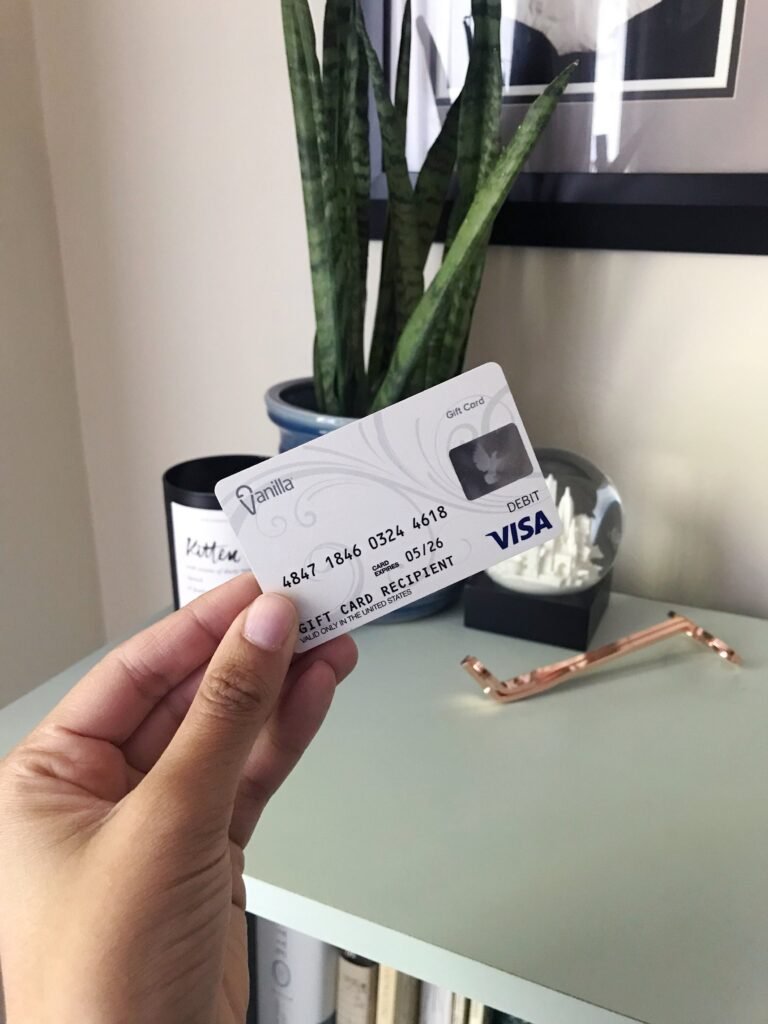How to Use a Visa Gift Card on Walmart Com: Easy Steps
Picture this: You’ve just received a Visa gift card, and you’re eager to use it. But then, a question pops into your mind—how exactly can you use it on Walmart.com?
If you’re like most people, you want to make the most out of your gift card without any hassle. The good news is, with a few simple steps, you can easily navigate the online shopping world of Walmart and enjoy seamless transactions using your Visa gift card.
Imagine the satisfaction of snagging that item you’ve been eyeing, without having to dip into your bank account. This blog post is your ticket to unlocking the full potential of your Visa gift card on Walmart’s website. We’ll walk you through each step, ensuring you know exactly what to do. By the end, you’ll not only feel confident but also empowered to shop smarter. So, if you’re ready to transform your gift card into a shopping spree, let’s dive right in!
Checking Card Balance
It’s important to check your Visa gift card balance. This helps you know how much you can spend. Visit the card issuer’s website. Find the balance check section. Enter your card number there. Also, type in the security code. You’ll see the amount left on your card. Make sure to remember this balance. It helps you shop wisely.
Sometimes, fees might reduce your balance. Always check before shopping. This avoids surprises at checkout. When ready, you can use the card at Walmart. Just enter your card details during payment. Confirm the balance first. This keeps your shopping smooth.
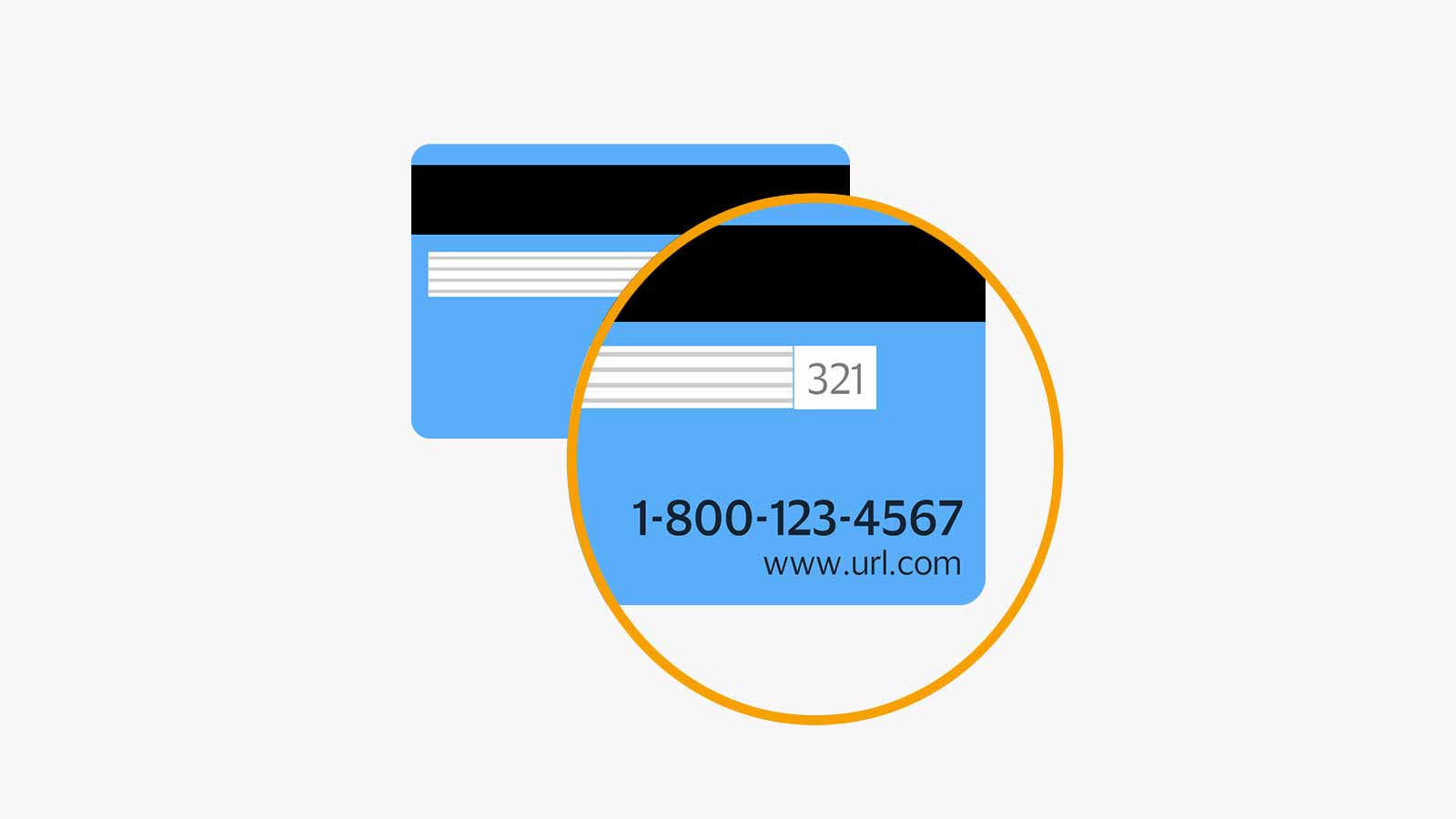
Registering Your Visa Gift Card
Start by finding the website on the back of your card. Go to the website and follow the steps. Enter your card number and the expiration date. You might need to provide your name and address too. This helps if there’s a problem with your card. After you register, your card will be ready. Check your balance before shopping. It’s important to know how much you can spend. Always keep your card number safe. It’s like keeping your money safe. Your card is now ready to use on Walmart.com.
Adding The Gift Card To Walmart Account
First, visit the Walmart website. Look for the login area. Enter your details to access your account. Once logged in, find the Payment Methods section. Click to add a new payment method. Choose the option for gift cards. Enter your Visa gift card number. Type the expiration date and security code. Make sure all details are correct. Click to save the information. Your Visa gift card is now linked to your account. Ready for use on Walmart.com.
Shopping On Walmart.com
Visit the Walmart website to start shopping. Use the search bar to find items. Type what you need, like “toys” or “clothes”. Click on a category for more choices. The site shows many options. Scroll through to see all products. Look at ratings and prices. Pick the best one for you.
Found something you like? Click on it to see more details. Check the size, color, and price. Happy with your choice? Click the “Add to Cart” button. This saves the item for later. Need more things? Keep shopping and add more items. View your cart anytime. Just click the cart icon. Make sure everything is correct before you pay.
Proceeding To Checkout
To use a Visa Gift Card on Walmart’s site, start by adding items to your cart. Once your cart is ready, click on the cart icon. You will see a button that says “Checkout.” Click it to proceed.
Before finalizing your purchase, select “Payment Methods.” Choose “Credit/Debit Card” from the options. Enter your Visa Gift Card details. Ensure the card number, expiration date, and CVV are correct. Double-check the billing address linked to your gift card.
After entering all information, review your order. Make sure everything looks right. Click the “Place Order” button to complete your purchase. A confirmation screen will appear. This means your order is successful.
Entering Payment Information
Choose the payment method on Walmart’s website. Look for the credit card option. Select Visa as your card type. Ensure details match your Visa gift card. Fill out card number and expiry date. Double-check the information.
Enter the card number in the correct box. Type the expiration date as shown on the card. Include the CVV code from the back. Confirm your billing address matches. Click to apply your card.
Confirming Your Order
Enter your Visa gift card number at checkout. Make sure all details are correct. This includes the expiration date and CVV. Check the billing address too. It should match the card’s address. If you see any errors, fix them. This helps in processing your order smoothly.
Once everything looks good, click on confirm. Wait for the confirmation message. This tells you that your order is placed. If you don’t see it, check your email. Sometimes, it might be there. If not, contact customer service. They can help with any issues. You can now relax. Your order is on its way!

Troubleshooting Common Issues
Always check the balance on your Visa gift card. You can call the number on the back of the card. Or check online. Ensure you have enough to cover your purchase.
Sometimes, the card may not work if there’s not enough money. Split the payment if needed. Use another card or cash for the rest. Ask the cashier for help.
A card might get declined if not activated. Check if you activated it. Call the card issuer if unsure. Ensure you entered the card details correctly. Check the number and expiry date.
Keep the card clean. Cards with dirt might not swipe well. Try online shopping if swiping doesn’t work. Enter the details manually.
Contacting Customer Support
Visa gift cards can sometimes have issues. Customer support can help solve these problems. Walmart has a support team ready to assist. They can answer questions and fix issues. Calling them is an option. Email works too. Live chat is available on the website. Each method is easy to use. Be clear about your problem. Provide all necessary details. This helps solve your problem faster. Be patient while waiting for a reply. Customer support will try their best to help. Polite communication always works best. Remember, they are there to help you.

Frequently Asked Questions
Can I Use A Visa Gift Card Online?
Yes, you can use a Visa gift card online at Walmart. com. Ensure your card is activated and has a sufficient balance. Enter the card details during checkout as you would with a regular credit card.
How Do I Check My Gift Card Balance?
To check your Visa gift card balance, visit the card issuer’s website. You can also call the customer service number on the back of the card. Make sure to have your card number handy for reference.
Do I Need To Register My Visa Gift Card?
Registering your Visa gift card is not always necessary, but it can help with online purchases. Some retailers require registration for added security. Check the card issuer’s website for registration instructions.
Why Is My Visa Gift Card Declined?
Your Visa gift card might be declined due to insufficient funds or incorrect information. Double-check your card balance and ensure details like expiration date and CVV are entered correctly. Contact customer support if issues persist.
Conclusion
Using a Visa Gift Card on Walmart. com is simple and convenient. Start by checking your card balance. Next, enter your card details at checkout. Ensure the purchase amount is within the card’s limit. If issues arise, contact customer service for help.
Visa Gift Cards offer flexibility and ease for online shopping. They make gift-giving straightforward, too. With these tips, enjoy a smooth shopping experience. Walmart. com accepts these cards, making purchases hassle-free. Remember these steps for future transactions. Happy shopping!