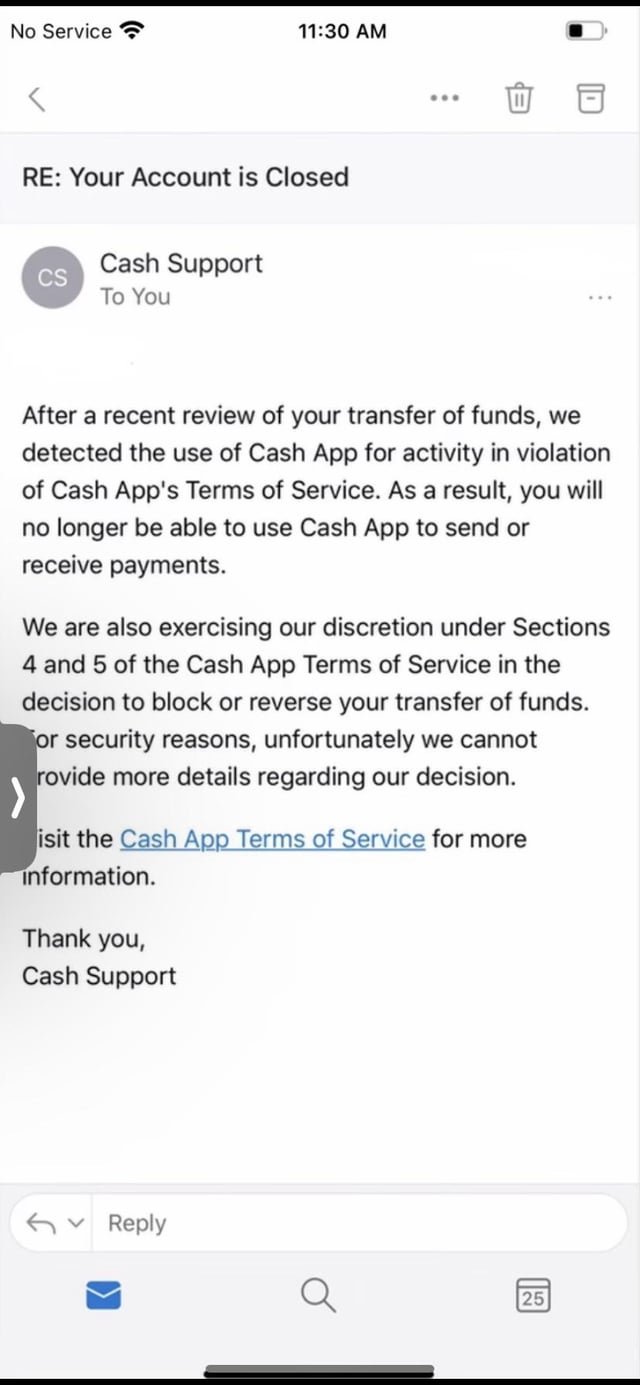How to Transfer Money From Venmo to My Bank Account
You've accumulated some funds in your Venmo account and now you're ready to transfer them to your bank account. You've linked your bank account to Venmo by providing the necessary routing and account numbers, and now you're set to initiate the transfer. As you open the Venmo app, you're presented with two transfer options: 'Instant' or '1-3 Business Days.' The 'Instant' option comes with a fee, but you'll get your money right away. But which option is best for you, and how do you guarantee a smooth and secure transfer process?
Open the Venmo Mobile App
To begin the transfer process, open the Venmo mobile app on your device. You'll find it on your home screen or in your app drawer. If you haven't downloaded the app yet, go to the App Store (for iOS devices) or Google Play Store (for Android devices) and download it. Once the app is open, you'll see the Venmo login screen. Enter your username and password to access your Venmo account. If you've enabled two-factor authentication (2FA), you'll also need to enter the verification code sent to your phone or email. After logging in, you'll see your Venmo dashboard, which displays your account balance and recent transactions. Now you're ready to initiate the transfer process.
Now that you're logged in to your Venmo account, your next step is to navigate to your Venmo balance, which is typically displayed on the main dashboard. You'll see your current balance at the top of the screen, alongside your profile picture and username. This balance includes any money you've received from others, as well as any funds you've added from a linked bank account or debit card. Check to verify that the balance is correct and that you have sufficient funds for the transfer. If you need to review your transaction history, you can scroll down to view a list of recent payments and charges. Your Venmo balance is the source of the funds you'll be transferring to your bank account.
Link a Bank Account First
Your Venmo account must be linked to a bank account before you can initiate a transfer. To link a bank account, you'll need to provide Venmo with your bank's routing number and your account number. This information can be found on one of your checks or by contacting your bank.
| Bank Account Information | Where to Find It |
|---|---|
| Routing Number | Bottom left corner of a check or bank statement |
| Account Number | Bottom right corner of a check or bank statement |
| Bank Name | Top of a check or bank statement |
Once you have this information, you can enter it in the Venmo app to link your bank account.
Choose a Transfer Option
Venmo offers two transfer options, 'Instant' and '1-3 Business Days,' which allow you to choose how quickly you want to access your funds in your linked bank account. When you choose the 'Instant' option, your funds are transferred immediately, but a small fee applies. The '1-3 Business Days' option, on the other hand, is free, but you'll need to wait a bit longer to access your funds. You'll need to take into account your financial needs and choose the option that works best for you. Make certain you understand the fees and timing associated with each option before making a decision. Carefully review the terms and conditions before selecting a transfer option to guarantee a smooth and secure transfer process.
Enter the Transfer Amount
Once you've selected a transfer option that meets your financial needs, you'll need to specify the amount you want to transfer from your Venmo account to your linked bank account. You'll be prompted to enter the transfer amount, so type in the amount you'd like to transfer. Confirm to review the amount carefully before proceeding.
- You're one step closer to getting your money where you need it.
- Double-checking the amount will give you peace of mind.
- Entering the correct amount guarantees a smooth transfer process.
- Accurate transfers are key to avoiding errors or delays.
Review the Transfer Details
Reviewing the transfer details carefully confirms that you're sending the correct amount to the right bank account. It's important to double-check the recipient's account information and the transfer amount to avoid any errors or potential security issues.
| Transfer Detail | Action |
|---|---|
| Recipient's Name | Verify the name matches the account owner |
| Account Number | Check that the account number is correct and complete |
| Routing Number | Verify the routing number is accurate |
| Transfer Amount | Confirm the amount matches your intended transfer |
| Transfer Type | Verify if it's an instant or standard transfer |
Take your time to review each detail to promote accuracy. If you spot any errors, you can correct them before proceeding with the transfer. This step will give you peace of mind, knowing your funds will reach the intended destination safely.
Confirm the Transfer Request
To finalize the transaction, you'll need to confirm that all transfer details are correct and authorize the transfer request. Carefully review the information to guarantee it matches your intentions. You'll be asked to confirm the recipient account details, transfer amount, and any applicable fees.
Before confirming the transfer request, consider:
- Will this transfer leave you with sufficient funds for upcoming expenses?
- Are you transferring funds to a trusted recipient?
- Have you verified the recipient's account details?
- Are you using a secure internet connection to initiate the transfer?
Once you're satisfied that everything is in order, confirm the transfer request to complete the transaction.