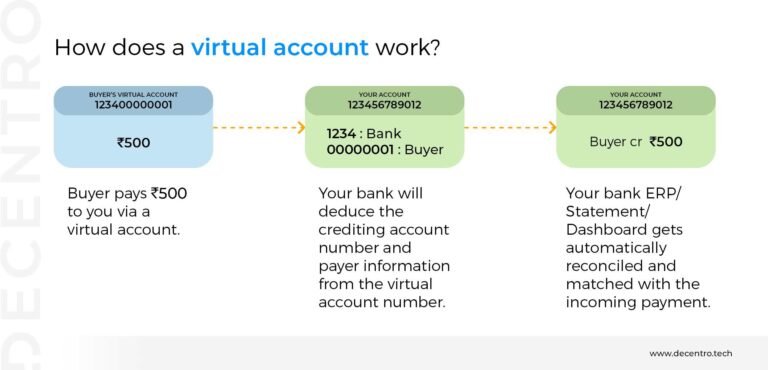How to Transfer Money From Venmo to Bank Account
As the old adage 'money makes the world go round' still rings true, you're probably keen to get your Venmo funds into your bank account. You've received payments from friends or clients, and now it's time to transfer that money to a more stable haven. But, if you're new to Venmo, you might be wondering where to start. You'll need to link your bank account, choose a transfer method, and confirm the details – but which method is best for you? That's where things can get tricky, and an essential decision awaits.
Open Your Venmo Account
To initiate a transfer from Venmo to your bank account, you'll need to start by opening your Venmo account on the mobile app or website. Make sure you're using a secure internet connection and a device you trust. You can access Venmo's mobile app on your smartphone or tablet, or log in to the website on your computer. Once you've opened the app or website, enter your login credentials, including your email address, phone number, or username, and password. If you have two-factor authentication (2FA) enabled, you'll also need to enter the verification code sent to your phone or email. After logging in successfully, you'll be taken to your Venmo account dashboard.
Link a Bank Account
Linking a bank account to your Venmo profile is necessary to transfer funds, so you'll need to add your bank account information if it's not already connected. You can do this by going to the 'Settings' or 'Account' section in the Venmo app or website. Select the option to add a bank account, and you'll be asked to enter your bank's routing and account numbers. This information is protected and stored securely by Venmo. Once you've entered your bank account information, Venmo will verify it with your bank. This verification process guarantees that you're the owner of the account and helps prevent unauthorized access. After verification, you'll be able to use your linked bank account to transfer funds from Venmo.
Now that your bank account is linked and verified, you can initiate a transfer by steering to the transfer options within the Venmo app or website. To do this, first, open the Venmo app on your mobile device or navigate to the Venmo website on your computer. Next, log in to your Venmo account using your credentials. Once logged in, click on the 'Me' tab, usually represented by a person icon, and then tap on the 'Settings' gear icon. Scroll down to the 'Payment Methods' section. You'll see your linked bank account listed. Locate the 'Transfer' option nearby. This option will allow you to move funds from your Venmo account to your bank account. Verify you're in the correct section to proceed.
Select Transfer to Bank
Selecting the 'Transfer to Bank' option will initiate the process of moving funds from your Venmo account to your linked bank account. You'll find this option in the Venmo app's menu, usually represented by a dollar sign or a 'Transfer' button. Once you tap on it, you'll be taken to a screen that displays your available balance and any pending transactions. Confirm you have sufficient funds in your Venmo account to avoid transfer failures. Before proceeding, verify that your bank account is correctly linked and confirmed. This step guarantees that the transfer is sent to the correct account, reducing errors and potential security risks. By selecting 'Transfer to Bank', you're instructing Venmo to prepare the transfer, which will be completed once you finalize the remaining steps.
Choose Transfer Method
Once you've initiated the transfer process, you'll need to choose a transfer method that determines how quickly the funds are deposited into your bank account. You have three options: Standard, Instant, and Same Day. Here's a breakdown of each:
| Transfer Method | Transfer Time | Fee |
|---|---|---|
| Standard | 1-3 business days | Free |
| Instant | Within minutes | 1.5% of transfer amount |
| Same Day | Same day, if initiated before 7pm ET | 1.5% of transfer amount |
| Standard (weekends) | 2-4 business days | Free |
| Instant (large transfers) | Within minutes | 1.5% of transfer amount, capped at $25 |
Choose the transfer method that best fits your needs, considering both speed and fees.
Confirm Transfer Details
After choosing your transfer method, you'll need to review and confirm the transfer details to guarantee the funds are deposited correctly into your bank account. It's important to double-check the information to avoid errors or delays. Here are the key details to verify:
- Transfer amount: Confirm the amount you're transferring is correct.
- Destination bank account: Verify that the recipient bank account is accurate.
- Transfer method: Ensure that you've selected the desired transfer method (e.g., instant or standard).
- Fees and estimated arrival time: Review any applicable fees and the estimated arrival time of the funds.
Monitor Transfer Status
To guarantee your transfer is completed successfully, you'll need to monitor its status. You can check the status of your transfer in the Venmo app or website. Once you've initiated the transfer, you'll receive an email from Venmo with a confirmation of the transaction. In the Venmo app, go to the 'Me' tab and tap on 'Transfer' to view the status of your transfer. If the transfer is still processing, you'll see a 'Processing' status. If the transfer is complete, you'll see a 'Complete' status. Keep an eye on your bank account to ascertain the funds are deposited correctly. If you encounter any issues, contact Venmo support for assistance. By monitoring your transfer status, you can respond quickly to any errors or delays, assuring your funds are transferred safely.