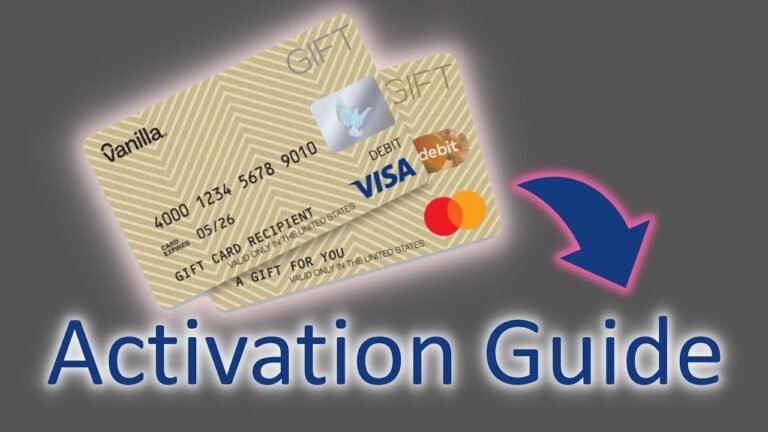How to Redeem a Visa Gift Card on iPhone: Easy Guide
Struggling to figure out how to redeem your Visa gift card on your iPhone? You’re not alone.
Many find themselves puzzled by the process, yet eager to unlock the potential of their gift card for seamless online shopping or app purchases. Imagine the satisfaction of turning your plastic gift card into a digital asset, ready to use at your fingertips.
Your iPhone, a tool you use daily, can simplify this task in just a few taps. As you follow our step-by-step guide, you’ll discover how easy it is to redeem your Visa gift card and enjoy its benefits without any hassle. Dive in, and let’s transform that gift card into endless possibilities on your iPhone.
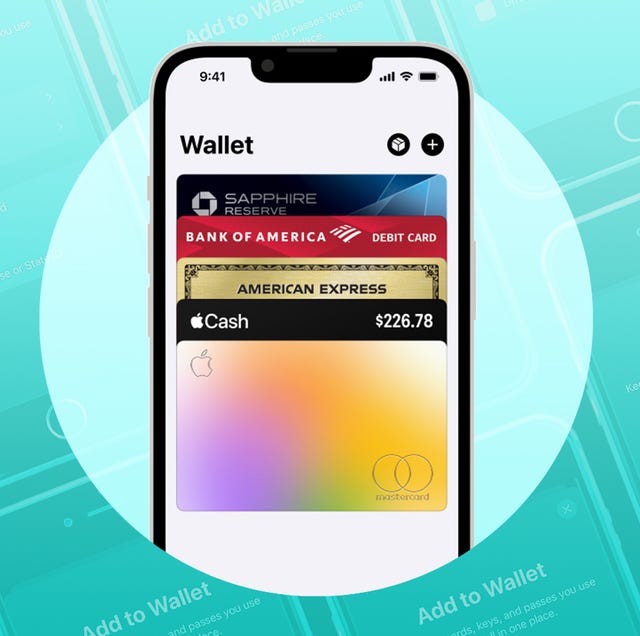
Understanding Visa Gift Cards
Visa Gift Cards are a simple way to give money as a gift. They look like regular credit cards. You can use them in many places. Visa Gift Cards have a balance. This means you can spend up to that amount. Once you use the card, the balance goes down. You can check the balance online or by phone. It is important to know your balance before buying something. Always keep track of the amount left on the card. This helps avoid problems at checkout.
Checking The Card Balance
First, look at the back of your Visa gift card. There is a website or phone number. Visit the website or call the number. Enter the card details. This includes the card number and expiration date. You may need the CVV code too. The CVV code is on the back of the card.
After entering the details, click on the “Check Balance” button. The balance will show on the screen. Write it down so you don’t forget. Now, you know how much money is on the card. This is important before you use the card.
Adding The Card To Apple Wallet
Tap the Wallet app on your iPhone. It looks like a colorful wallet. This app stores your cards. It is easy to find on your home screen.
Find the “Add Card” button. It is at the top-right corner. Tap it. This will start the process to add your card.
Enter your Visa gift card number. Type it carefully. Add the expiration date next. Then, enter the card security code. This is on the back of the card. After entering all details, click “Next.” Your card is now ready to use.
Using The Card For App Store Purchases
Open the Settings app on your iPhone. Scroll and tap on Apple ID. Then, tap on Payment & Shipping. Here, you need to tap Add Payment Method. Select Visa and type in your gift card details. Ensure the information is correct. Tap Done to save it as your payment method.
Go to the App Store on your iPhone. Find an app you want. Tap on the price or Get button. Your gift card will pay for it. Check the order summary to ensure it’s using the card. Tap Buy to complete the purchase. Now, enjoy your new app!
Troubleshooting Common Issues
Sometimes, the card might not work. Check if the card is activated. Visit the card’s website. Enter the card number. Make sure there are enough funds. Some stores do not accept gift cards. Try another store or app. If the card still doesn’t work, contact the card issuer. They can help you.
The card balance might seem wrong. Check the balance online. Visit the card’s website. Enter the card number. Look at recent transactions. Compare these with your records. Sometimes, fees are deducted. Know these fees before using the card. If there is a mistake, call the card company. They can explain or fix the issue.

Tips For Secure Transactions
Keeping your card information safe is important. Avoid sharing your card number online. Keep the card details private. Use secure apps for purchases. Always check the app’s security features. Update your phone’s software regularly. This helps protect your data.
Monitoring transactions is easy. Check your transaction history often. Look for any strange activity. Report suspicious charges right away. Use alerts from your bank. They warn you about unusual activity. This keeps your money safe.
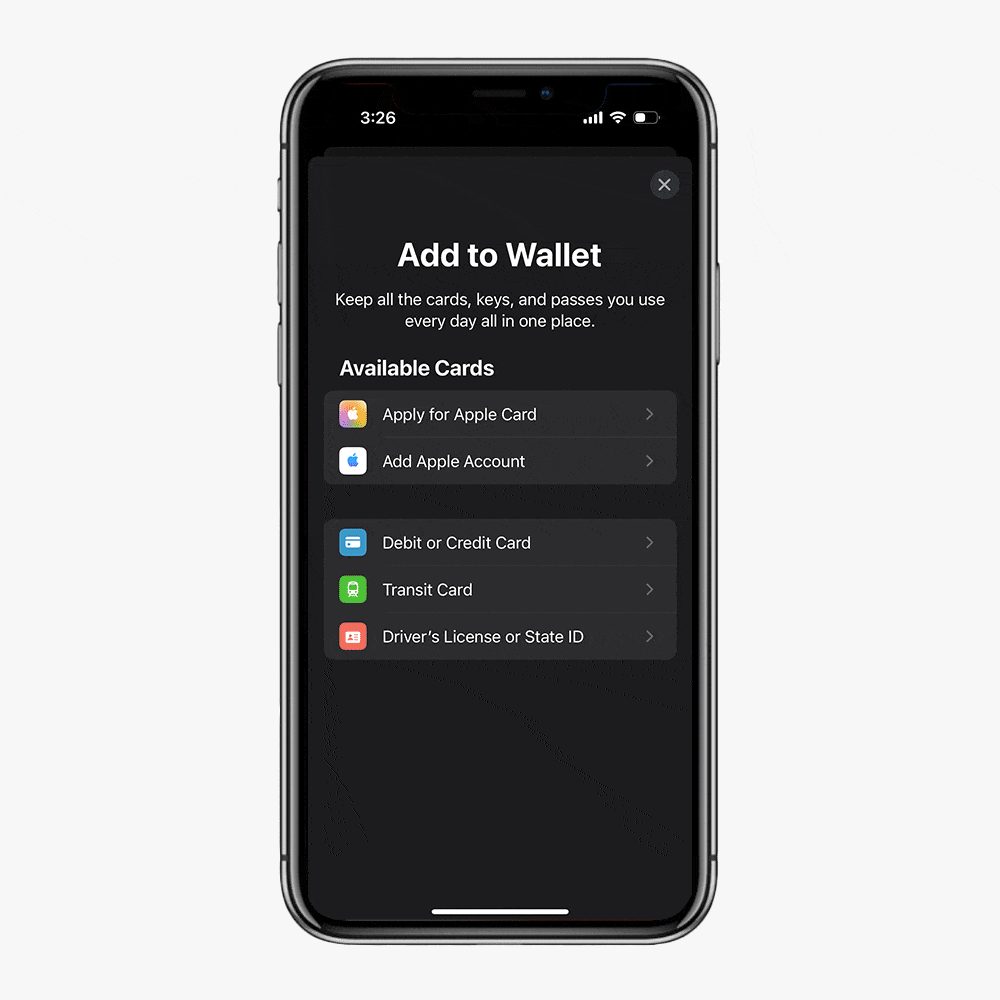
Frequently Asked Questions
How Do I Activate My Visa Gift Card On Iphone?
To activate your Visa gift card on iPhone, open the Wallet app. Tap the “+” symbol to add a new card. Follow prompts to enter card details manually or scan the card. Ensure your iPhone is connected to the internet during activation for seamless processing.
Can I Redeem Visa Gift Card Via Apple Pay?
Yes, you can redeem your Visa gift card via Apple Pay. Add the card to your Wallet app on iPhone. Ensure compatibility by checking card issuer’s support for Apple Pay. Once added, use it for purchases where Apple Pay is accepted.
What If My Visa Gift Card Isn’t Working?
If your Visa gift card isn’t working, check the balance first. Ensure you’ve entered details correctly in the Wallet app. Contact the card issuer for assistance if issues persist. Verify compatibility with Apple Pay, as some cards may not support it.
How Can I Check My Visa Gift Card Balance?
To check your Visa gift card balance, visit the card issuer’s website. Enter card details as prompted. Some issuers offer mobile apps for balance checking. Alternatively, call the issuer’s customer service for assistance. Always check balance before making purchases.
Conclusion
Redeeming a Visa gift card on an iPhone is simple and quick. Follow the steps provided in the guide. Check your balance before using your card. Always ensure your card is activated. Use it for apps, music, or subscriptions. Keep your card details secure.
Enjoy the flexibility of using your gift card. No need for cash or credit. It’s convenient and hassle-free. Perfect for making purchases on the go. With these tips, you’re ready to enjoy your card. Happy shopping and app exploring!