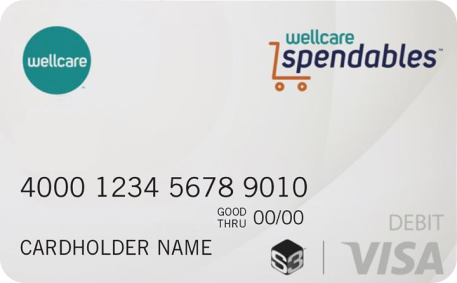How to Put a Visa Gift Card on Your Xbox: Easy Guide
Picture this: you’ve just received a Visa gift card, and your mind is buzzing with all the possibilities. You’re dreaming of exploring new games, unlocking exclusive content, or grabbing that add-on you’ve been eyeing on your Xbox.
But then reality hits—how do you actually use your Visa gift card on your Xbox? The process might seem daunting at first, but fear not! This article is here to unravel the mystery and guide you through it step by step.
Imagine the thrill of turning that piece of plastic into endless hours of gaming fun. Keep reading to discover how you can easily add your Visa gift card to your Xbox and dive into your next gaming adventure without a hitch.
Visa Gift Card Basics
A Visa Gift Card is a prepaid card. It works like a credit card. You can use it to buy things. It has a set amount of money. You cannot add more money to it. Once the money is spent, the card is empty. It is not linked to a bank account. You use it like cash.
Visa Gift Cards are easy to find. You can buy them in many places. Stores like supermarkets sell them. Online shops also sell gift cards. Banks offer them too. You can choose the amount. The card comes with a fee. Make sure to check the fee before buying.
Xbox Account Requirements
First, visit the Xbox website to create an account. You need a valid email address. Choose a username and password. Make sure your password is strong. Follow the instructions to finish setting up. This account lets you use your Visa Gift Card.
Add a payment option in your Xbox account. Go to the payment settings. Select “Add a payment option”. Choose “Credit/Debit card”. Enter your Visa Gift Card details. Make sure the details are correct. Your card is now linked to your account.
Preparing Your Visa Gift Card
Always check the balance on your Visa gift card. Find the number on the back of the card. Call this number or visit the website mentioned. Enter your card details. You will know the amount left. This step is important before using the card.
Register your Visa gift card online. Visit the card issuer’s website. Enter the card number and expiration date. Provide your name and address. This helps in smooth transactions. Ensure all details are correct. A registered card is ready for Xbox use.
Adding The Card To Xbox
Start by turning on your Xbox. Go to Settings on the home screen. Find the section for Payment & Billing. Click on it to open more options.
Look for the Add a Payment Method option. It’s usually easy to spot. Click on it to proceed. You might need to enter your account password.
Once there, choose Credit/Debit Card as the payment type. Enter your Visa Gift Card number. Make sure to type each digit correctly. Then, add the expiration date and security code. Double-check your details before saving. Click Save to finish.
Troubleshooting Common Issues
Facing issues with linking a Visa gift card to your Xbox account? Ensure correct card details are entered in payment settings. Verify card balance and expiration date to avoid transaction errors.
Declined Transactions
Visa Gift Card may not work if the balance is low. Check your card balance before making a purchase. Some cards need to be registered online. Ensure your card is registered for online use. Incorrect information can cause a decline. Double-check the card number, expiration date, and CVV. Always use the correct billing address linked to the card. Sometimes the card may not be accepted for international purchases. Use it only for local purchases if needed.
Balance Errors
Balance errors happen when the purchase exceeds the card balance. Check the remaining balance on the card. Use only this amount or less for purchases. Split payments between the card and another payment method if needed. If the card balance is incorrect, contact Visa support. They can help fix any balance issues. Always keep a record of purchases to track spending. This helps avoid balance errors in the future.

Tips For Using Visa Gift Cards On Xbox
Use your Visa gift card wisely. Look for discounts on games. Buy items during sales. Check for special deals. This saves money. Spend your card amount fully. Avoid leaving small amounts. Check the card balance regularly.
Keep your card details safe. Use secure networks. Avoid public Wi-Fi when buying. This protects your card. Never share card information with others. Always check website security. Look for https in the address bar. This helps keep your card safe.

Frequently Asked Questions
Can I Use A Visa Gift Card On Xbox?
Yes, you can use a Visa Gift Card on Xbox. First, ensure your card has sufficient balance. Then, go to Xbox settings, select ‘Payment & billing’, and add your card details. This allows you to use it for purchases on the Xbox Store.
How Do I Add A Visa Gift Card?
To add a Visa Gift Card, go to ‘Settings’ on your Xbox console. Select ‘Account’, then ‘Payment & billing’. Choose ‘Add a payment option’ and enter your Visa Gift Card details. Make sure your card has enough funds for your intended purchase.
Why Won’t My Visa Gift Card Work?
Your Visa Gift Card might not work due to insufficient balance or incorrect card details. Double-check the card information and ensure funds are available. Contact the card issuer for further assistance if issues persist.
Are There Fees With Visa Gift Cards On Xbox?
Some Visa Gift Cards may have activation or transaction fees. Check your card’s terms and conditions for specific fees. Make sure your card has enough balance to cover the purchase amount plus any applicable fees.
Conclusion
Using a Visa Gift Card on your Xbox is simple. Follow the steps, and soon you’ll be ready to play. Adding a gift card is a convenient way to manage your gaming purchases. It makes the process easy and efficient.
Now, you can enjoy your favorite games without hassle. Remember to check your balance regularly. This ensures you always have enough for your next purchase. Happy gaming, and may your Xbox adventures be fun and exciting!