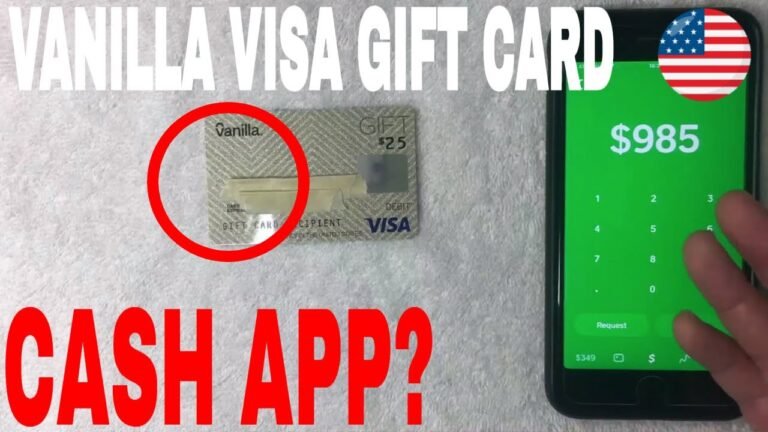How to Put a Visa Gift Card on Apple Pay: Step-by-Step Guide
Imagine the convenience of having all your payment methods in one place, right at your fingertips. With Apple Pay, you can easily streamline your purchases, but you might be wondering how to add your Visa Gift Card to this digital wallet.
You’re not alone. Many people find themselves puzzled at the prospect. But fear not, because mastering this process is easier than you think. In this guide, we will walk you through each step, ensuring you can quickly and effortlessly add your Visa Gift Card to Apple Pay.
By the end of this article, you’ll have unlocked a new level of convenience, making your shopping experiences smoother and more efficient. Let’s dive in and get you set up for seamless transactions.
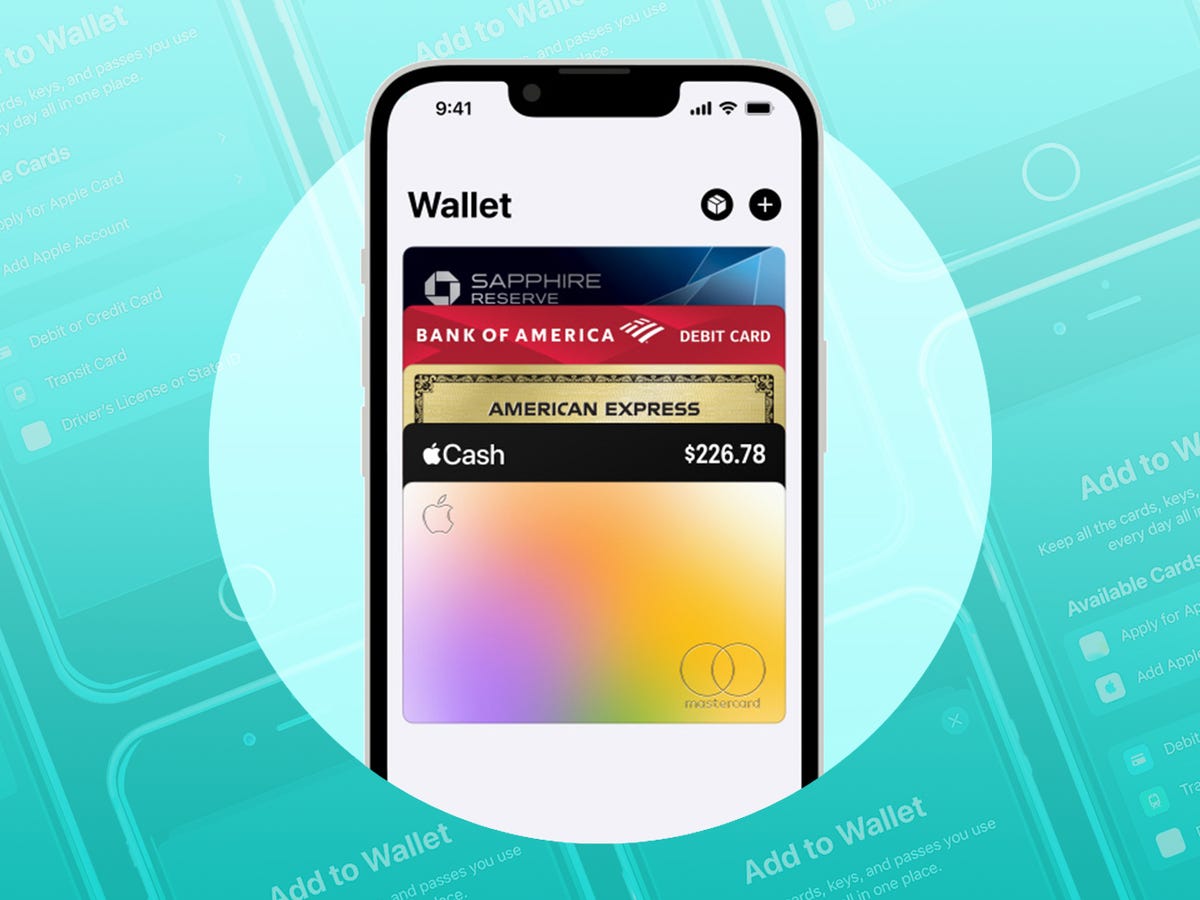
Understanding Visa Gift Cards
A Visa Gift Card is a prepaid card. It comes with a set amount of money. You can use it like a credit card. People use it in stores or online. No need to worry about interest rates. You pay for items until the card runs out of money. It is not linked to a bank account. Easy to carry and use.
Visa Gift Cards are great for birthdays and holidays. People give them as gifts. You can buy things without cash. They are safer than carrying money. Many people use them for online shopping. Sometimes, businesses give them as rewards. They are simple and handy. You do not need to worry about losing money.
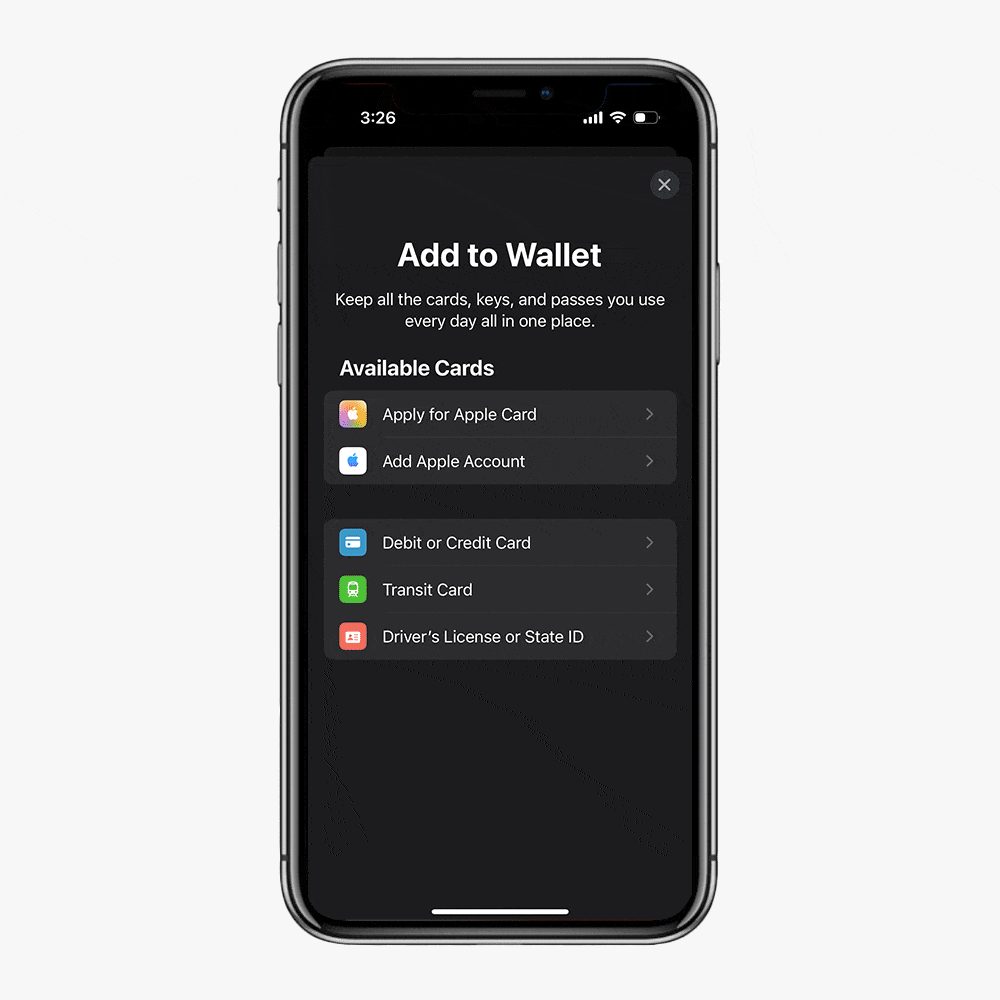
Apple Pay Basics
Apple Pay is a way to pay with your phone. It uses contactless technology. You can pay at stores without touching money. Just hold your phone near the reader. It sends your payment info securely. No need to give your card number. This keeps your information safe.
Many devices work with Apple Pay. iPhones, iPads, and Apple Watches can use it. Not all models are supported. For iPhones, it works on iPhone 6 and newer. For iPads, it works on iPad Air 2 and newer. Apple Watch supports all models. Make sure your device has the right version.
Preparing Your Visa Gift Card
Always check the balance before using your card. Look at the card’s back. It has a website or phone number. Use these to check the balance. This ensures you have enough funds. It’s very important.
Registration links your card to your name. Visit the card’s website. Enter your details carefully. Name, address, and phone number. These must match your Apple Pay information. This makes your card work. Now, your card is ready.
Adding Visa Gift Card To Apple Pay
Open the Wallet app on your iPhone. Tap the plus sign to add a new card. Choose the “Debit or Credit Card” option. You will see a camera screen. Use it to scan your card. Or you can enter the details manually. Make sure all numbers are correct. Press “Next” once done.
If you choose manual entry, type in the card number. Enter the expiration date and security code. Double-check all information. Tap on “Next” to proceed. Your card will be added to Apple Pay. You can now use it for purchases. Ensure you have a good internet connection.
Troubleshooting Common Issues
Gift cards might get declined for many reasons. Make sure the card has enough balance. Check if the card details are correctly entered. Any mismatch could cause a problem. Sometimes, cards aren’t accepted by Apple Pay. Check with your card issuer if it’s supported. If not, you might need to use another payment method.
Problems can happen during card verification. Ensure your device has a stable internet connection. Double-check your information. The name and address must match the card issuer’s records. If issues continue, contact your card issuer. They might need to verify your card manually. Sometimes, restarting your device helps too. Small steps can solve big issues!
Ensuring Smooth Transactions
Keep your balance updated to avoid surprises. Check it regularly. Sometimes, gift cards have fees. These can reduce your balance. Use an app or website to check. Be sure your Visa gift card has enough funds. This helps your transactions go through without issues. Small purchases are best if unsure of the balance. This way, your transaction will succeed.
Problems happen sometimes. Contact support if needed. They can help. Look for the number on the card. Call them for help. Tell them about the issue. They can solve it. Keep your card details ready. This helps them assist quickly. You can also email them. They reply fast. Support is there to help you.
Safety And Security Tips
Always keep your personal data safe. Never share your Visa gift card details with strangers. Use strong passwords for your Apple Pay account. Change them often. Strong passwords protect your information from hackers. Keep your device software updated. Updates fix security holes. Check settings for privacy options. Enable two-factor authentication. It adds extra security.
Fraud can happen to anyone. Be careful when using your card. Fraudsters look for easy targets. Watch out for strange emails asking for information. Never click on suspicious links. Check your account regularly. Look for unknown charges. Report any suspicious activity right away. Protect your information by staying alert. Know the signs of fraud. Keep your card safe from scammers.
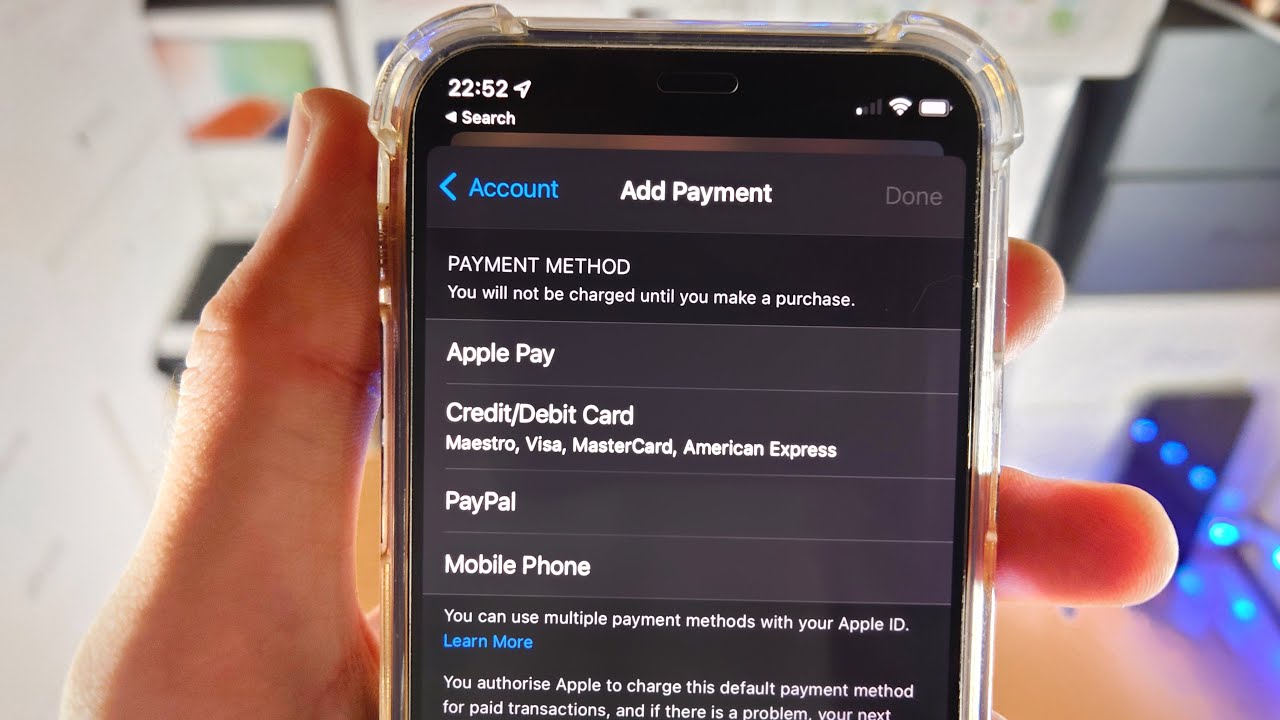
Frequently Asked Questions
How To Add A Visa Gift Card To Apple Pay?
To add a Visa gift card, open the Wallet app. Tap the plus icon, then follow the prompts to enter card details. Ensure your device supports Apple Pay. Once added, you can use the gift card for payments wherever Apple Pay is accepted.
Can I Use A Visa Gift Card On Apple Pay?
Yes, you can use a Visa gift card on Apple Pay. Ensure the card is registered and added to your Wallet app. Once set up, you can make purchases at stores, apps, and websites that accept Apple Pay.
Why Won’t My Visa Gift Card Work On Apple Pay?
Your Visa gift card might not work if it’s not properly registered. Ensure it’s added to the Wallet app correctly. Check for any restrictions from the card issuer. Also, verify your device supports Apple Pay and has the latest software update.
Do Visa Gift Cards Have Fees On Apple Pay?
Visa gift cards typically don’t have additional fees when used with Apple Pay. However, check the card’s terms for any hidden charges. Some gift cards may have purchase fees or inactivity fees, but these aren’t associated with Apple Pay usage.
Conclusion
Adding a Visa Gift Card to Apple Pay is simple. Follow the steps outlined, and enjoy seamless payments. This digital convenience offers a modern way to manage your finances. Secure and efficient, it enhances your shopping experience. Try it today.
Enjoy the benefits of hassle-free transactions. Integrating a gift card into Apple Pay makes sense. It’s a smart choice for tech-savvy individuals. No more fumbling with physical cards. Everything is on your device. With a few taps, you’re ready to go.
Experience the ease of digital payments. Stay updated with technology. Your wallet will thank you.