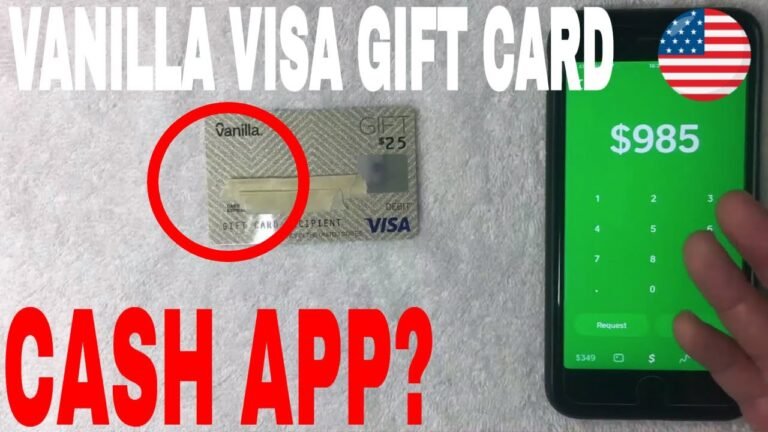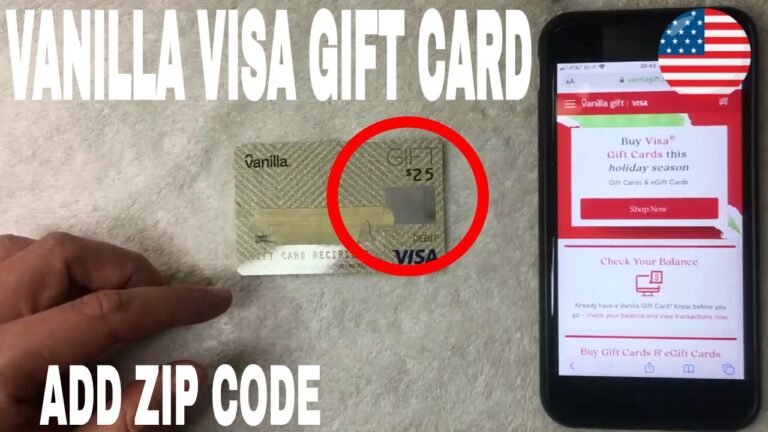Can I Add Visa Gift Card to Apple Pay: A Quick Guide
Have you ever wondered if you can add a Visa gift card to Apple Pay? If you’re looking for a convenient way to manage your finances and simplify your purchases, you’re not alone.
Many people are making the switch to digital wallets, and Apple Pay is one of the most popular options out there. But what about those handy Visa gift cards you receive? Can you use them with Apple Pay? We’ll break down the steps you need to take to add your Visa gift card to Apple Pay and share some tips to maximize its use.
By the end, you’ll have all the information you need to enhance your shopping experience. So, let’s get started!
Adding A Visa Gift Card To Apple Pay
Adding a Visa gift card to Apple Pay can enhance your shopping experience, giving you more flexibility with your payments. Many people wonder if it’s possible to use gift cards in this digital wallet. Let’s break down the steps and tips for making this work seamlessly.
Understanding Compatibility
Before you attempt to add your Visa gift card, check if it’s eligible. Not all gift cards work with Apple Pay. Your card should be a Visa gift card that is activated and has a remaining balance.
Look for the Visa logo on your card. If it’s there, you’re likely good to go. However, some cards may have restrictions, so always read the fine print.
Steps To Add Your Visa Gift Card
Adding a Visa gift card to Apple Pay is straightforward. Start by opening the Wallet app on your iPhone.
- Tap the ‘+’ icon to add a new card.
- Choose ‘Debit or Credit Card.’
- Enter your card details manually or use the camera to scan it.
- Follow the prompts to verify your card through the issuing bank.
Once verified, your Visa gift card should be ready to use. You’ll receive a notification confirming its addition.
Using Your Gift Card With Apple Pay
After adding your gift card, you can use it for online shopping or in stores that accept Apple Pay. Just select your card at checkout, and you’re set!
Imagine walking into your favorite store, scanning your phone, and completing your purchase effortlessly. It’s convenience at its best.
Potential Issues To Watch For
Sometimes, you may face challenges when using a gift card. If your card has insufficient funds, Apple Pay may decline the transaction.
Consider splitting your payment if your purchase exceeds the card balance. You can use another payment method to cover the remaining amount.
Have you encountered any hiccups when trying to add a gift card? Sharing your experiences can help others navigate similar situations.
Checking Visa Gift Card Compatibility
Many people wonder about adding a Visa gift card to Apple Pay. Understanding the compatibility of your gift card is key. Not all Visa gift cards work with Apple Pay. Knowing the right steps can help you use your card easily.
Is Your Visa Gift Card Reloadable?
Check if your Visa gift card is reloadable. Reloadable cards usually work with Apple Pay. Standard gift cards may not work at all.
Check The Card Type
Visa offers different types of cards. Not all types are compatible with Apple Pay. Look for cards marked as “debit” or “credit.” These are more likely to work.
Look For Activation
Your Visa gift card must be activated. An inactive card won’t work with Apple Pay. Follow the instructions provided with your card to activate it.
Review The Terms And Conditions
Read the terms and conditions that came with your card. Some cards have restrictions on where they can be used. Make sure your card allows online and mobile payments.
Check For A Zip Code Requirement
Some Visa gift cards need a billing address or zip code. Apple Pay may ask for this information. Ensure you set it up correctly to use your card.
Steps To Link Visa Gift Card
Linking a Visa gift card to Apple Pay is easy. Start by opening the Wallet app on your device. Tap “Add Card” and enter your gift card details. Follow the prompts to complete the setup and enjoy using your gift card with Apple Pay.
Linking a Visa gift card to Apple Pay can enhance your shopping experience. It allows you to use the card seamlessly for online and in-store purchases. The process is straightforward, and you can start enjoying the convenience in just a few minutes. Here are the steps to link your Visa gift card to Apple Pay.Opening The Wallet App
First, locate the Wallet app on your iPhone. This app is typically found on your home screen. If you can’t find it, use the search function by swiping down from the center of your screen and typing “Wallet.” Once you open the Wallet app, look for the “+” sign in the upper right corner. Tapping this will start the process of adding your card. It’s as simple as that!Entering Card Details
Next, you need to enter your Visa gift card details. You can do this manually or by scanning the card. If you choose to enter the details manually, be sure to input the card number, expiration date, and CVV code accurately. Double-check your entries for mistakes. A small error could prevent the card from linking properly.Verifying The Card
After entering the card details, Apple Pay will prompt you to verify the card. This step is crucial, as it ensures that the card is valid and can be used for transactions. You might receive a verification code via email or text from the card issuer. Enter this code when prompted, and your Visa gift card will be linked to Apple Pay. Now, you can use your Visa gift card effortlessly for purchases. Isn’t it great to have everything in one place? Enjoy the convenience of paying with just a tap on your phone!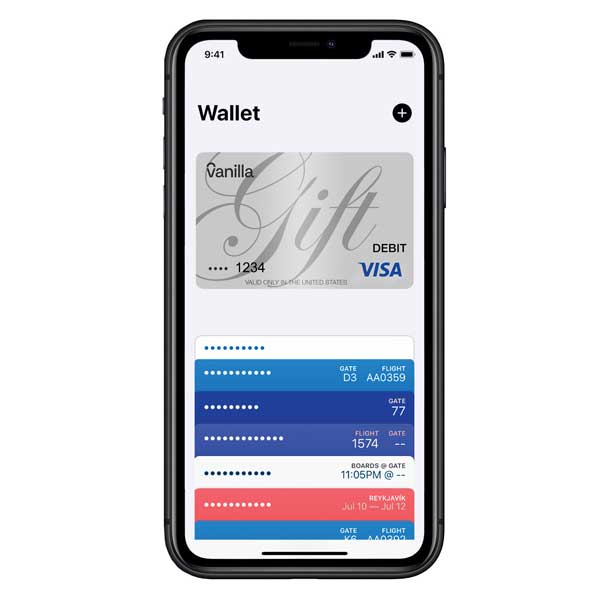
Credit: www.digitaltransactions.net
Troubleshooting Common Issues
Adding a Visa gift card to Apple Pay can sometimes lead to issues. Users may face problems with verification or compatibility. Troubleshooting these common issues can help ensure a smooth experience when using your gift card with Apple Pay.
Troubleshooting issues when adding a Visa gift card to Apple Pay can be frustrating. Whether you’re excited to use your card or need it for a specific purchase, understanding common problems can make the process smoother. Here are some of the most frequent issues users encounter and how to resolve them.Card Not Accepted
If your Visa gift card isn’t being accepted, it may be due to a few reasons. First, ensure that your card has been activated. Sometimes, gift cards require activation before use. Check if the card has enough balance. If your purchase exceeds the card’s limit, it will be declined. Another possibility is that the card isn’t linked to a billing address. Adding a billing address matching the one registered with your card can solve this issue.Verification Problems
Verification issues often arise if the information you enter doesn’t match the card’s records. Double-check that you are entering the card number, expiration date, and CVV correctly. If your card has a temporary hold or isn’t in good standing, this could also trigger verification problems. Contact the card issuer to confirm its status. Remember, some banks and financial institutions have additional security measures. These might require you to complete an extra verification step, such as confirming a code sent to your phone.Balance Not Displaying
Not seeing your Visa gift card balance in Apple Pay can be confusing. First, ensure that the card is properly linked to your Apple Wallet. If it still doesn’t display, check the card’s balance through the issuer’s website or app. Sometimes, there might be a delay in updating the balance information. Consider reaching out to customer support for assistance. They can provide insights specific to your card and help resolve any discrepancies. Understanding these common issues can help you navigate the process more effectively. Have you faced any other challenges while trying to add your Visa gift card to Apple Pay?Using Visa Gift Card With Apple Pay
Using a Visa gift card with Apple Pay is simple and convenient. Many people wonder how they can make the most of their gift cards. Apple Pay offers a secure way to use these cards for shopping. Let’s explore how to use your Visa gift card with Apple Pay.
Making Purchases In-store
To use your Visa gift card in stores, first add it to Apple Pay. Open the Wallet app on your device. Tap the ‘+’ sign to add a new card. Enter the card details as prompted. Make sure to follow the instructions carefully.
Once added, you can make purchases easily. At checkout, hold your iPhone or Apple Watch near the payment terminal. Your device will prompt you to authenticate the payment. This can be done with Face ID, Touch ID, or your passcode.
Watch for the confirmation on your device. This shows your payment was successful. Always check your balance before shopping. Some stores may not accept gift cards for certain purchases.
Using For Online Transactions
Using a Visa gift card for online purchases is just as easy. Many websites accept Apple Pay as a payment option. During checkout, select Apple Pay as your payment method.
Ensure your gift card is linked to your Apple Pay account. The total amount will be deducted from your card balance. Some websites may require you to enter the card details. In this case, enter your gift card number and CVV.
Always verify your order before finalizing the purchase. Keep track of your gift card balance for future use. This helps avoid any surprises during checkout.

Credit: www.youtube.com
Tips For Maximizing Gift Card Usage
Using a Visa gift card with Apple Pay can be smart. You can save money and enjoy easy payments. Follow these tips to get the most out of your gift card. They can help you manage your balance and avoid issues.
Tracking Remaining Balance
Check your gift card balance often. This helps you know how much money you have left. Many gift card companies offer an online balance checker. You can also call a customer service number on the card.
Using a mobile app can simplify tracking. Some apps let you add gift cards. They show your balance and transactions. This way, you stay informed about your spending.
Avoiding Declined Transactions
Always ensure you have enough balance before making a purchase. A declined transaction can be frustrating. Know your card’s limit and plan your spending.
Use your gift card for smaller purchases first. This helps you use it fully. Also, remember that some stores may have restrictions. Check if the store accepts gift cards before buying.

Credit: www.youtube.com
Frequently Asked Questions
Can I Use A Visa Gift Card With Apple Pay?
Yes, you can add a Visa gift card to Apple Pay. However, the card must be registered in your name. Make sure it has a balance and is eligible for online transactions. Open the Wallet app to begin the process.
How Do I Add A Visa Gift Card To Apple Pay?
To add a Visa gift card, open the Wallet app. Tap the “+” icon and select “Add Credit or Debit Card. ” Enter the card details. Follow the prompts to complete the process and verify your card.
Are There Fees For Using A Visa Gift Card On Apple Pay?
Typically, there are no additional fees for using a Visa gift card with Apple Pay. However, always check the card’s terms and conditions. Some issuers may charge fees for certain transactions or balance inquiries.
What If My Visa Gift Card Is Declined On Apple Pay?
If your Visa gift card is declined, check the balance. Ensure the card is registered in your name and that it allows mobile payments. If issues persist, contact the card issuer for assistance.
Conclusion
Adding a Visa gift card to Apple Pay is possible. It can make payments easy and convenient. Just follow the steps carefully to set it up. Keep in mind that some cards may have restrictions. Always check your card details first.
This way, you avoid any issues during the process. Enjoy using your gift card for purchases. Apple Pay offers a simple way to manage your spending. With a little effort, you can enjoy the benefits of digital payments. Happy shopping!