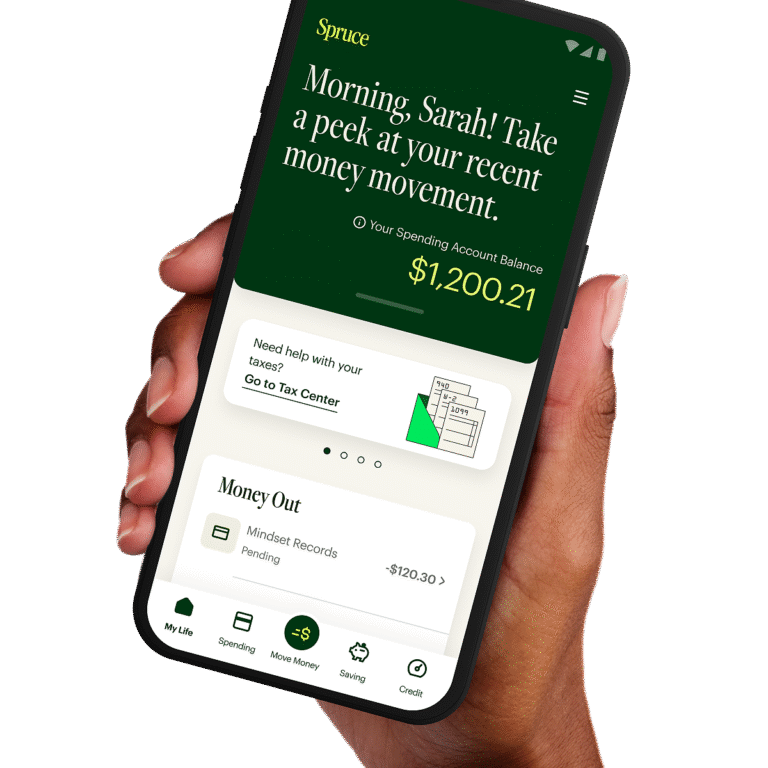How to Transfer Money from Acorn to Bank Account: Easy Guide
Have you ever wondered how to effortlessly transfer your hard-earned money from your Acorns account to your bank account? You’re not alone.
Many people like you are keen to unlock the potential of their savings and investments, making them accessible when needed. Imagine the peace of mind knowing that your funds are just a few clicks away, ready to be used for that unexpected expense or exciting opportunity.
This guide is crafted to simplify the process for you, eliminating any confusion and empowering you to manage your finances with confidence. Stick around to discover the straightforward steps that will ensure your money moves securely and swiftly, right where you need it.
Setting Up Acorns Account
Easily transfer money from Acorns to your bank account by linking your bank details in the app. Navigate to the ‘Withdraw’ section, choose the amount, and confirm the transaction. The process is simple and ensures your funds reach your bank account quickly.
Setting up your Acorns account is the first step to effortlessly manage your finances and ensure smooth transactions to your bank account. Whether you’re new to investing or just exploring ways to grow your savings, Acorns simplifies the process with its user-friendly platform. Let’s dive into how you can create and link your Acorns account to get started on this journey.Creating An Account
Creating an account with Acorns is straightforward and quick. You begin by visiting the Acorns website or downloading the app on your smartphone. Once there, you’ll be prompted to enter your email address and create a password. Remember, a strong password is crucial for protecting your financial information. Choose something unique but memorable. After entering your details, Acorns will guide you through a simple verification process. This might involve confirming your email or phone number. It’s fast, and you’ll be ready to start investing in no time.Linking A Bank Account
Linking your bank account to Acorns is a crucial step in enabling seamless transactions. You’ll be asked to provide your banking details once your account is created. This step is essential to deposit funds and later transfer money back to your bank account. Acorns uses bank-level security, ensuring your information is safe. You may need your bank’s routing number and account number, so keep these handy. The process is usually completed within minutes. Once linked, you can easily monitor your investments and initiate transfers whenever needed. Have you ever thought about how much easier life becomes when everything’s just a few clicks away? With Acorns, managing your finances is no longer a chore but a streamlined process that keeps your goals in focus.Transferring money from Acorns to your bank account is straightforward. Access the settings menu, select “Withdraw Funds,” and choose your linked account. Confirm the transfer to complete the process seamlessly.
Accessing The Transfer Feature
First, open the Acorns app on your smartphone. Make sure you’re logged into your account. Once you’re in, look for the “Transfer” option. It’s usually located under the main menu or within your account settings. If you’re like me, you might have spent a few minutes poking around the app the first time. This is normal, and it’s all part of getting comfortable with a new tool. The key is to remember where this feature is for future ease.Understanding The Interface
Once you’ve accessed the transfer feature, you’ll see a straightforward interface. It guides you through selecting the amount you wish to transfer. You might see a summary of your current balance and past transactions. This helps you make informed decisions about how much to transfer. Sometimes, small details in the interface can be confusing. If a button or icon isn’t clear, don’t hesitate to tap around to see what each function does. Familiarity breeds confidence, and soon, you’ll navigate the app like a pro. Have you ever wondered why app interfaces can be so different from each other? It’s often because developers focus on various user experiences. But with Acorns, the aim is to keep things simple and intuitive for everyone. Remember, each step you take within the app brings you closer to seamlessly managing your finances. The more you interact with the interface, the more intuitive it becomes. So, dive in and start transferring with confidence!Initiating A Transfer
Transferring money from Acorns to your bank account can be simple. It’s essential to know each step for a smooth transaction. This section guides you through the process. We’ll start with initiating a transfer, ensuring your funds move seamlessly.
Selecting The Amount
First, decide how much you want to transfer. Log into your Acorns account. Navigate to the transfer section. Consider your current balance. Choose an amount that suits your needs. Remember, some transfers may have limits. Always check for any fees involved.
Choosing The Destination Account
Next, select the bank account for the transfer. Ensure it’s linked to your Acorns account. Go to the account settings. Double-check the bank details. Make sure the account is active. This prevents any transfer issues. Confirm your choice before proceeding.

Confirming The Transfer
Transferring money from Acorn to a bank account involves selecting ‘Withdraw’ on the app. Enter the amount and confirm. The transfer usually completes within 3-5 business days, ensuring your funds are securely moved to your bank account.
Reviewing Transaction Details
Before you confirm the transfer, review every transaction detail. Start by checking the amount you wish to transfer. Ensure it matches your intended amount. Next, confirm the bank account details. Look closely at the account number and routing information. Mistakes here can delay your transfer or send funds to the wrong account. Double-check the transfer date. Make sure it aligns with your financial plans. After reviewing, proceed to confirm the transfer. Look for a confirmation button or link in your Acorn app or website. Click it to initiate the transfer process. You might receive a confirmation message or email. This verifies that your transfer request is in progress. Keep this confirmation for your records. Sometimes it includes a reference number. This number helps track your transfer if needed. Ensure all information is correct before finalizing. Once confirmed, your funds will transfer to your bank account.Monitoring Transfer Status
Easily transfer money from Acorn to your bank account by navigating to the transfer section in the app. Select your bank account, enter the amount, and confirm the transfer. Tracking the transfer status is simple through the app’s notification feature.
Transferring money from Acorn to your bank account can be a seamless experience, but keeping track of your transfer status is crucial to ensure everything goes smoothly. Monitoring the progress of your transaction helps you stay informed and confident about where your money is. This process might seem like a small detail, but knowing how to check the status of your transfer and troubleshoot any potential issues can save you time and stress.Checking Transaction History
To monitor your transfer, start by checking your transaction history in the Acorn app. This feature is designed to give you real-time updates about your financial activities. Simply log into the app and navigate to the transaction section, where you’ll find a list of all your recent activities. Look for any pending transactions to confirm that your transfer request is being processed. If you’ve ever felt the thrill of seeing a successful transfer notification pop up, you know the peace of mind it brings. Ensure your bank account details are correct to avoid any delays.Troubleshooting Common Issues
Encountering issues while transferring money can be frustrating, but most problems have straightforward solutions. If your transfer is delayed or hasn’t appeared in your bank account, double-check that all your banking details are entered correctly. Sometimes, a small typo can cause unnecessary delays. Consider contacting Acorn’s customer support if you don’t see any updates in your transaction history after a reasonable period. They can provide insights and help resolve any technical glitches. Have you ever waited impatiently for a transfer, only to find out it was held up due to a minor error? Taking these steps can prevent that hassle. Are you aware of the typical processing times for transfers? Knowing these can set realistic expectations and help you identify actual issues versus standard delays. Keeping a calm and informed approach to monitoring your transfer status can make your financial management more efficient and stress-free.
Tips For Efficient Transfers
Transferring money from Acorn to a bank account can be simple. But, efficient transfers require some know-how. Quick and smooth transactions save time and stress. Here are key tips for efficient money transfers.
Avoiding Transfer Delays
Transfer delays can be frustrating. Ensure your bank details are accurate. Double-check the account number and routing number. Mistakes can lead to transfer failures. Verify your account settings on Acorn regularly. This helps avoid errors during transfers. Choose business days for transfers. Weekends and holidays can delay processing.
Managing Transfer Limits
Transfer limits can affect your transactions. Know your daily transfer limits on Acorn. They may vary based on your account type. Check if your bank has its own limits. Large transfers may need multiple transactions. Plan your transfers to fit within these limits. Adjust your transfer strategy as needed.
Security Measures
Ensure safe transactions by verifying your identity during money transfers from Acorn to your bank account. Double-check account details to prevent errors. Use secure internet connections to protect financial information.
Transferring money from your Acorn account to your bank account is a straightforward process, but ensuring its security is crucial. With the rise of digital transactions, it’s vital to protect your personal and financial information. By understanding the security measures in place and being aware of potential threats, you can safely manage your finances.Protecting Personal Information
Your personal information is your most valuable asset online. Acorns employs strong encryption protocols to safeguard your data. Always ensure your passwords are unique and complex to prevent unauthorized access. Consider enabling two-factor authentication for an added layer of security. This requires a second form of identification, such as a text message code, making it harder for intruders to gain access. How often do you update your security settings to keep up with the latest threats?Recognizing Fraudulent Activities
Staying vigilant is your first line of defense against fraud. Be wary of phishing emails that appear to be from Acorns but ask for personal information. Legitimate companies will never request sensitive details via email. Regularly review your transaction history for any unauthorized activity. Quick detection can prevent further loss. Think about setting alerts for unusual transactions to stay informed about your account activity. These security measures are not just recommendations but essential practices for protecting your financial well-being. By taking proactive steps, you can confidently manage your money with Acorns and rest easy knowing your finances are secure.
Frequently Asked Questions
How Do I Transfer Money From Acorn To My Bank?
To transfer money from Acorn to your bank, log into your Acorn account. Navigate to the “Withdraw” section and select your bank account. Enter the amount you wish to transfer and confirm the details. The funds will typically reach your bank account within 3 to 5 business days.
Can I Link Multiple Bank Accounts To Acorn?
Yes, you can link multiple bank accounts to Acorn. This allows you to easily transfer funds between different accounts. Simply go to the settings in your Acorn app, select “Linked Accounts,” and add the necessary details for each bank account you wish to connect.
Is There A Fee For Transferring Money From Acorn?
Transferring money from Acorn to your bank is usually free. However, some transactions might incur fees depending on your bank’s policies. It’s a good idea to check with both Acorn and your bank for any potential charges before initiating a transfer.
How Long Does Acorn To Bank Transfer Take?
Transfers from Acorn to your bank account typically take 3 to 5 business days. The exact time may vary based on your bank’s processing times. Ensure your bank account details are correct to avoid delays. Acorn will notify you once the transfer is complete.
Conclusion
Transferring money from Acorn to your bank is simple. First, link your bank account. Next, select ‘Transfer’ on the app. Choose the amount you want. Confirm the transfer details. Your money moves safely to your bank. Keep track of your funds in the app.
Regular transfers build your savings. Stay aware of any fees. Always check your balance after transferring. Secure your financial growth with ease. Acorn makes saving straightforward. Enjoy managing your money smartly. Share your experience with friends. Help them save too.
Happy saving and investing!