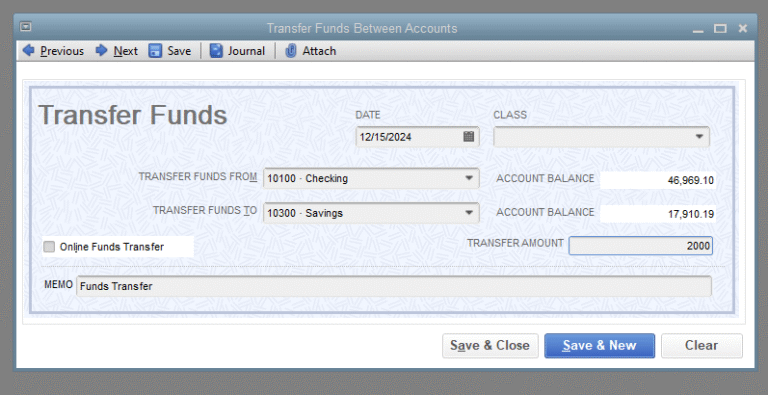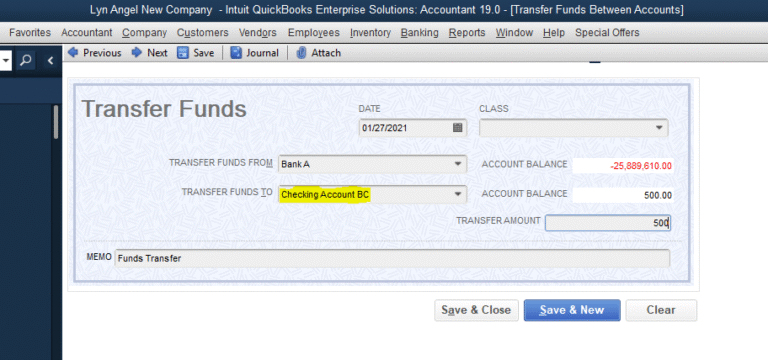How to Transfer Money to Chime From Cash App
As you're scrolling through your mobile banking apps, you happen to notice both Chime and Cash App sitting next to each other on your home screen – what a coincidence. You've got some money sitting in your Cash App account, and you'd like to transfer it to your Chime account. You can do this by linking your Chime debit card to Cash App, but you're not entirely sure where to start. You've got your accounts and cards at the ready, but now you're wondering what steps to take next to initiate the transfer process successfully.
Link Chime to Cash App
To initiate transfers between Chime and Cash App, you'll need to link your Chime account to Cash App. Don't worry; this process is straightforward and secure. First, make sure you have a Chime account and a Cash App account. Next, obtain your Chime debit card or account information, as you'll need this to complete the linking process. It's important to keep your account details confidential to prevent unauthorized access. Once you have your Chime account information, you can link it to Cash App. After linking, you can safely transfer funds between the two accounts. Please note that you may need to verify your account ownership to complete the linking process, adding an extra layer of security to protect your accounts.
Open Cash App on Device
Open the Cash App on your mobile device, such as your smartphone or tablet, to initiate the transfer process. Make sure you're using the latest version of the app to guarantee a secure and smooth experience. You can find the Cash App icon on your home screen or in your app drawer. Tap on it to open the app. If you have a passcode or fingerprint authentication set up, you'll be prompted to enter it to access the app. Once you've opened the app, you'll see the main dashboard. From here, you can navigate to the transfer page to start the process of sending money to your Chime account. Take a moment to review the app's security measures to guarantee your transaction is protected.
Access Cash App Transfer Page
With the Cash App now open on your device, you'll need to navigate to the transfer page, which is where you'll initiate the process of sending money to your Chime account. To access the transfer page, tap the 'Balance' tab, usually found at the top left or bottom left corner of your screen, depending on your device. Next, click on the 'Add Cash' or 'Transfer' button. If you have multiple accounts linked, verify you're on the correct account from which you want to transfer funds. Double-check the balance to confirm you have sufficient funds to make the transfer. Once on the transfer page, you're ready to proceed with sending money to Chime. Follow the on-screen prompts for the subsequent steps.
Enter Chime Debit Card Info
How do you link your Chime debit card to the Cash App transfer page? To do this, you'll enter your Chime debit card information. Start by selecting "Add Card" on the Cash App transfer page. You'll then be prompted to enter your Chime debit card number, expiration date, CVV, and zip code. Make sure to have the following information ready:
- Card Number: The 16-digit number on the front of your Chime debit card.
- Expiration Date: The date when your Chime debit card expires, in MM/YY format.
- CVV: The three-digit security code on the back of your Chime debit card.
- Zip Code: The zip code associated with your Chime debit card billing address.
Enter this information accurately to link your Chime debit card to Cash App successfully.
Add Chime Debit Card Manually
If you're unable to link your Chime debit card through the automated process, you can manually add it to Cash App by following a few additional steps. To do this, navigate to the "Banking" or "Card" tab within Cash App, then select the "+" or "Add" icon to enter your Chime debit card details. Don't forget to fill out the relevant fields accurately and check the card information twice before saving. Keep your debit card close at hand so that you can rapidly locate all information needed, or verify via Chime itself before switching. Take time and pay focus – particularly on security protocols provided there to add secure extra validation steps with adding account on.
Confirm Chime Debit Card Details
To confirm your Chime debit card details, you'll need to wait for a test transaction from Cash App to verify the account information you've entered. This step is vital to guarantee the security of your transactions. Here are key points to keep in mind:
- Transaction amount: The test transaction will be a small amount, usually $0.01 or less.
- Transaction purpose: The transaction is solely for verification purposes and will be refunded.
- Verification time: The verification process usually takes a few minutes, but may take up to 24 hours in some cases.
- Notification: You'll receive a notification from Cash App once the verification is complete.
After verification, your Chime debit card will be linked to your Cash App account, and you can start transferring funds.
Set Up Instant Transfer Option
Now that your Chime debit card is linked to your Cash App account, you can enable the Instant Transfer option to transfer funds more quickly. To do this, follow these steps:
| Step | Action |
|---|---|
| 1 | Open Cash App and go to the "Banking" tab. |
| 2 | Tap on "Linked Accounts" and select your Chime debit card. |
| 3 | Tap the three dots on the top-right corner and select "Enable Instant Transfer". |
| 4 | Review the terms and conditions, then tap "Agree" to confirm. |
| 5 | Wait for the confirmation message indicating that Instant Transfer is enabled. |
Initiate Money Transfer Process
Transferring money from your Cash App account to your Chime debit card involves a straightforward process that can be completed within a few taps. To initiate the transfer process, follow these steps:
- Open Cash App: Launch the Cash App on your mobile device and navigate to the "Balance" tab.
- Select Transfer: Tap on the "Transfer" option and choose "Chime Debit Card" as the recipient.
- Enter Amount: Enter the amount you want to transfer, ensuring it's within your available balance.
- Confirm Transfer: Review the transfer details, then tap "Confirm" to initiate the transfer process.
Verify Transfer Completion Status
After initiating the transfer process, you'll need to verify that the money has been successfully transferred to your Chime debit card. To do this, log in to your Chime mobile app or website and check your account balance. Confirm the transferred amount reflects in your available balance. You can also view your transaction history to confirm the transfer. Additionally, Cash App will send you a confirmation email or notification once the transfer is complete. Check your email or notifications to verify the transfer status. If you don't see the transferred amount in your Chime account, contact Cash App support to investigate the issue. Verifying the transfer completion status confirms the money has been successfully transferred and is available for use in your Chime account.