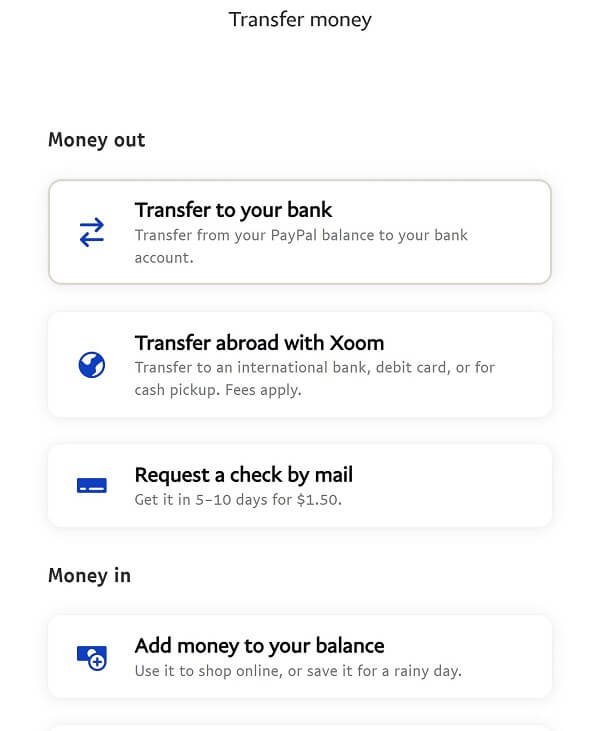How to Transfer Money From Venmo to Chime
You're looking to transfer money from Venmo to Chime, but aren't sure where to start. Don't worry, it's a relatively straightforward process. You'll begin by linking your Chime account to Venmo, which can be done in the Venmo app by selecting "Payment Methods" and adding Chime as your bank. Once that's done, you'll be halfway to completing the transfer. But before you can finish, you'll need to initiate the transfer and select your Chime account as the recipient. We'll explore the remaining steps next.
Link Chime to Venmo Account
To link your Chime account to Venmo, you'll need to add Chime as a payment method within the Venmo app. You can do this by going to the Venmo app, tapping the three horizontal lines, and selecting "Payment Methods." Then, tap "Add a bank or card" and search for Chime. You'll be redirected to the Chime website to log in and authorize the link. Once linked, you can transfer funds from Venmo to Chime. This process is secure and only takes a few minutes. Make sure to review the terms and conditions before proceeding. You'll receive a confirmation notification once the link is successful. Now you're ready to transfer money from Venmo to Chime. Always prioritize your account security and keep your login credentials private.
Check Venmo Balance and Limits
Before initiating a transfer, check your Venmo account balance and limits to confirm you have sufficient funds and understand any potential transfer restrictions. This will help you avoid any unnecessary fees or delays.
| Transfer Type | Venmo Limit | Chime Limit |
|---|---|---|
| Instant Transfer | $1,000 per day | $10,000 per day |
| Standard Transfer | $5,000 per day | $20,000 per day |
| ATM Withdrawal | $400 per day | $500 per day |
Verify your account balances and limits to confirm a smooth transfer process. If you need to increase your limits, contact Venmo or Chime support. Additionally, be aware of any transfer fees that may apply. By checking your account details, you'll avoid any potential issues and make a secure transfer.
Initiate Transfer From Venmo
Now that you've confirmed your account balance and limits, you're ready to initiate a transfer from Venmo, which involves a few simple steps within the Venmo app. To guarantee a smooth transfer process, follow these steps:
- Open the Venmo app and navigate to the 'Transfer' or 'Send Money' section.
- Verify that your Venmo account is linked to a valid debit card or bank account.
- Make sure you have a stable internet connection to avoid any disruptions.
- Review Venmo's transfer fees and estimated delivery times to plan accordingly.
Choose Chime as Transfer Option
Under the 'Transfer' or 'Send Money' section in the Venmo app, you'll need to select Chime as the recipient bank to proceed with transferring your funds. To do this, tap on the 'Add Bank or Card' option and search for Chime. Once you've selected Chime, you'll be asked to link your Chime account to Venmo. If you've already linked your Chime account, you can simply select it from the list of available banks. Make certain to choose the correct Chime account, as you won't be able to change it once the transfer is initiated. After selecting Chime, you'll be taken to the next step to complete the transfer. Verify that your Chime account is active and ready to receive funds.
Confirm Transfer Details
With your Chime account selected and linked to Venmo, you'll need to review and confirm the transfer details to guarantee the funds are transferred correctly. Take a moment to verify the following:
- The recipient's name and Chime account information are accurate
- The transfer amount is correct
- The transfer type (e.g., instant or standard) meets your needs
- Any applicable fees are understood
Double-checking these details will help prevent any potential errors or misunderstandings. Once you're confident in the transfer details, you can proceed with confidence, knowing that your funds will be transferred safely and efficiently to your Chime account.
Wait for Transfer Processing
Once you've confirmed the transfer details, you'll need to wait for Venmo to process the transfer, which typically takes a few minutes for instant transfers and 1-3 business days for standard transfers. Make sure you keep an eye on your Venmo account to see if the transfer is processed without any issues. You won't need to take any other action during this time. It's just a waiting period while Venmo completes the transaction. Venmo will send you a notification once the transfer is processed, so be sure to check your email or Venmo app for updates. If there are any issues with the transfer, Venmo will also notify you. Just sit back, and let Venmo handle the transfer.
Verify Receipt in Chime Account
After Venmo notifies you that the transfer is complete, you'll want to check your Chime account to verify that you've received the funds. To do this safely, follow these steps:
- Open the Chime mobile app or log in to your account online
- Navigate to the "Transactions" or "Account Activity" section
- Look for the transfer from Venmo, which should be labeled as "Venmo transfer" or similar
- Verify that the amount transferred matches what you sent from Venmo
Transfer Completion and Notification
Completing the transfer from Venmo to Chime triggers a notification from Venmo that the transaction is finished, and you should receive an email or in-app alert confirming the transfer details. This notification serves as a confirmation that the money has been successfully transferred to your Chime account. You can also verify the transfer by checking your Chime account balance. If you don't receive a notification, you can check the status of the transfer in the Venmo app or contact Venmo's customer support. It's crucial to review the transfer details carefully to guarantee everything is accurate and secure. By doing so, you can have peace of mind knowing that your money has been transferred safely and efficiently.