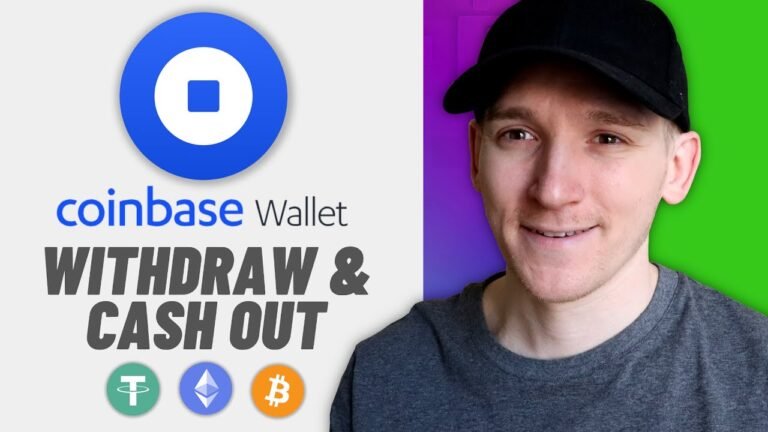How Do I Transfer Money From Venmo to My Bank
You've got money sitting in your Venmo account, and now you're wondering how to get it into your bank account. It's a common question, especially since Venmo has become a popular way to send and receive money. To initiate the transfer process, you'll need to link your bank account to Venmo, which requires providing some basic banking information. But before you start, it's important to understand the transfer options and potential fees involved. Let's take a closer look at the steps required to transfer your Venmo balance to your bank account securely and efficiently.
Link Your Bank to Venmo
To initiate transfers from Venmo to your bank account, you'll need to link your bank to Venmo by adding it as a payment method. You'll be asked to provide your bank's routing and account numbers, which can be found on one of your checks or through your online banking portal. Don't worry, Venmo uses encryption and secure servers to protect your account information. Plaid, a third-party service, is also used to connect your bank account to Venmo securely. Once you've entered your bank account details, Venmo will verify the information to guarantee it's accurate. After successful verification, your bank will be linked to your Venmo account, and you'll be able to initiate transfers.
Now that your bank is linked to Venmo, you can start a transfer by steering to the transfer options within the Venmo app. To do this, first open the Venmo app on your mobile device. You'll land on the home screen, where you'll see your Venmo balance and recent transactions. Next, tap the three horizontal lines icon, usually found in the top left corner of the screen. This will open the Venmo menu. Scroll down the menu and tap 'Manage Balance' or 'Transfer Balance.' This will take you to a new screen with options to transfer funds. Confirm you're in a secure location and that your device is password-protected before proceeding. On this screen, you can initiate the transfer process.
Choose Your Transfer Amount
Typically, you'll need to specify how much money you want to transfer from your Venmo balance to your bank account. You'll see your available balance displayed on the screen. When choosing your transfer amount, make certain to only transfer funds that are available in your Venmo balance. If you try to transfer more than you have, the transfer will be declined. Additionally, be aware of any transfer limits that may apply to your Venmo account. You can find these limits in the Venmo app or on their website. Once you've entered the amount you want to transfer, review it carefully to verify it's correct before proceeding. This guarantees a smooth and secure transfer process.
Select Your Transfer Speed
Three transfer speeds are usually available for you to choose from when transferring money from your Venmo balance to your bank account: Instant, 1-3 business days, or 1-2 business days, depending on your Venmo account and bank's processing times. You'll want to reflect on how quickly you need the funds to arrive in your bank account. If you need them right away, Instant Transfer is the best option, but be aware that it comes with a small fee. If you can wait, the 1-3 business days or 1-2 business days options are free. Keep in mind that transfers are only processed on business days, so weekends and holidays may affect the timing. Choose the transfer speed that best suits your needs.
Review Your Transfer Details
Your transfer details will appear on the screen, providing an opportunity to double-check the accuracy of the amount being transferred, the bank account it's going to, and the transfer speed you've chosen. Take a moment to review this information carefully to verify everything is correct. Confirm that the transfer amount matches the amount you intend to transfer, and that the destination bank account is the one you want to use. Also, confirm that the transfer speed you've selected aligns with your needs. If you need to make any changes, you can do so now. It's crucial to review your transfer details carefully to avoid any errors or potential security issues. By double-checking your information, you can guarantee a smooth and secure transfer process.
Confirm and Initiate Transfer
Once you've reviewed your transfer details and verified that everything is correct, you can proceed to confirm and initiate the transfer by following the on-screen prompts. You'll typically need to click a 'Confirm' or 'Transfer' button to initiate the process. Make sure you understand the terms and conditions of the transfer, including any fees associated with it. After confirming, Venmo will process your transfer and send the funds to your bank account. It's crucial to ascertain that your bank account information is accurate to avoid any issues with the transfer. By following these steps, you can safely and securely transfer your Venmo funds to your bank account. This process usually only takes a few minutes to complete.
Track Your Transfer Status
To stay up-to-date on the progress of your transfer, you can track its status directly in the Venmo app. Once you've initiated the transfer, you'll receive a confirmation message with details about the transfer, including the estimated completion time. You can also check the status by going to the "Transactions" or "Transfers" section of the app. Look for the specific transfer you're tracking and check its status, which will be updated in real-time. If there's an issue with your transfer, Venmo will notify you and provide guidance on next steps. By tracking your transfer status, you'll have peace of mind knowing exactly where your money is and when it will arrive in your bank account. This allows you to plan and manage your finances safely and securely.