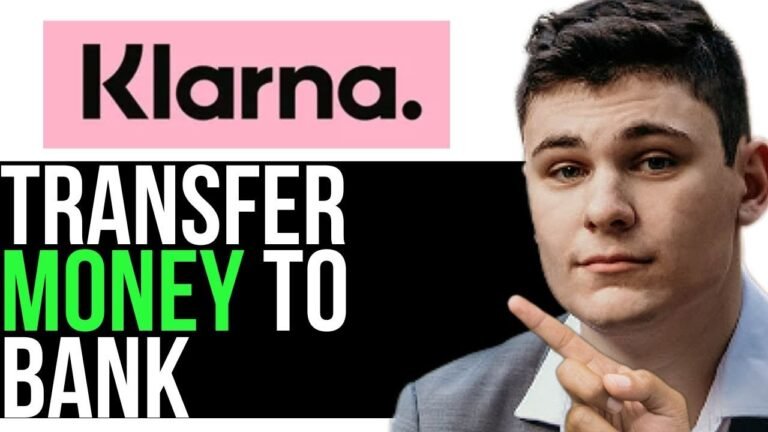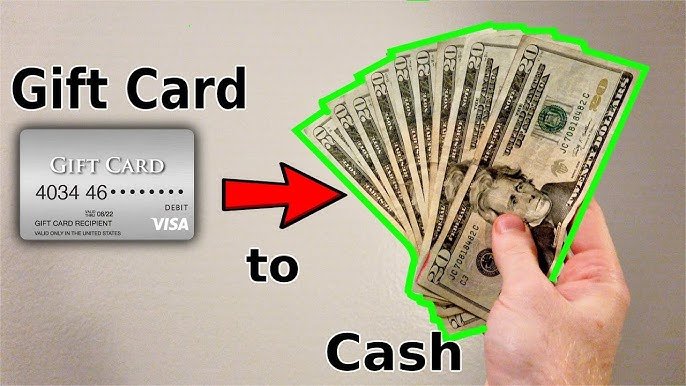Can I Transfer Money From Cash App to Google Pay
Just as the ancient Silk Road connected East and West, you're now trying to bridge two modern payment platforms – Cash App and Google Pay. You've got funds sitting in your Cash App account, but you want to use them with Google Pay. Can you make the transfer happen? Well, the answer isn't a simple yes or no. You'll need to use a linked debit card as a middleman, but that's just the beginning. Transfer fees and processing times come into play, and verification is essential for a smooth ride. So, let's explore the process.
Is Transfer Possible Between Platforms
Generally, you can transfer money from Cash App to Google Pay, but there are a few conditions and steps you'll need to follow to do so successfully. You'll need to have both apps installed and linked to the same debit card or bank account. Additionally, your Cash App account must be verified, and your Google Pay account must be set up to receive transfers. Once these conditions are met, you can initiate the transfer process. Keep in mind that transfer limits, fees, and processing times may apply. It's important to review both apps' terms and conditions to guarantee a smooth and secure transfer experience. Always prioritize the security of your financial information when transferring funds between platforms.
Cash App to Bank Transfer
To transfer money from Cash App to your bank account, you'll first need to link your bank account to Cash App, which can usually be done through the app's settings or account options. Once linked, you can initiate a transfer from Cash App to your bank account. Here's a summary of the process:
| Transfer Method | Transfer Time | Transfer Fee |
|---|---|---|
| Standard Transfer | 1-3 Business Days | Free |
| Instant Transfer | Instant | 1.5% fee (min. $0.25) |
| Same-Day Transfer | Same Day | 1.5% fee (min. $0.25) |
| Overnight Transfer | Next Business Day | 1.5% fee (min. $0.25) |
Please note that transfer fees and times may vary depending on your bank and the transfer method you choose. Always review the terms and conditions before initiating a transfer.
Adding Card to Google Pay
Before you can transfer money from Cash App to Google Pay, you'll need to add a card to your Google Pay account, which can be done through the Google Pay app on your mobile device. You'll need a debit card linked to your Cash App account. Open the Google Pay app, tap 'Payment methods', then 'Add payment method'. Select 'Credit or debit card' and enter your card details manually or take a photo of the card. You may need to contact your bank for verification, depending on their security measures. Your card should be linked to Google Pay, ready for future transactions. Make sure your account information matches the card details for smooth processing.
Transferring Funds Indirectly
Now that your debit card is linked to Google Pay, you can use it as a bridge to transfer money from Cash App to Google Pay indirectly. To do this, you'll need to send funds from Cash App to your debit card's associated bank account. This typically involves entering the debit card's information into Cash App and confirming the transfer amount. Once the funds reach your bank account, you can use Google Pay to access them. Since your debit card is already linked to Google Pay, you can simply use the funds as you would with any other payment method. This indirect method may take a bit longer, but it's a viable option for transferring money from Cash App to Google Pay.
Potential Transfer Fees Involved
When transferring money from Cash App to Google Pay, you'll need to take into account the potential fees associated with each service, which can vary depending on the transfer method and your account settings. To minimize fees, it's crucial to understand the costs involved.
| Transfer Method | Cash App Fee | Google Pay Fee |
|---|---|---|
| Standard Transfer | 1.5% (min. $0.25) | None |
| Instant Transfer | 1.5% (min. $0.25) | None |
| Debit Card Transfer | 3% | None |
As you can see, the fees associated with transferring money from Cash App to Google Pay vary depending on the transfer method. You should review your account settings and the transfer method to minimize fees. Always prioritize secure and authorized transactions.