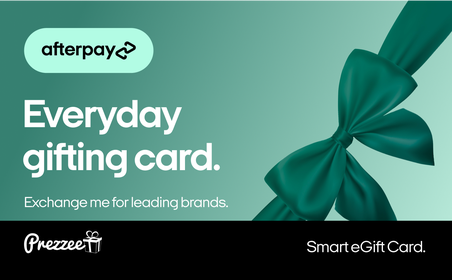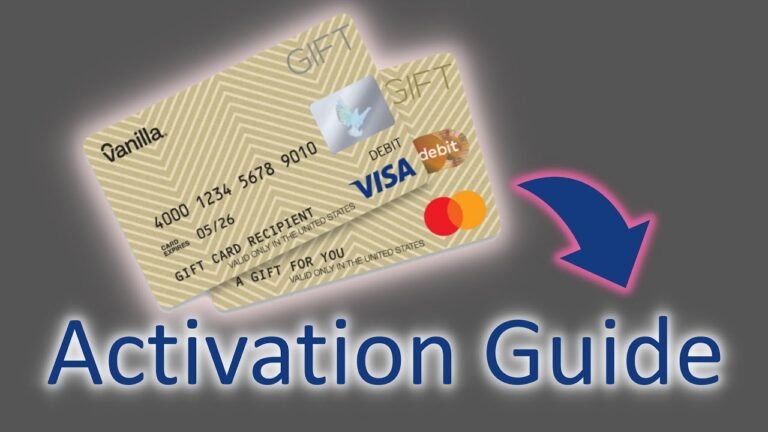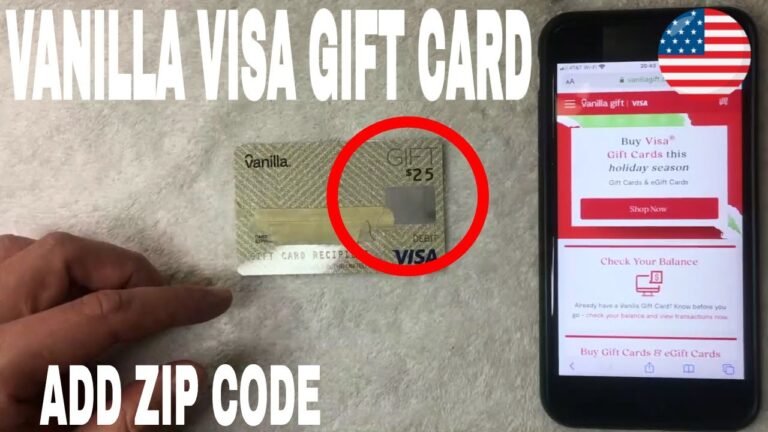How to Change Credit Card on Kindle
If you need to change the credit card associated with your Kindle, it's a straightforward process that can help guarantee your purchases go smoothly. First, you'll want to access your Amazon account, either through the Kindle app or the website. Once you're in, maneuvering through the account settings will lead you to the payment options you need. But before you proceed with adding or updating your credit card, there are a few key steps you should keep in mind to avoid potential hiccups. Let's explore those next.
Access Your Amazon Account
To change your credit card on Kindle, start by accessing your Amazon account through a web browser or the app. Make certain you're connected to a secure Wi-Fi network to protect your personal information. If you're using a browser, navigate to the Amazon homepage and log in with your username and password. If you're on the app, tap the menu icon and select “Your Account.” This step is essential as it guarantees you're in the right place to manage your payment options. Always double-check that you're on the official Amazon site or app to avoid phishing scams. Once you're logged in, you'll be ready to update your credit card details safely and efficiently.
Once you're logged into your Amazon account, look for the 'Account & Lists' dropdown menu at the top right corner of the page. Click on it to reveal a list of options. From here, select 'Your Account' to access your account settings.
You'll see various settings to manage your account securely. Here's a quick overview of what you'll find:
| Option | Description | Importance |
|---|---|---|
| Account Settings | Manage personal info and security | Essential for safety |
| Payment Options | Update payment methods | Vital for transactions |
| Digital Content | Access your Kindle library | Important for your books |
| Device Settings | Manage Kindle devices | Keeps devices secure |
| Order History | View past purchases | Helps in tracking spending |
Navigating these settings guarantees your account remains safe and updated.
Select Payment Options
From the 'Your Account' page, you'll want to click on 'Payment Options' to manage your credit card details. This section allows you to update your payment methods securely. Here's how to proceed safely:
- Review Existing Payment Methods: Make certain you know which cards are currently linked to your account.
- Add New Card: Enter your new credit card details, including the card number, expiration date, and security code.
- Set as Default: If you wish, you can set the new card as your default payment method for future purchases.
Remember to double-check all information before saving changes to ascertain everything is accurate and secure. Keeping your payment options current helps protect your account from unauthorized transactions.
View Your Current Credit Cards
Before making any changes, it's important to review the credit cards currently linked to your Kindle account. To do this, sign in to your Amazon account and navigate to the 'Account & Lists' section. From there, select 'Your Account' and click on 'Payment options.' You'll see a list of your current credit cards, including their expiration dates and the last four digits. Take a moment to verify that the information is accurate and up-to-date. If you spot any outdated or incorrect details, it's essential to address them promptly to avoid any disruptions in your purchases. Regularly checking your payment methods enhances your security and guarantees a smooth shopping experience.
Add a New Credit Card
Adding a new credit card to your Kindle account is a straightforward process that guarantees you can continue making purchases without any interruptions. To get started, follow these simple steps:
- Log into your Amazon account: Go to the Amazon website or use the Kindle app and sign in.
- Navigate to Your Account settings: Click on 'Your Account,' then select 'Your Payments.'
- Add your new credit card: Click on 'Add a payment method,' fill in your credit card details, and save the changes.
Make certain to use a secure connection when entering sensitive information. Regularly review your account for any unauthorized transactions to confirm your financial safety. Following these steps assures a seamless shopping experience on your Kindle.
Edit Existing Credit Card Details
Once you've added a new credit card, you might need to edit the details of your existing cards to guarantee your payment information is up to date. To do this, log into your Amazon account and navigate to the 'Your Payments' section. Here, you'll see a list of your saved credit cards. Select the card you want to edit, and click on the 'Edit' button. You can update the card number, expiration date, or billing address as needed. Make certain all information is accurate to avoid any payment issues. Once you've made your changes, save them securely. This guarantees your account remains safe and that your purchases go through without a hitch. Always double-check for accuracy!
Set a Default Payment Method
To guarantee your purchases are charged to the right card, you can easily set a default payment method in your Amazon account settings. This makes certain that transactions are processed smoothly and securely. Here's how to do it:
- Log into your Amazon account: Access your account settings by clicking on 'Account & Lists' at the top right.
- Navigate to Payment Options: Select 'Your Payments' from the dropdown menu to view your saved payment methods.
- Choose your default card: Click on the card you wish to set as default and select the 'Set as default' option.
Remove an Old Credit Card
If you need to remove an old credit card from your Kindle, it's a straightforward process that can be done in just a few steps. First, go to your Amazon account settings. Locate the "Your Payments" section, then select "Manage Payment Options." Here, you'll see the list of your stored credit cards. Choose the one you want to remove and click "Remove." Confirm your choice, and the card will be deleted.
To help you feel secure during this process, check out this table illustrating the importance of regularly updating your payment methods:
| Benefit | Emotion | Action |
|---|---|---|
| Enhanced Security | Peace of Mind | Remove old cards |
| Improved Management | Control | Update info regularly |
| Fraud Prevention | Safety | Audit payment methods |
Verify Payment Information
After removing an old credit card, it's important to verify your payment information to confirm everything is up to date and functioning properly. This step guarantees your purchases go through without any issues. Here's how to verify your payment details:
- Log in to Your Amazon Account: Access the account settings to check your payment methods.
- Review Your Current Payment Methods: Confirm the new credit card is listed correctly with the right expiration date and security code.
- Save Changes: If you made any updates, don't forget to save your changes.
Troubleshoot Payment Issues
Sometimes, you might encounter payment issues on your Kindle, and knowing how to troubleshoot them can save you time and frustration. First, double-check your payment information to verify everything's entered correctly. If your card's expired or declined, try updating it with a valid card. You can also check if your account has any restrictions or holds that could prevent transactions. If you're still having trouble, try logging out of your Amazon account and logging back in. Clearing your device's cache or restarting it might help too. Finally, contact Amazon customer service for assistance if these steps don't resolve the issue. They can provide support tailored to your specific situation, guaranteeing your shopping experience remains safe and secure.