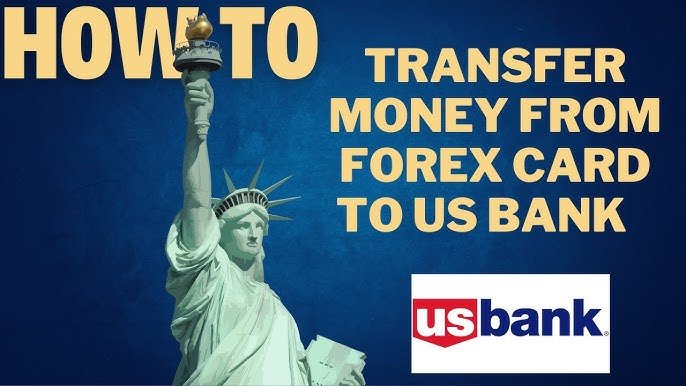How Transfer Money Into Venmo
How do you fill the financial void in your Venmo wallet – with a bank account, debit card, or perhaps something else? You start by linking one to your Venmo account, that's how. You navigate to the 'Me' tab, select 'Payment Methods,' and choose 'Add a bank' or 'Add a debit card' to enter your details securely. But that's just the beginning. The next steps may surprise you, or may not, depending on your familiarity with digital transactions. For now, let's just say the process is straightforward, but requires attention to a few key details.
Link a Bank Account
To begin transferring money into Venmo, you'll first need to link a bank account to your Venmo profile, which typically takes only a few minutes to set up. Don't worry; this process is secure, as Venmo uses bank-grade security measures to protect your information. To start, open the Venmo app, navigate to the "Me" tab, and tap "Payment Methods." Then, select "Add a bank," and choose your bank from the list of available options. If your bank isn't listed, you can enter its routing and account numbers manually. After verifying your account, you'll be able to transfer funds from your bank to Venmo instantly. You can then use these funds to make payments, send money, or transfer them back to your bank account.
Add a Debit Card
Besides linking a bank account, you'll also have the option to add a debit card to your Venmo account, allowing for instant transfers and payments. This method can provide an added layer of convenience for users who prefer to manage their finances through a debit card.
To add a debit card safely and efficiently, consider the following steps:
- Verify your card details: Double-check your debit card number, expiration date, and security code to prevent errors.
- Use a secure connection: Confirm you're connected to a trusted network to prevent data interception.
- Monitor your account: Regularly review your account activity to detect any suspicious transactions.
- Set up notifications: Enable notifications to alert you of any transactions or account activity.
Add a Credit Card
In addition to linking a bank account or debit card, you can also add a credit card to your Venmo account, providing another payment option for transactions and transfers. To do this, go to the "Settings" section in your Venmo app, tap "Payment Methods," and select "Add Credit Card." You'll then be prompted to enter your credit card information, including the card number, expiration date, and security code. Once you've verified your credit card, you can use it to fund your Venmo transactions. Keep in mind that using a credit card may incur a fee, typically a percentage of the transaction amount. Make sure to review your credit card terms before adding it to your Venmo account.
Transfer From Bank Account
When you're ready to move funds into your Venmo account, transferring from your bank account is a straightforward process that can be completed directly through the Venmo app. You'll need to link your bank account to Venmo, which can be done by selecting "Add Bank or Card" from the app's menu and following the prompts.
Here are the benefits of transferring from your bank account:
- Security: Transferring from your bank account is a secure way to add funds to Venmo.
- No fees: Venmo doesn't charge fees for standard transfers from bank accounts.
- Higher limits: Bank account transfers often have higher limits than credit card transfers.
- Convenience: You can easily manage your finances by linking your bank account to Venmo.
Use Instant Transfer Option
To access your funds more quickly, you can use Venmo's Instant Transfer option, which allows you to transfer money from your bank account or debit card to your Venmo account almost immediately. You'll need to have a debit card or bank account linked to your Venmo account to use this feature. Simply go to the 'Add Funds' section, select the account you want to transfer from, and choose the Instant Transfer option. Keep in mind that this service comes with a small fee. Venmo will also review the transfer for security purposes, but this usually happens instantly. If everything checks out, your funds will be available in your Venmo account right away. Always review the details of your transfer before confirming to verify everything is correct.
Set Up Recurring Transfers
You can automate the transfer of funds to your Venmo account by setting up a recurring transfer from a linked bank account or debit card. This way, you'll guarantee that you always have funds available in your Venmo account. To set up a recurring transfer, follow these steps:
- Save Time: Set a recurring transfer schedule to avoid manual transfers.
- Choose Frequency: Select how often you want to transfer funds (e.g., daily, weekly, bi-weekly, or monthly).
- Define Amount: Determine the fixed amount to be transferred each time.
- Monitor Transfers: Keep track of your transfers to maintain account balance and avoid overdrafts.
Check Transfer Status
Checking the status of a transfer helps guarantee that funds have been successfully deposited into your Venmo account. You'll want to ascertain the money has arrived securely and on time. To check the transfer status, open the Venmo app and navigate to the 'Transactions' or 'History' section. Locate the specific transfer you're inquiring about. If it's completed, you'll see a confirmation of the deposit, including the amount and timestamp. If the transfer is still pending, you'll see an estimated delivery time. If there's an issue, you might see an error message or a notice indicating the transfer has been delayed. Verify all transfer details to confirm everything is in order. This step provides peace of mind, letting you know your money is where it needs to be.