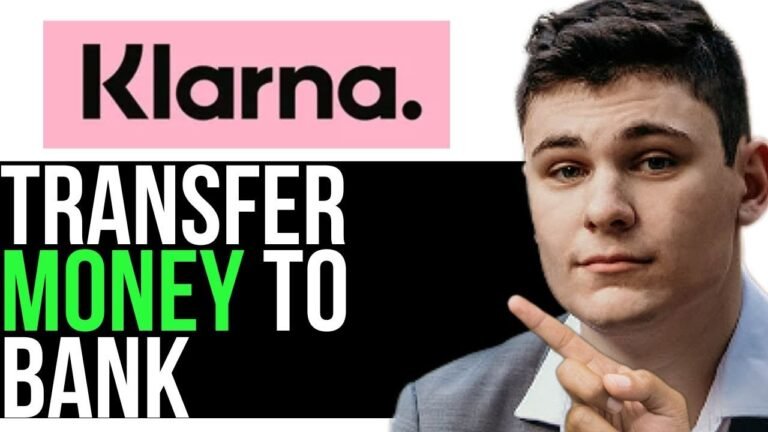How to Transfer Money From Upgrade Card to Bank Account
Transferring money from your Upgrade Card to your bank account is so simple, you'll wonder how you ever lived without it. You'll start by logging in to your account, which takes just a few seconds, and locating the 'Transfers' option. From there, things get slightly more complicated – but don't worry, it's still a breeze. To guarantee a smooth transfer, you'll need to add your bank account details, verify the information, and confirm the transaction. But here's the thing: there are a few vital steps you need to take to avoid any hiccups…
Log In to Upgrade Account
To initiate the transfer process, log in to your Upgrade account using the mobile app or website with your credentials, such as your username and password. You'll want to make sure you're using a secure connection to protect your sensitive information. Once logged in, you'll have access to your account dashboard, where you can view your available balance, transaction history, and other important details. Take a moment to review your account information to confirm everything is up to date and accurate. This will help you avoid any potential issues or errors during the transfer process. By verifying your account details, you can proceed with confidence and guarantee a smooth transfer experience.
Locate Transfer Funds Option
Navigate to the account dashboard, where you'll find the option to transfer funds from your Upgrade Card to your bank account. You'll typically find this option under the 'Transfers' or 'Payments' tab. Click on this tab to view available transfer options. Look for a section that mentions transferring funds to a bank account, and click on it to proceed. Your account dashboard may display various transfer options, so make certain you select the correct one. Take your time to review the options carefully to avoid errors. Once you've located the correct transfer option, you'll be one step closer to transferring your funds safely and securely. Make sure you're in the correct section before proceeding to the next step.
Add Bank Account Details
Entering your bank account details is a critical step in the transfer process, as it guarantees the funds from your Upgrade Card are deposited into the correct account. To add your bank account details, you'll need to provide some essential information. Here are the key details you'll need to enter:
- Routing number: This is the nine-digit code that identifies your bank and location.
- Account number: This is the unique number assigned to your bank account.
- Account type: You'll need to specify whether you're using a checking or savings account.
Make sure you enter this information accurately to avoid any errors or delays in the transfer process. Once you've entered your bank account details, you'll be one step closer to transferring funds from your Upgrade Card to your bank account.
Verify Bank Account Information
Your bank account information must be verified to guarantee the funds from your Upgrade Card are transferred securely and accurately. You'll need to confirm that the account and routing numbers you provided are correct. To do this, you'll typically receive two small test deposits or a single small debit from your bank account. These transactions are temporary and will be reversed once verification is complete. You'll then need to review your bank statement or online banking platform to confirm the accuracy of the test transactions. Once verified, you can proceed with the transfer process, knowing your funds will be deposited into the correct account. Verification may take a day or two, so plan ahead to avoid delays.
Enter Transfer Amount Request
Once your bank account information is verified, you'll need to specify the amount you want to transfer from your Upgrade Card to your bank account. This step is essential to guarantee a smooth and accurate transaction. Here are three key things to keep in mind:
- Check your available balance: Make sure you have sufficient funds in your Upgrade Card account to cover the transfer amount.
- Enter the correct amount: Double-check that you're entering the exact amount you want to transfer, as this cannot be changed once the transfer is initiated.
- Be aware of transfer limits: Check if there are any transfer limits or restrictions on your Upgrade Card account that may impact your transfer amount.
Review Transfer Details Carefully
Now that you've specified the amount you want to transfer, it's time to verify that all the details are correct to avoid any errors or complications with your transaction. Double-check the transfer amount, confirming it matches your intentions. Also, review the recipient bank account details, including the account number and routing number, to confirm accuracy. Verify your own account details, such as your Upgrade Card account number and balance, to guarantee you have sufficient funds for the transfer. Carefully review any transfer fees, processing times, and potential exchange rates (if applicable). If everything looks good, you're ready to proceed with confidence. Accurate verification is essential to avoid delays or potential losses. Take your time and be thorough in this critical step.
Confirm Transfer Transaction Request
Confirming the transfer transaction request is an essential step that completes the transfer process and authorizes the movement of funds from your Upgrade Card account to the recipient bank account. You'll want to double-check everything before finalizing the transaction. Here are the key points to review:
- Verify the recipient's information: Ascertain the recipient's name, bank account number, and routing number are accurate.
- Check the transfer amount: Confirm the amount to be transferred is correct and aligns with your intentions.
- Review any transfer fees: Understand any fees associated with the transfer and factor them into your overall costs.
Once you've confirmed these details, you can proceed with confidence, knowing your transfer will be processed securely and efficiently.
Check Transfer Status Online
Monitoring your transfer's progress is easily done online, allowing you to track the status of your funds as they move from your Upgrade Card account to the recipient's bank account. To do this, you'll need to log in to your Upgrade Card account and navigate to the transfer section.
| Status | Description | Action |
|---|---|---|
| Pending | Transfer initiated, awaiting processing | Wait for processing |
| Processing | Transfer being processed, funds being moved | Monitor for completion |
| Complete | Transfer complete, funds deposited | Verify recipient's receipt |
| Failed | Transfer failed, funds not deposited | Contact customer support |
Receive Funds in Bank Account
Once you've verified the transfer status and confirmed it's complete, you can expect to receive the funds in your bank account within the timeframe specified by Upgrade Card, typically a few business days. Here are the next steps:
- Monitor your bank account: Keep an eye on your bank account to confirm the funds have been deposited.
- Verify the deposit amount: Double-check that the deposit amount matches the transfer amount you initiated.
- Update your records: Record the deposit in your financial records to guarantee your accounts are up to date and accurate.